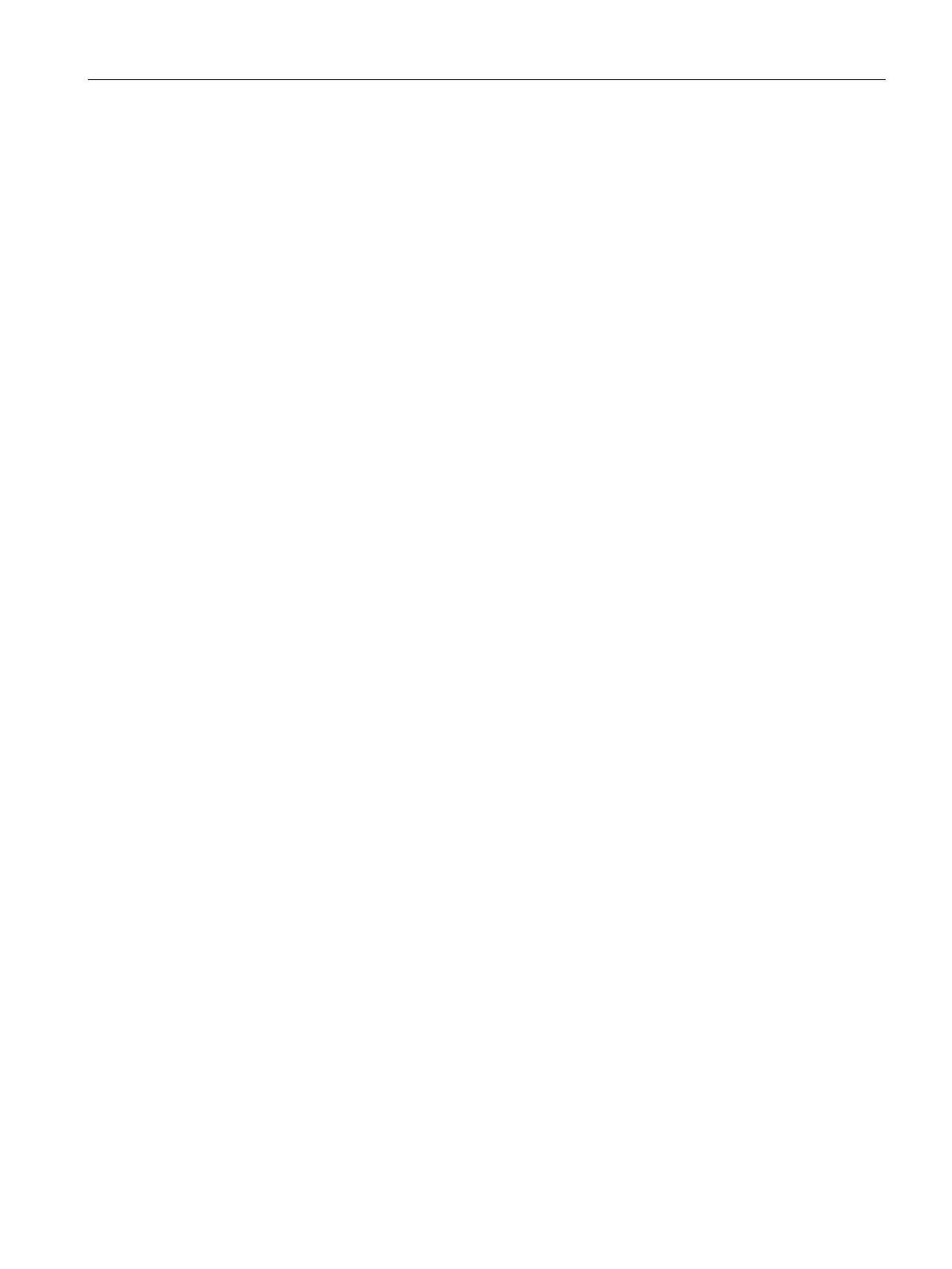Commissioning a project
6.10 Transferring a license key
Basic Panels 2nd Generation
Operating Instructions, 10/2016, A5E33293231-AB
93
1. Select the "Options" command in the "Online > HMI device maintenance" menu.
All available WinCC options and those already installed are shown.
2. Click "Device status" to display the WinCC options installed on the HMI device.
3. To install a WinCC option on the HMI device, select the WinCC option with ">>" from the
list of installed WinCC options.
4. Click "<<" to remove a WinCC option from the HMI device.
5. To start the installation or removal, click "OK".
The selected WinCC options have been installed on or removed from the HMI device.
Configure Sm@rt Server (Page 66)
Transferring a license key
You need a license key for WinCC options to use them on an HMI device. The required
license keys are usually supplied on a storage medium, for example, a USB stick. You can
also obtain a license key from a license server.
● The HMI device is connected to a configuration PC or a PC with the "Automation License
Manager".
The "Automation License Manager" is installed automatically with WinCC.
● If you use a configuration PC:
The HMI device is selected in the project tree.