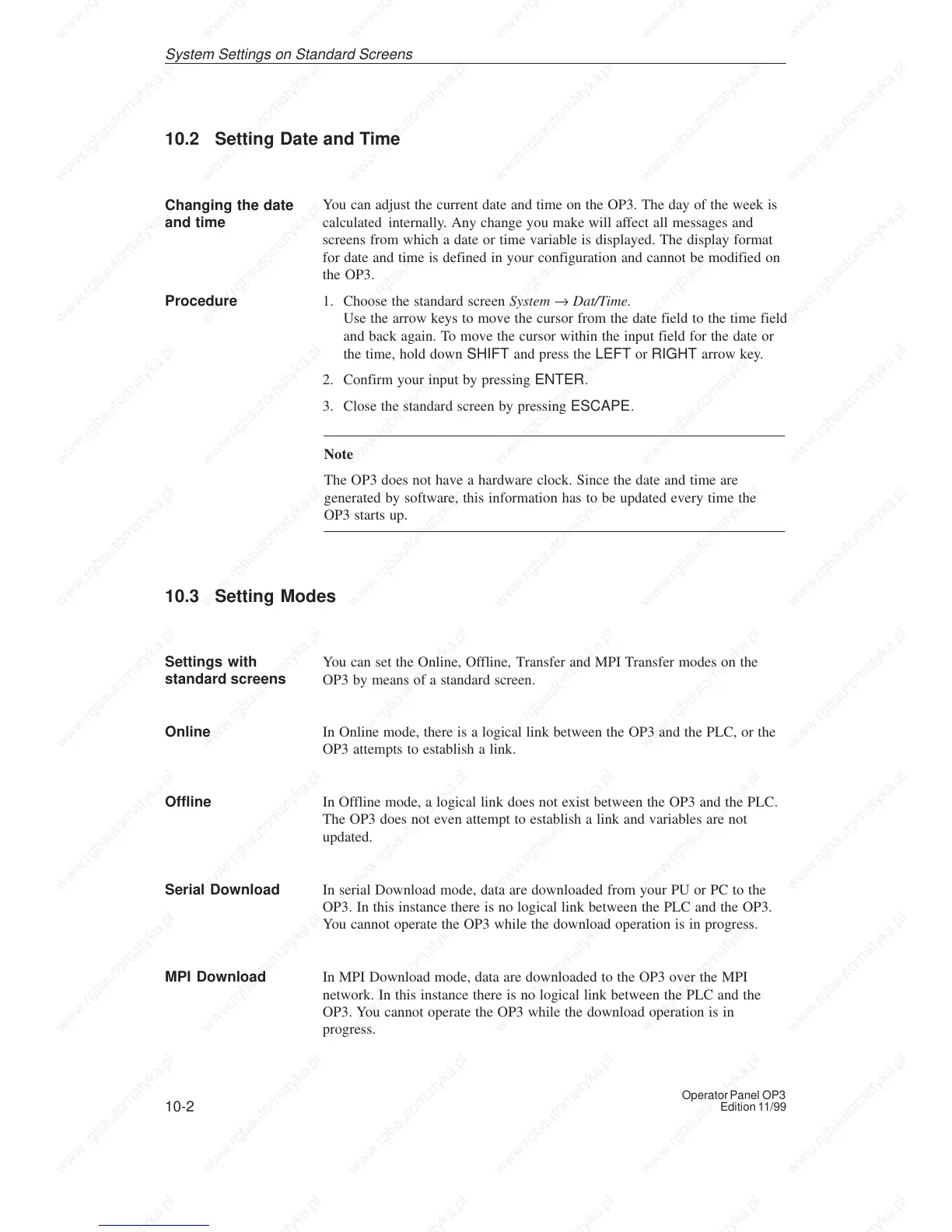10-2
Operator Panel OP3
Edition 11/99
10.2 Setting Date and Time
You can adjust the current date and time on the OP3. The day of the week is
calculated internally. Any change you make will affect all messages and
screens from which a date or time variable is displayed. The display format
for date and time is defined in your configuration and cannot be modified on
the OP3.
1. Choose the standard screen System → Dat/Time.
Use the arrow keys to move the cursor from the date field to the time field
and back again. To move the cursor within the input field for the date or
the time, hold down SHIFT and press the LEFT or RIGHT arrow key.
2. Confirm your input by pressing ENTER.
3. Close the standard screen by pressing ESCAPE.
Note
The OP3 does not have a hardware clock. Since the date and time are
generated by software, this information has to be updated every time the
OP3 starts up.
10.3 Setting Modes
You can set the Online, Offline, Transfer and MPI Transfer modes on the
OP3 by means of a standard screen.
In Online mode, there is a logical link between the OP3 and the PLC, or the
OP3 attempts to establish a link.
In Offline mode, a logical link does not exist between the OP3 and the PLC.
The OP3 does not even attempt to establish a link and variables are not
updated.
In serial Download mode, data are downloaded from your PU or PC to the
OP3. In this instance there is no logical link between the PLC and the OP3.
You cannot operate the OP3 while the download operation is in progress.
In MPI Download mode, data are downloaded to the OP3 over the MPI
network. In this instance there is no logical link between the PLC and the
OP3. You cannot operate the OP3 while the download operation is in
progress.
Changing the date
and time
Procedure
Settings with
standard screens
Online
Offline
Serial Download
MPI Download
S
