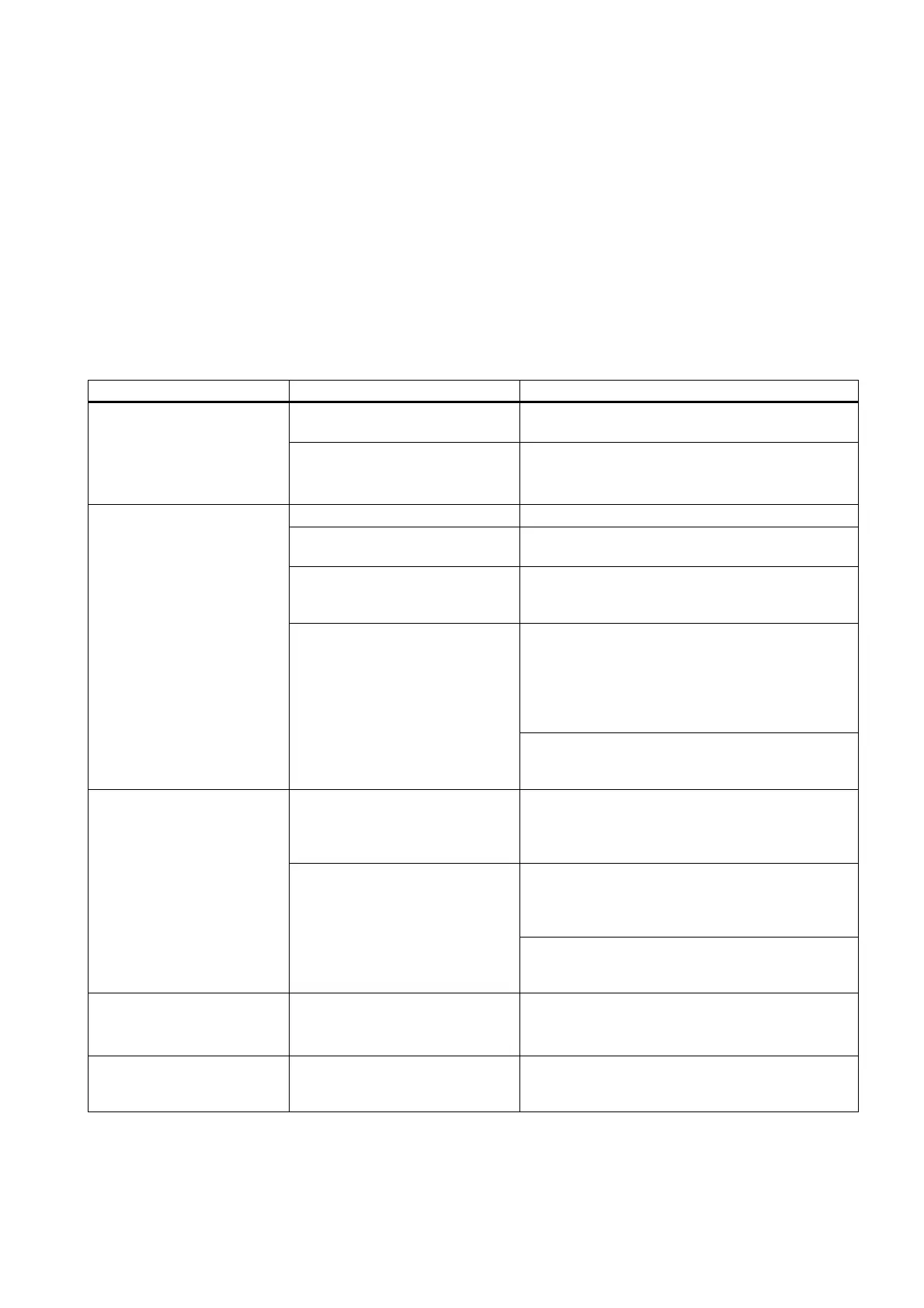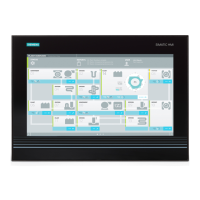SIMATIC IPC847C
Getting Started, 12/2010, A5E02669190-02
35
Troubleshooting
7
7.1 General problems
This chapter provides you with tips on how to localize and troubleshoot frequently occurring
problems.
Problem Possible cause To correct or avoid error
No power supply Check the power supply, and the power cord /
connector
The device is not operational
Device operation is non-compliant
with specified environment
conditions
Check the environment conditions
Wait approx. 12 hours before you switch on a
device which was shipped in cold weather
The monitor is switched off. Switch on the monitor.
The monitor is in "power save"
mode.
Press any key on the keyboard.
Luminance control is set to dark
state
Increase brightness by means of luminance control.
For detailed information, refer to the monitor
operating instructions.
Check whether the power cord has been properly
connected to the monitor and to the system unit
or to the grounded outlet.
Check whether the monitor cable has been
properly connected to the system unit and to the
monitor.
The external monitor remains
dark.
Power cord or monitor cable not
connected.
If the monitor screen still remains dark after you
have performed these checks, please contact your
technical support team.
The mouse driver is not loaded. Check whether the mouse driver is properly installed
and present when you start the application program.
Detailed information about the mouse driver is
available in the corresponding documentation.
Check whether the mouse cord is properly
connected to the system unit. If you use an adapter
or extension on the mouse cable, also check the
connectors.
The mouse pointer does not
appear on the screen.
Mouse not connected.
Contact Technical Support if the mouse pointer still
does not appear on the screen after you carried out
these checks.
Incorrect time and/or date on
the PC.
1. Press <F2> within the boot sequence to open
BIOS Setup.
2. Adjust the time and date in BIOS Setup.
Although the BIOS setting is
OK, the time and data are still
incorrect.
The backup battery is low. Contact Technical Support.
