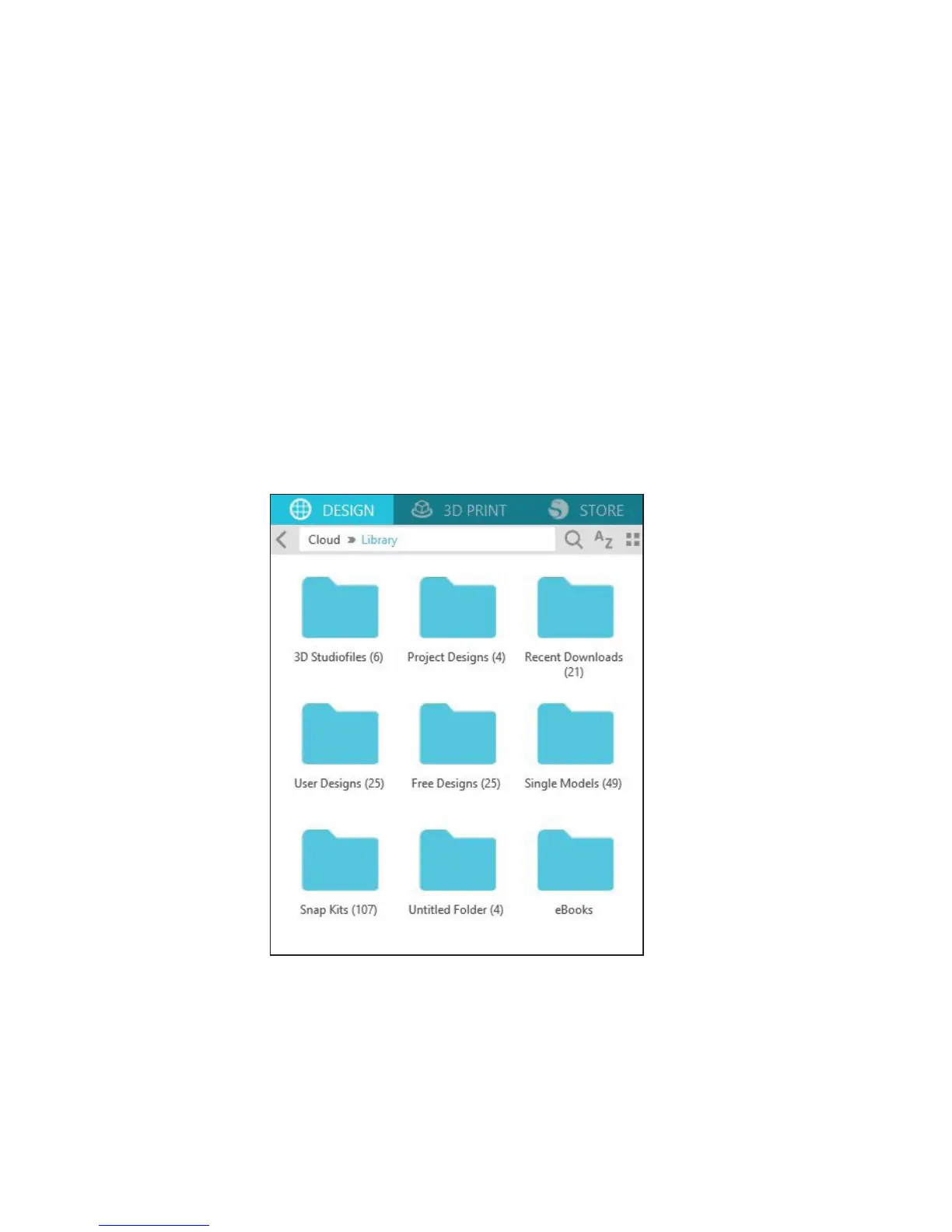Getting Started with Silhouette Alta®
11
Organizing Designs
You can organize your designs within your Library for your convenience by creating new folders for
your designs.
With the Library folder highlighted, right-click and select New Folder. Then type a name for your new
folder.
Drag any design from the right panel into your newly created folder in the Folders panel on the left.
The numbers in parentheses next to each folder indicate how many objects are included in each
folder.
To access the 25 free designs that come with your Alta machine, make sure you have registered your
machine at www.silhouetteamerica.com/setup. Select your language and click the Silhouette Alta®.
Opening Designs
To open a design in your Silhouette Library, navigate to the folder the design is in. Once you find your
design, double-click it. It will open on the Design page in Silhouette 3D®.
If you have another design that you would like to print with your Alta machine, you can open that
design in Silhouette 3D®. Simply go to File>Open or click on the folder icon located along the top
of the page and find the file you wish to open. You can get designs from any third-party source you
would like as long as they come in the form of .S3D, .STL, or .OBJ files.
