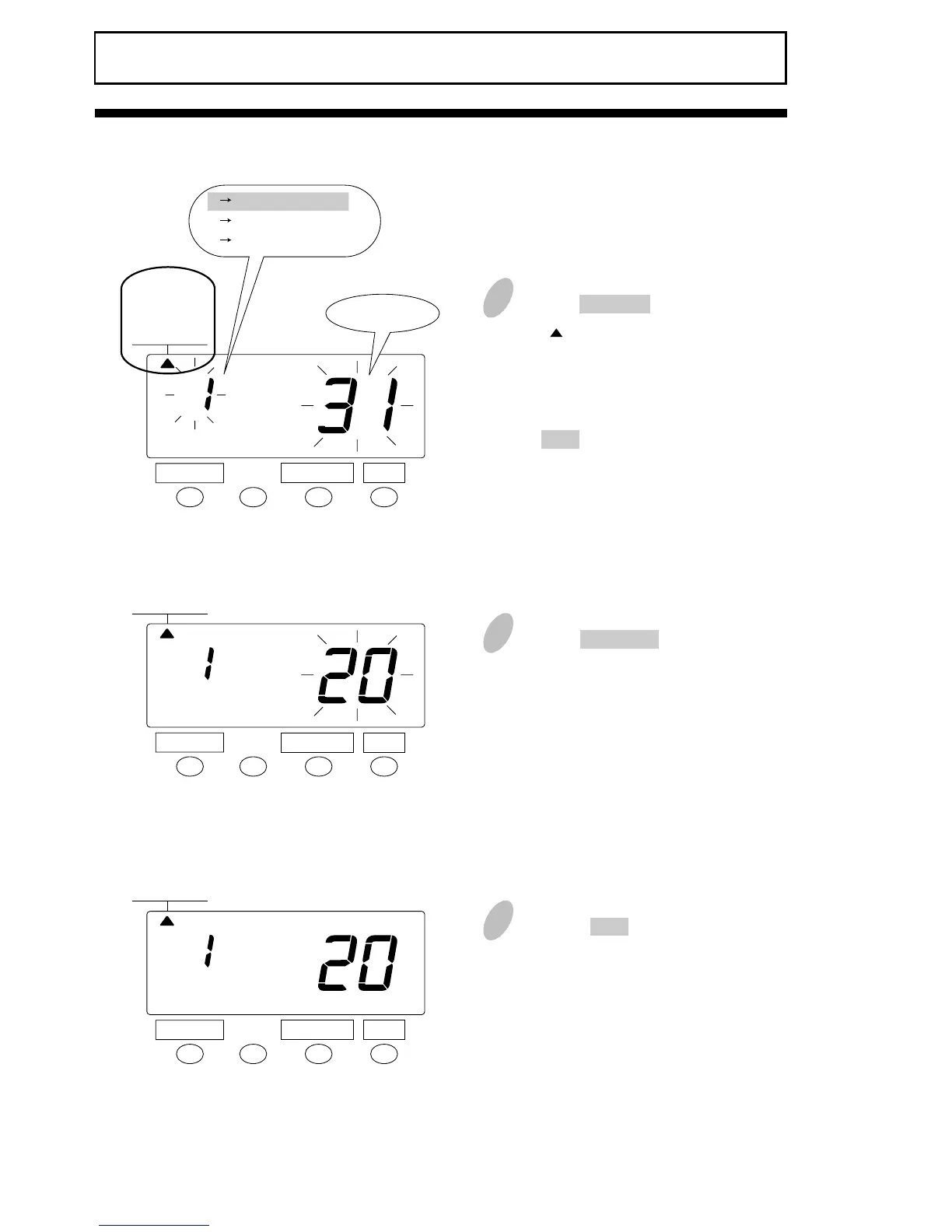Monthly Closing
Setting the Pay Period
SELECT CHANGE SET
1. MONTHLY
2. WEEKLY
3. BI-WEEKLY
PAY PERIOD
1. MONTHLY
2. WEEKLY
3. BI-WEEKLY
PAY PERIOD
1. MONTHLY
2. WEEKLY
3. BI-WEEKLY
PAY PERIOD
2
Push the CHANGE button to position
it next to the desired closing date.
For example, if the closing date is
the 20th, set the closing date at 20.
1
Push the SELECT button and
position the " " mark at the upper
side of the display next to the first
item from the left, "PAY PERIOD".
If the case is monthly closing, push
the SET button. At that moment, the
flashing of the display will change
to the closing date.
3
Push the SET button to finish the
setting. At that moment, the display
will change from flashing to steady,
and the setting is now completed.
Closing date
SELECT CHANGE SET
SELECT CHANGE SET
The closing date is factory-set at the end of a month (31st).
1 Monthly closing
2 Weekly closing
3 BI-Weekly closing
10