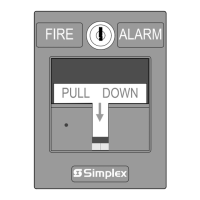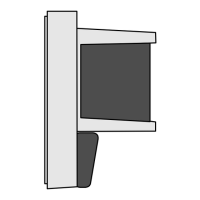3-18
To Edit a Custom Label of a point, use the following steps:
Table 3-3. Editing a Point Custom label
Step Action LCD Display
1.
Log In to the 4005 at Access Level 3 or 4.
2.
Press <
Menu>.
3.
Press <ó
Next> or < Previous> to scroll through
the menu until [
Programming] is displayed and then
press <
Enter>.
4.
Press <
Enter> to Edit a Point.
5.
Press <ó
Next> or < Previous> to scroll through
the menu until the type of point you wish to edit
(Monitor, Relay, Signal, etc.) is displayed and then
press <
Enter>.
6.
Press <
Function>.
7.
Press <
Enter> to edit the Point Label.
The first character of the Label is underlined.
8.
Press <ó
Next> or < Previous> to scroll through
the character set. Use <ö> or <ì> to move to the
next character in the label.
Choose a label that best suits the location of the
device (see example, right). The 4005 provides
up to 40 characters per line (including spaces).
The available characters are shown in Table 3-4
(page 3-19)
Press <
Enter> once the label reads correctly.
9.
Press <
Enter> again to confirm the change to the
label.
Note: For changes to take effect, press
<
Exit/Clear> until a confirmation screen
appears.
10.
Once you complete the editing, the 4005 prompts
you to save the new information to the
CFIG. Press
<ö> or <ì> to select
Save CFIG and press <Enter>
to save the information.
Note: The 4005 performs a Cold Start when
saving information to the
CFIG.
Continued on next page
Control / View Points, Continued
Edit a Custom Label
0HQX>9LHZ3RLQWV@
&RQWURO>(GLW3RLQW/DEHO@
5RRP
6PRNH'HWHFWRU
(GLW3RLQW>0RQLWRU@
3URJUDPPLQJ>(GLW3RLQW@
0RQLWRU=RQH
&RQWURO>(GLW3RLQW/DEHO@
LQ
5RRP
3UHVV(17(5WR&RQILUP(;,7WR&DQFHO
(GLW%XIIHUKDV&KDQJHG
&DQFHO 5HVWRUH&),* >6DYH&),*@
3UHVV(17(5WR6DYH(;,7WR&DQFHO
Technical Manuals Online! - http://www.tech-man.com
