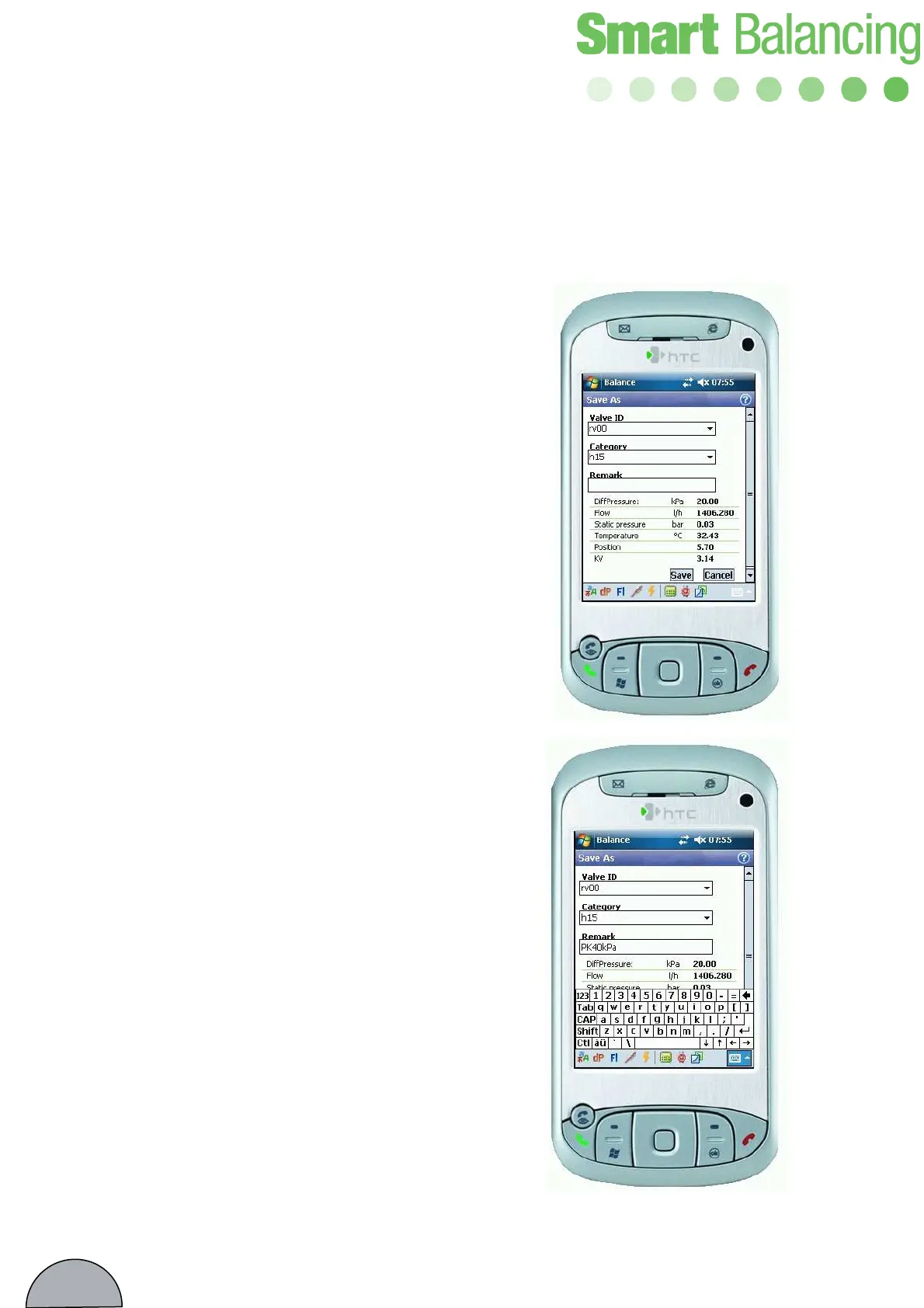20
Measuring – cont’d
The window Save as is now
displayed, including the
measurement values. In the Save as-
window you may denominate your
measurement with other symbols
then the ones chosen at ”Valve data”
menu. (page 12)
Tap the drop-down box and the
available standard denominations
are displayed as well as the
keyboard. With the keyboard you
may now choose your own
denominations.
Beneath Category you may also
make your own choices with the
keyboard. Now tap Save and the
denominations with valve data and
values are stored in the Hand-
Terminal. Stored values etc are
available from the Main Menu’s
Valve Data (See Valve Data). If you
don’t want to save the data and
values just tap Cancel and the
Measuring-window is displayed
again. After tapping ”Save” the
Measuring window will also be
displayed and you may now start
another balancing procedure as
above. If the next balancing is done
over another type of valve you must
”inform” the Hand-Terminal
accordingly by tapping OK followed
by Measuring method 1. Here you
chose valve manufacturer etc as
earlier.
