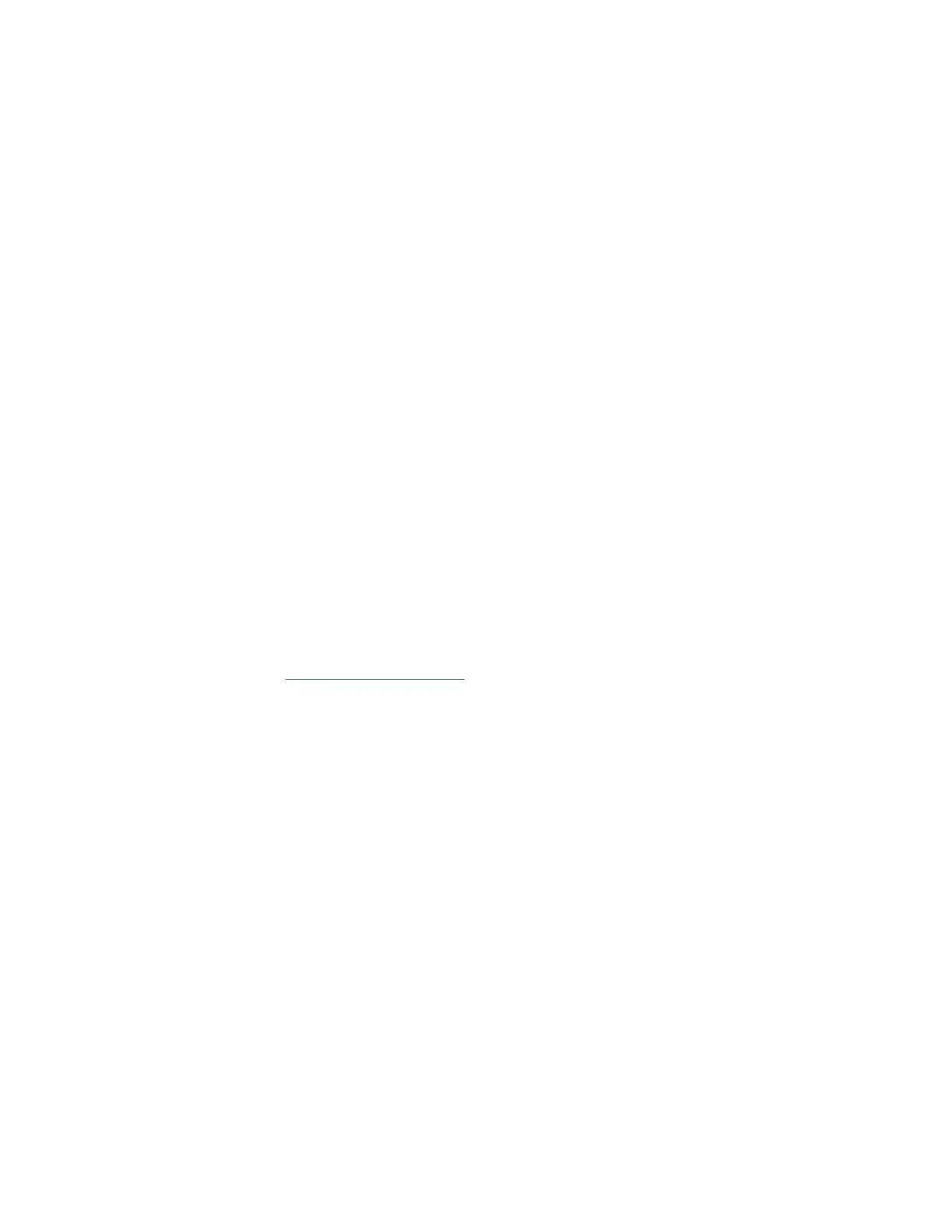24 | CHAPTER 3 – CONNECTING YOUR INTERACTIVE WHITEBOARD TO YOUR
COMPUTER
Configuring Your Computer Settings
For optimal configuration, use the following recommended settings for the computer
supporting your interactive whiteboard.
Recommended Settings
Configure your computer’s power management settings to turn off the monitor after
one hour of inactivity and to put the hard disks into standby mode after two hours.
This extended period prevents the computer from shutting down unexpectedly
(for example, during presentations or meetings that have gaps in computer activity).
Your computer will stop sending an RGB video signal to your projector after a period
of idle time, which also triggers the projector to go into standby mode. Similarly, you
can put your projector in standby mode by following the manufacturer’s instructions
included with your projector. To change the settings, see the instructions included
with your operating system.
Matching Your Computer’s Resolution to Your
Projector’s Resolution
Ensure that the resolution settings for your projector and computer match. If your
computer’s resolution doesn’t match the projector’s resolution, the image won’t
properly fill your interactive whiteboard’s screen, and might shimmer or be distorted.
See Getting the Best Image Quality on Your SMART Board Interactive Whiteboard
(smarttech.com/kb/127199
) for more information.
Determine your projector’s native resolution, indicated in your projector’s user’s guide,
and then set your computer’s resolution to match. You can change your computer’s
resolution in Windows Control Panel or in the Apple System Preferences. If you need
further help changing your computer’s resolution, see the instructions included with
your operating system.
You might also need to adjust your computer’s refresh rate to obtain the best results.
Set the computer to an initial refresh rate of 60 Hz, and then adjust this rate up or
down until you determine the ideal refresh rate. For more information on changing
your computer’s refresh rate, see the instructions included with your operating
system.
