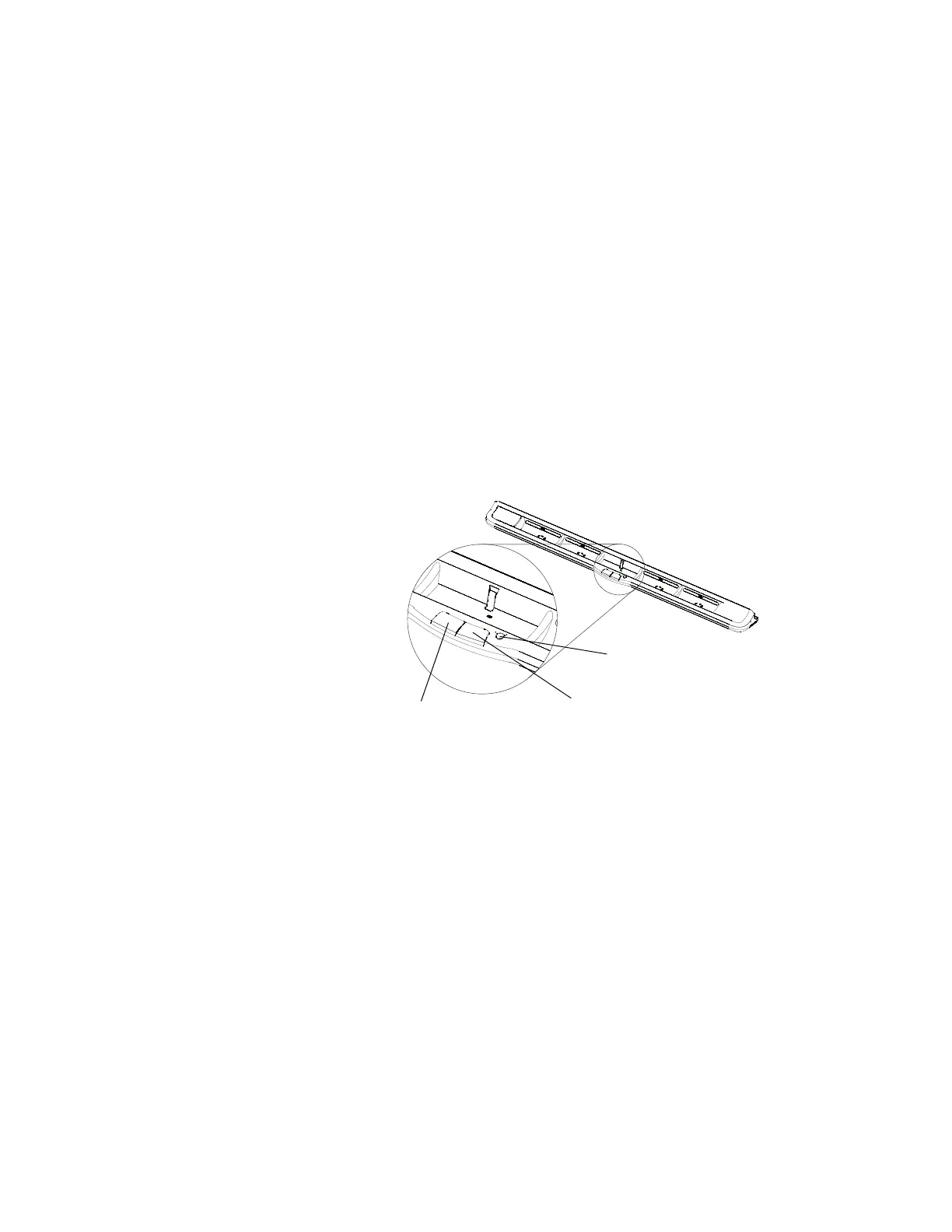35 | CHAPTER 4 – USING AND MAINTAINING YOUR SMART BOARD INTERACTIVE
WHITEBOARD
Indicators and Controls
Your SMART Board 600 or D600 series interactive whiteboard has the following
indicators and controls:
• Pen tray buttons, LEDs and sensors (see below)
• A Ready light. See The Ready Light on page 37.
• The controller module’s Reset button. See Resetting Your Interactive Whiteboard
on page 41.
In addition to providing a convenient place to hold the pens and the eraser, the pen
tray has several controls, sensors and indicators.
Pen Tray Buttons
In the center of the pen tray, there are three buttons. The two large rectangular
buttons default to keyboard (left button) and right-click (right button) functions.
You can customize the buttons using SMART Product Drivers to provide several other
functions, including printing, changing pages and capturing the screen. Pressing both
buttons simultaneously starts the orientation process.
The third small, round button launches the online Help, where you’ll also find an
alignment icon for orienting your interactive whiteboard.
Help Button
Right-Click Button
Keyboard Button
