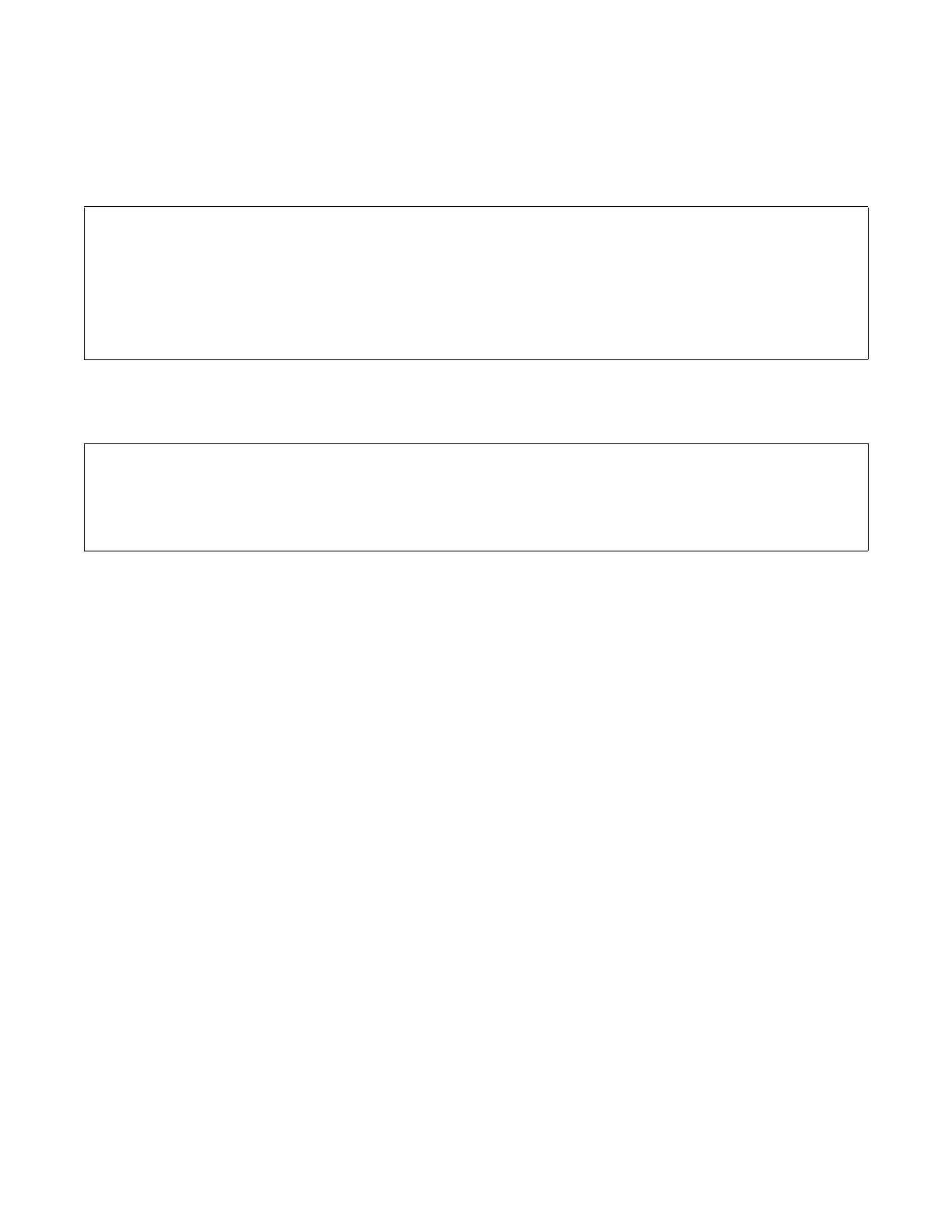Generating Diagnostic Reports
You can generate diagnostic reports that can assist the troubleshooting of your interactive whiteboard, which you
can save for future reference, or e-mail to your technical support representative.
You can generate two types of report files:
To create a report
In SMART Board Software Diagnostics, click File > Report, and then select one of these three options:
NOTE: No matter which option you select, you’ll see a list of ranges and current values for voltage and resistance
in the logging window. This list matches the data saved in SmartBoardService.log.
ReportLog.html This file contains a summary of the computer’s hardware, software, and
communications configuration, followed by a detailed table showing the allowed
ranges and current values of the SMART Board product’s voltages and
resistances.
SmartBoardService.log This text file captures the current contents of the diagnostics display and
includes a detailed list of the allowed ranges and current values of the SMART
Board product’s voltages and resistances.
Send Both reports files are attached to an e-mail message in your default e-mail program. The default
destination address is support@smarttech.com, but you can change it.
Save As Prompts you to save the ReportLog.html file to any location.
View Opens the ReportLog.html file in your default browser.
