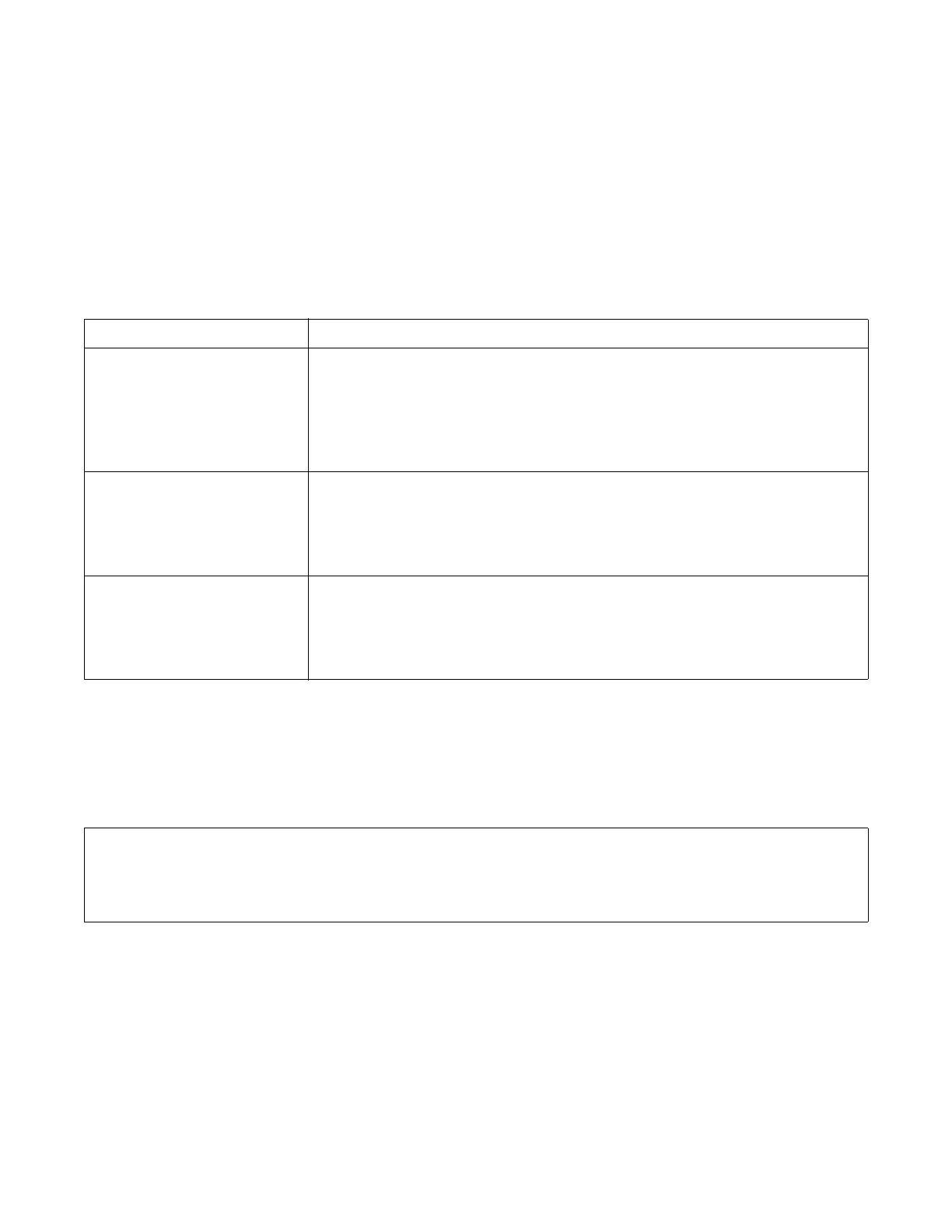Logging and Showing Messages
Clicking the Messages item in the menu bar reveals several logging options, listed in the following table. You can
select these options individually or in combination. To start or stop the logging, toggle the Start Logging or Stop
Logging option by selecting it.
When you have captured the desired information in the logging window, you can generate the
SmartBoardService.log file and view, print or e-mail it to your next level of support, as required. See page 11 for
details on generating reports.
Click Messages > Clear to remove all the information from the log window. Stopping and restarting the log after
clearing it provides a starting point and useful date information.
The Service Menu
When the SMART Board software service is running, click the Service item in the main menu bar to select two
options:
Both of these options will immediately stop all communication between the interactive whiteboard and the
computer. A status message will show that the service is not running, and the Ready light will also reflect the loss
of communication.
When you stop or uninstall the service, the menu selections change to allow you to start or reinstall the service.
Message Description
Showing Processed Data This option displays the information processed by the SMART Board
Diagnostics program. You can use the results in the log to view specific
information, including:
• the presence or absence of touch screen contact (down, up).
• LED and pen tray tool information.
Show Raw Data This option displays information before it's processed by the SMART Board
Diagnostics program.
You can use the results in the log to view specific information about the
communication between the pen tray and the diagnostic program.
Show X, Y Data This option displays the x, y coordinates that are registering on the interactive
screen.
You can use the results in the log when determining touch screen problems,
such as a constant contact point (described on page 7).
Stop Stops the SMART Board software service.
Stops and unregisters the SMART Board software service from your computer’s operating system.
You can use this option to remove the service’s registry settings if you suspect they have been
corrupted.
Uninstall
