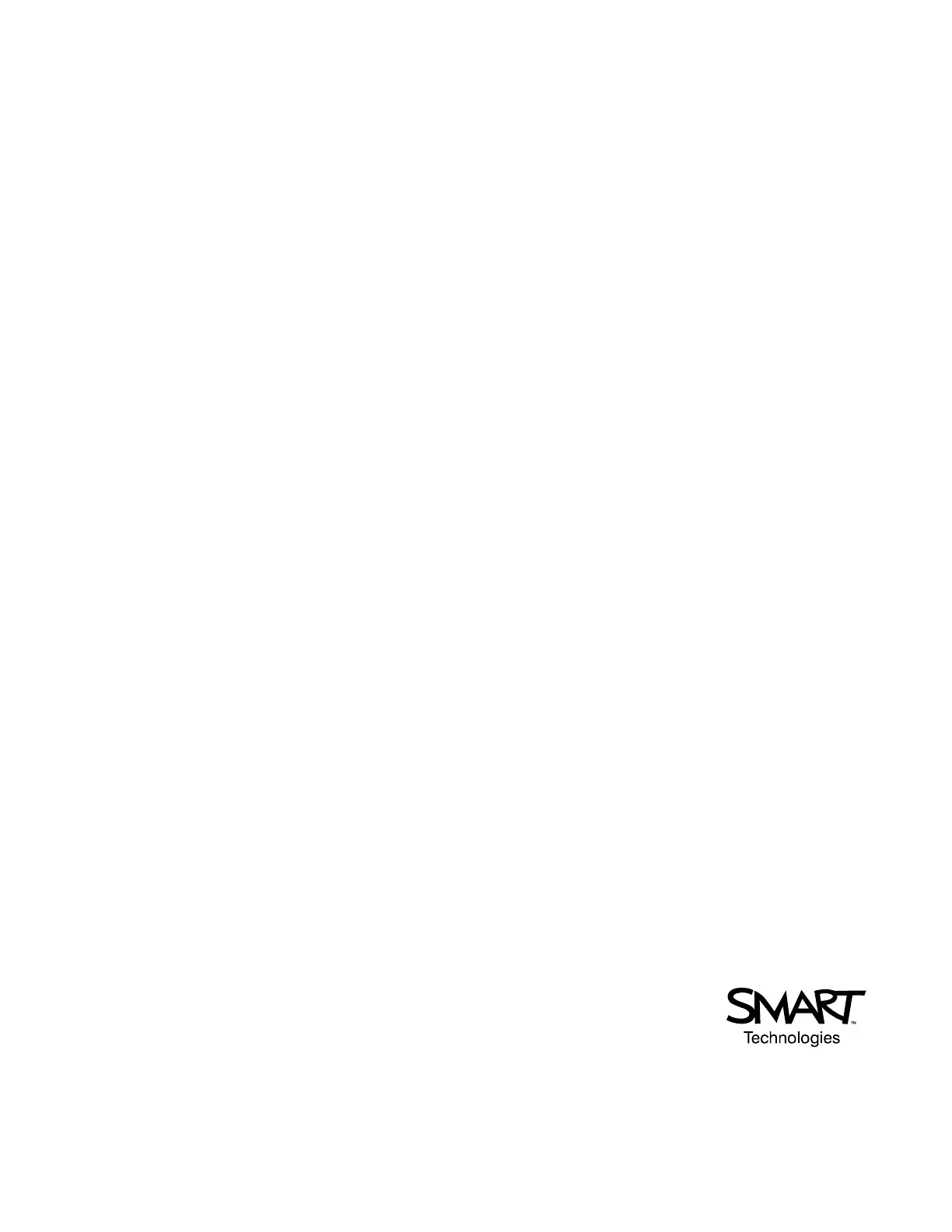SMART Technologies
1207 – 11 Avenue SW, Suite 300
Calgary, AB T3C 0M5
CANADA
www.smarttech.com/support www.smarttech.com/contactsupport
Support +1.403.228.5940 or Toll Free 1.866.518.6791 (Canada/U.S.)
© 2005–2007 SMART Technologies ULC. All rights reserved. SMART Board, DViT, smarttech and the SMART logo are trademarks or registered trademarks of SMART Technologies ULC in
the U.S. and/or other countries. Windows is either a registered trademark or a trademark of Microsoft Corporation in the U.S. and/or other countries. All other third-party product and company
names may be trademarks of their respective owners. Patent No. US5448263; US6141000; US6326954; US6337681; US6741267; US6747636; US6803906; US6919880; US6947032;
US6954197; US6972401; US7151533; US7184030; US7236162; CA2058219; EP1297488; ES2279823; CN1310126; and DE60124549. Other patents pending. Contents are subject to
change without notice. 11/2007
Ensuring that the SMART Board Software Service is Running
NOTES
• After installing SMART Board software on your computer, the SMART Board software service should start
automatically when you start your computer. If it doesn’t, perform the first of the following procedures.
• By default, the SMART Board tools do not start automatically when your computer starts. To use the SMART
Board tools or the pen tray tools, click the SMART Board Tools icon on your desktop.
• To have the SMART Board tools start automatically, put a shortcut in your Startup folder.
To start the SMART Board software service automatically
1. Open the Windows Control Panel, and then click Administrative Tools > Services.
2. Double-click SMART Board Service in the Services list. A Properties dialog box opens.
3. In the Startup Type, click Automatic (if it is not already selected), and then click OK to close the dialog box.
4. Restart your computer, and then verify that the service has started.
To start the SMART Board software service manually
1. Open the SMART Board Control Panel, and then click About Software and Product Support.
2. In the SMART Technical Support window, click the Diagnostics button.
If “The SMART Board Service is not running” appears in the Status area of the SMART Board Service Log
window, click Service > Start from the menu.
First Published: December 10, 2005
Last Updated: November 26, 2007
