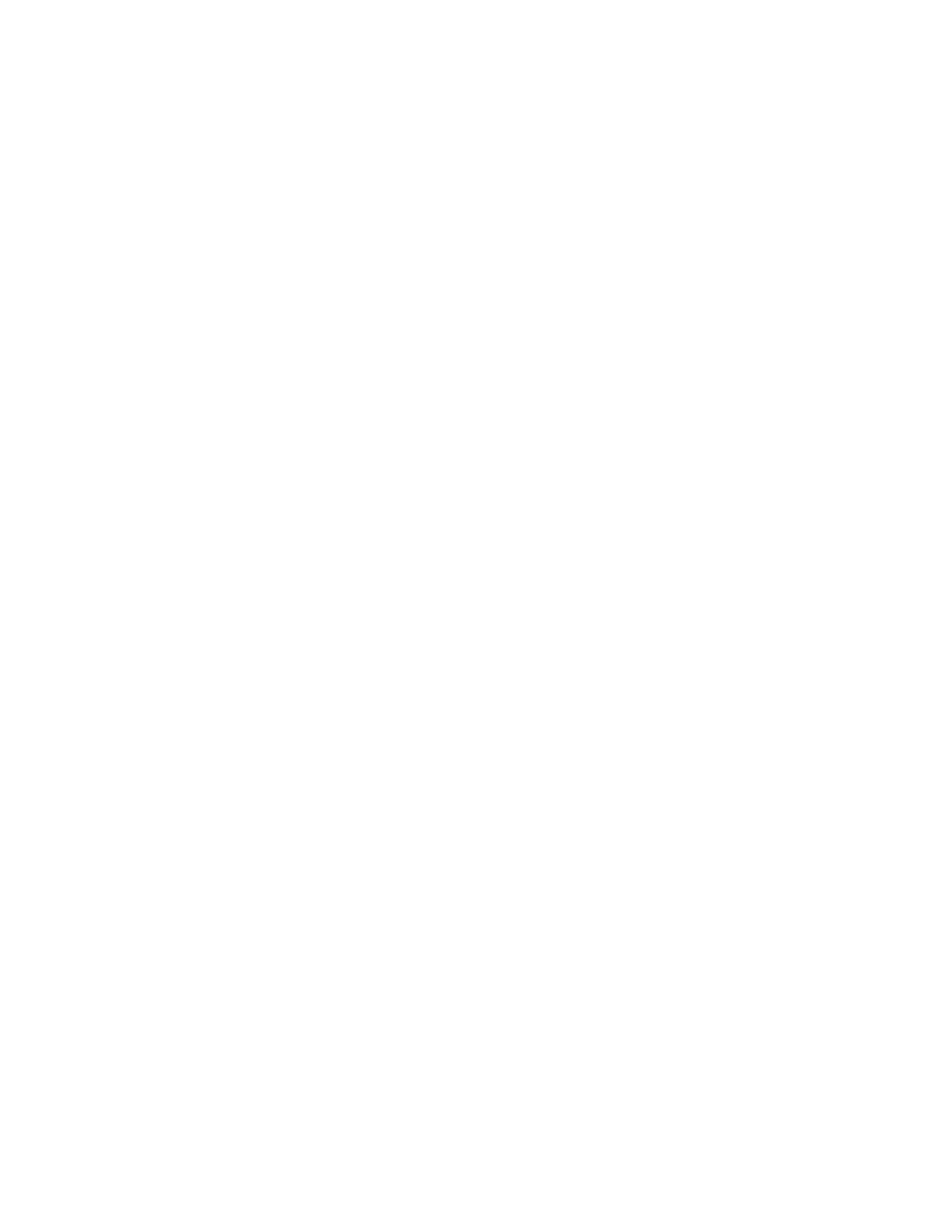Chapter 1
Welcome
smarttech.com/kb/171660 10
When you install SMARTProductDrivers, the SMARTInk® dynamic (floating) toolbar appears on your
desktop. You can change pen settings such as the transparency, color, and width of the ink. You can then
save your notes to a file in SMARTNotebook software. You can also customize other tools, such as the
width of the eraser tool you use to erase notes. For more information, see Using SMARTInk on page18.
Installation tips
For instructions on installing SMARTBoard M700 and M700V series interactive whiteboards, see the
SMARTBoard M700 and M700V series interactive whiteboard installation instructions
(smarttech.com/kb/171771).
Extending your USB cable
The 16' 5" (5 m) USB cable included with your interactive whiteboard is within the limit defined by the USB
standard for maximum length. However, if this cable isn’t long enough to reach from your computer to your
interactive whiteboard, you can use a bus-powered hub, such as the active USB extension cable (Part No.
USB-XT-1100) to extend the USB connection.
Avoiding electromagnetic interference (EMI)
You can take some precautions to prevent EMI to your interactive whiteboard:
l Don’t route USB cables parallel to power cables.
l Cross USB cables over power cables at a 90º angle to reduce the risk of interference on the USB
cables.
l Don’t route USB cables close to common sources of EMI, such as electric motors or fluorescent lighting
ballasts.
l Don’t bend USB cables sharply.
l Don’t use USB plug adapters or passive USB wall plates.
Replacement parts
For a list of replacement parts for SMARTBoard M700 and M700V series interactive whiteboards, refer to
the service parts diagram.
Contact your authorized SMARTreseller (smarttech.com/wheretobuy) to order standard replacement parts
for your interactive whiteboard.
