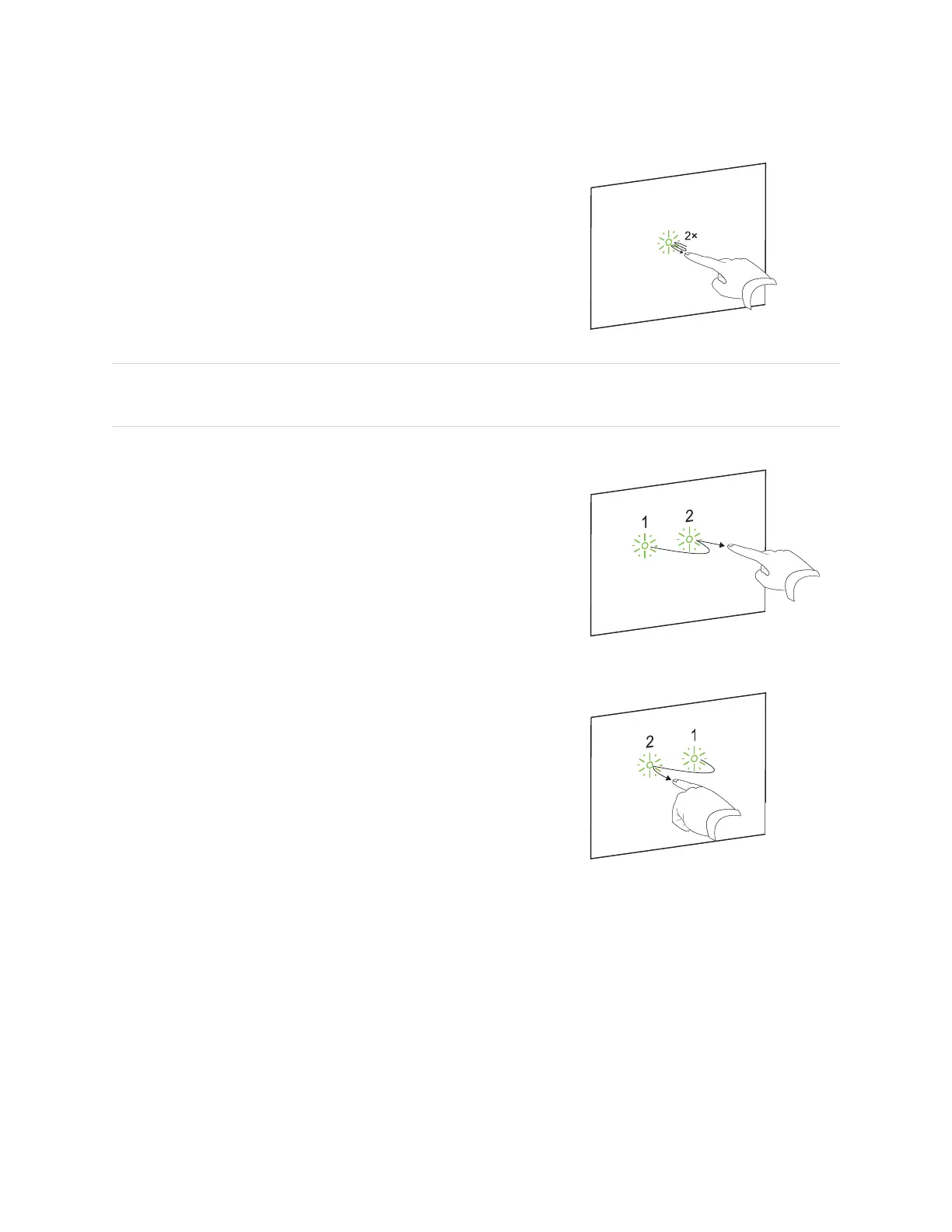Chapter 4
Using the interactive whiteboard
smarttech.com/kb/171660 20
Double-clicking
Quickly tap the interactive screen twice in the same spot. This
performs a standard double-click.
NOTE
This gesture starts programs if your operating system is set to start applications on a double-click.
Displaying the next page
Tap the screen, and then quickly tap again directly to the right of that
point to display the next page.
Displaying the previous page
Tap the screen, and then quickly tap again directly to the left of that
point to display the previous page.
Multi-finger gestures
You can perform some gestures using two or more fingers, including scaling, scrolling, and manipulating
objects. Multi-finger gestures include the following:
Displaying menu options (right-clicking)
Using two fingers on the same hand, press and hold the screen with one finger and then tap the screen
directly to the right of that point with a second finger.
Release the first finger from the screen, and then select a menu item with any finger.
