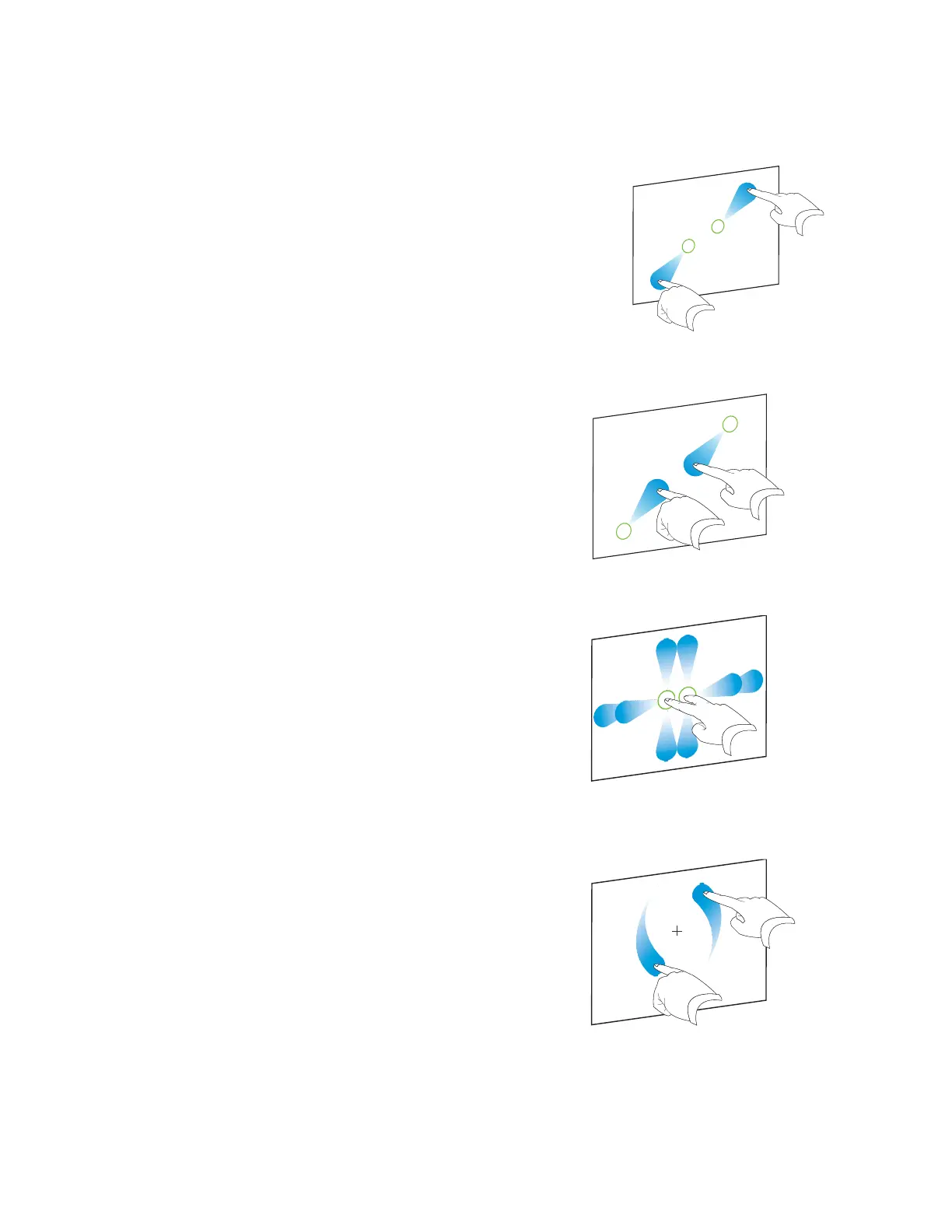Chapter 4
Using the interactive whiteboard
smarttech.com/kb/171660 21
Making an area or object larger
Use one finger on each hand to press and hold in the center of the area or
object, and then drag your fingers away from each other.
Making an area or object smaller
Use one finger on each hand to press and hold the screen at
opposite ends of the area or object, and then drag your fingers
toward each other.
Scrolling horizontally or vertically
Use two fingers on the same hand to press and hold the screen.
Keeping your fingers on the screen, move up, down, left or right on
the page. Release your fingers when you’re satisfied with the view.
Rotating an object
Place one finger on either side of the object you want to rotate. Keep
one finger stationary, and quickly move your second finger around
the object. Release your fingers from the screen when you’re
satisfied with the angle.
