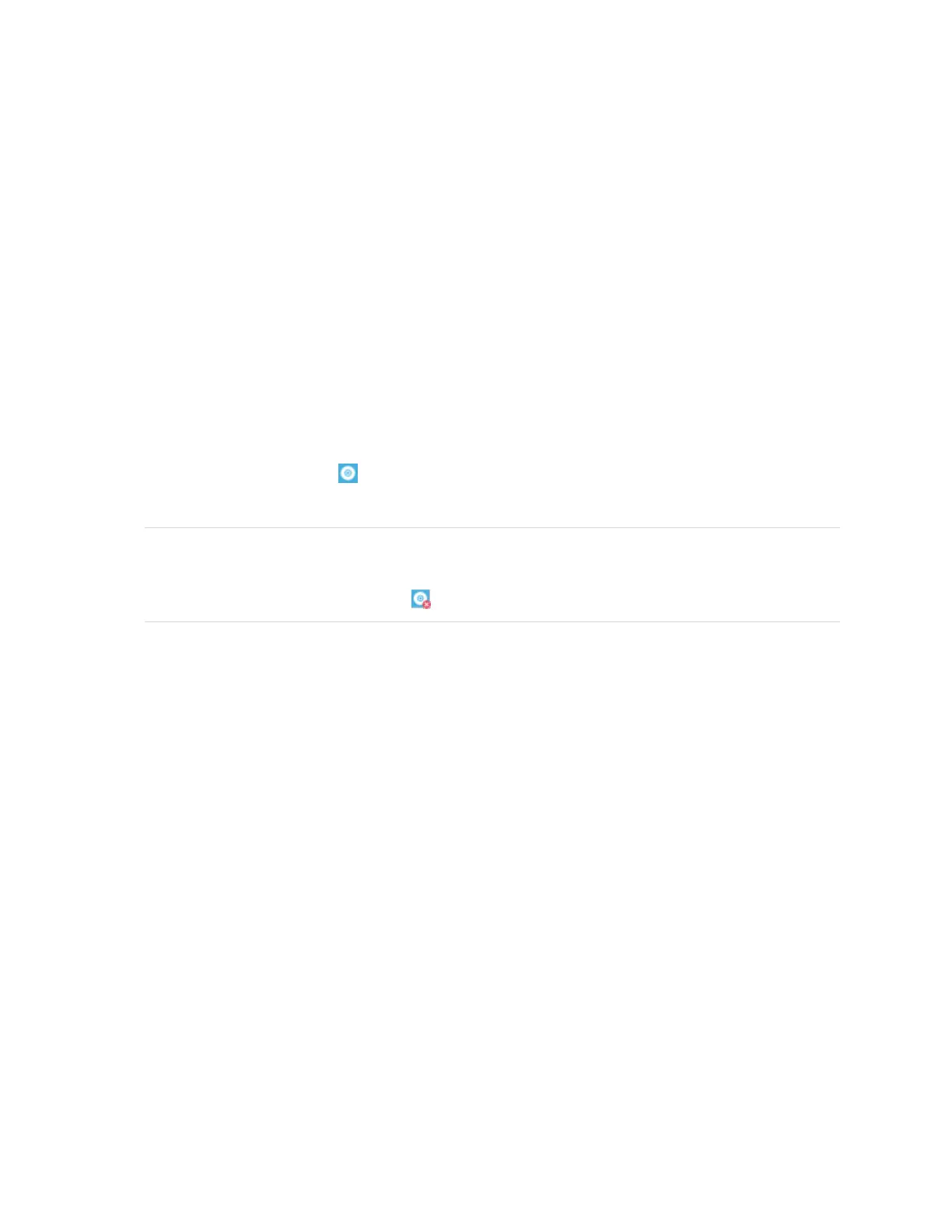Chapter 6
Troubleshooting
smarttech.com/kb/171660 32
Using the connection wizard
SMART Settings includes a connection wizard for troubleshooting problems with the connection between
your computer and a SMARTBoard M700 or M700V series interactive whiteboard.
For example, you may need to configure a serial port manually in the following situations:
l The computer’s operating system doesn’t support plug and play.
l The Found New Hardware wizard doesn’t appear.
l You connected the interactive whiteboard to a power source after you started your computer.
l The Ready light remains red after you start SMART Board Tools.
To troubleshoot connections
1.
Click the SMART Board icon in the notification area (Windows) or menu bar (Mac) and select
SMARTSettings.
NOTE
If your computer isn’t currently connected to an interactive whiteboard, the SMART Board icon
includes an X in the lower-right corner .
2. Click Connection Wizard.
The SMART Connection Wizard appears.
3. Follow the on-screen instructions.
Using SMART Diagnostics
With SMART Diagnostics, you can troubleshoot a variety of camera problems and configure many of the
camera settings for SMARTBoard M700 and M700V series interactive whiteboards.
For more information about SMARTDiagnostics, see Using SMART Diagnostics.
Contacting SMART Support
SMARTSupport welcomes your call. However, if you experience difficulty with a SMART Board M700 or
M700V series interactive whiteboard or any other SMARTproduct, consider contacting your authorized
SMART reseller (smarttech.com/where) first. Your reseller can often resolve the issue without delay.
