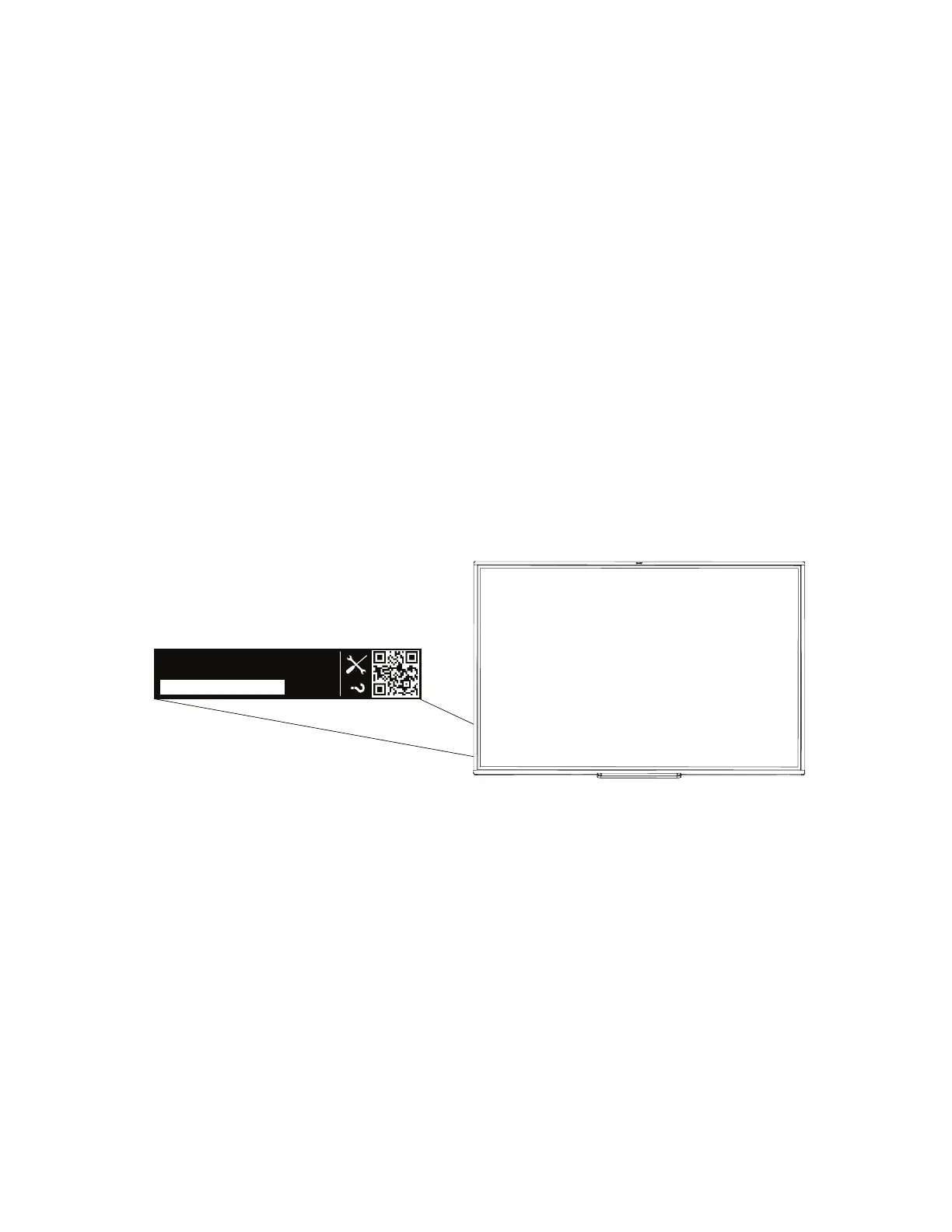Chapter 6
Troubleshooting
smarttech.com/kb/171660 33
Before you contact SMARTSupport, make sure:
l You know the interactive whiteboard’s serial number.
l The computer specifications and operating system meet the minimum system requirements for
SMARTProductDrivers.
l The USB cable is connected properly to your computer and interactive whiteboard.
l SMART Product drivers are installed on your computer’s operating system.
l The interactive screen and frames aren’t optically obstructed.
l You oriented your interactive whiteboard’s touch system to the projected display.
To find your interactive whiteboard’s serial number
The serial number is on a label located on the left side of the interactive whiteboard (pictured). The
serial number is also on the back of the interactive whiteboard.
Scan the QR code on the label to view the SMART Board M700 and M700V series interactive
whiteboards support pages on the SMART website.
SMART Board M700 Series
SBM777V
