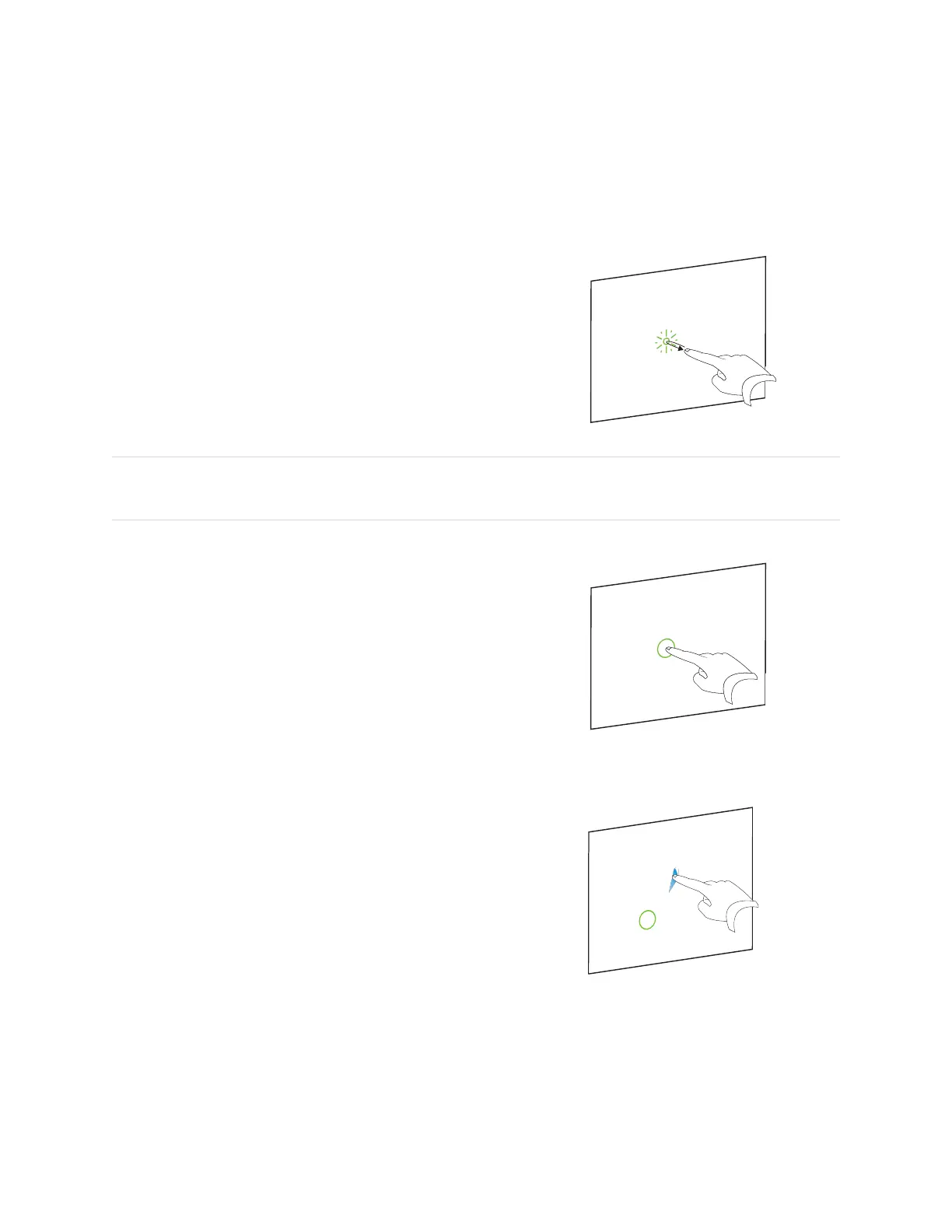Chapter 4
Using the interactive whiteboard
smarttech.com/kb/171660 19
Single-finger gestures
You can perform some gestures using one finger, including selecting an object and double-clicking. Single-
finger gestures include:
Selecting and object and clearing the selection (clicking)
Quickly tap the interactive screen to select an object or option. This
performs a standard mouse click. Tap again to clear the selection.
NOTE
This gesture starts programs if your operating system is set to start applications on a single click.
Displaying menu options (right-clicking)
Press and hold the screen with your finger.
In SMARTNotebook software, Windows, and Microsoft® Office
programs, the right-click menu appears.
Dragging an object, scroll bar, or window
Press and hold an object or scroll bar on the screen. Keep your finger
on the screen and slowly move the object or scroll bar. When you
reach the position you want, release your finger.
