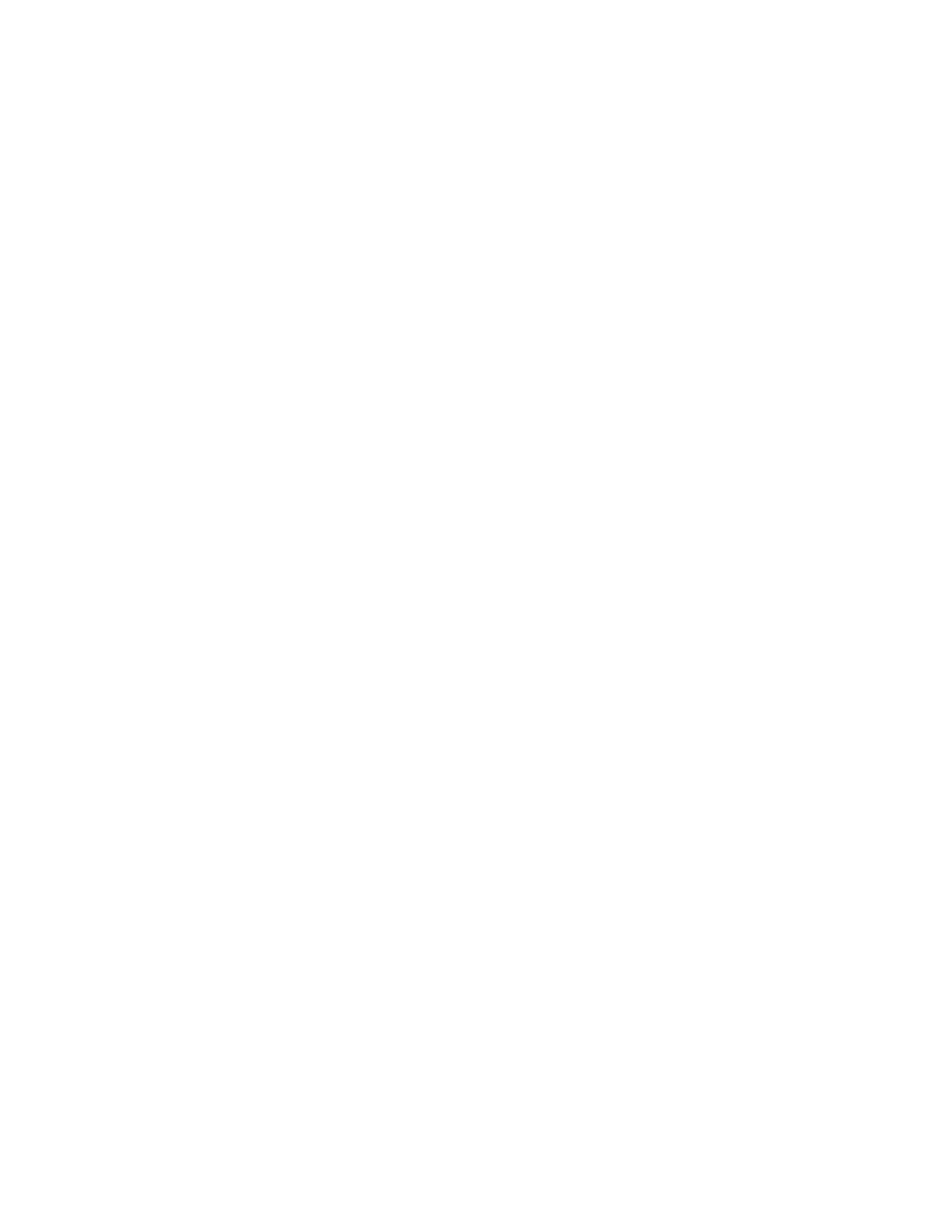vi | CONTENTS
3 Connecting your interactive whiteboard to your computer.................................. 11
In this chapter ............................................................................................... 11
Connecting the USB cable............................................................................ 11
Installing SMART Product Drivers ................................................................ 12
Configuring your computer settings.............................................................. 13
Recommended settings ......................................................................... 13
Matching your computer’s resolution to your projector’s resolution ....... 13
Calibrating your interactive whiteboard......................................................... 14
Orienting your interactive whiteboard ........................................................... 15
Connecting a guest laptop............................................................................ 16
4 Using and maintaining your SMART Board interactive whiteboard .................... 17
In this chapter ............................................................................................... 17
Getting started .............................................................................................. 17
Turning the interactive whiteboard on and off ........................................ 17
Power panel controls and indicators ...................................................... 18
Using the pen tray......................................................................................... 20
Pen tray buttons..................................................................................... 20
Customizing your pen tray buttons......................................................... 20
Using Ink Aware............................................................................................ 21
Updating SMART software ........................................................................... 21
Writing, selecting and erasing using Touch Recognition.............................. 22
Enabling Locked Ink mode..................................................................... 22
Using gestures.............................................................................................. 22
Selecting and deselecting an object (clicking)........................................ 23
Displaying menu options (right-clicking or Control-clicking)................... 23
Double-clicking....................................................................................... 23
Dragging an object, scroll bar or window ............................................... 24
Erasing digital ink................................................................................... 24
Best practices for gestures..................................................................... 25
Tips for trouble-free performance ................................................................. 27
