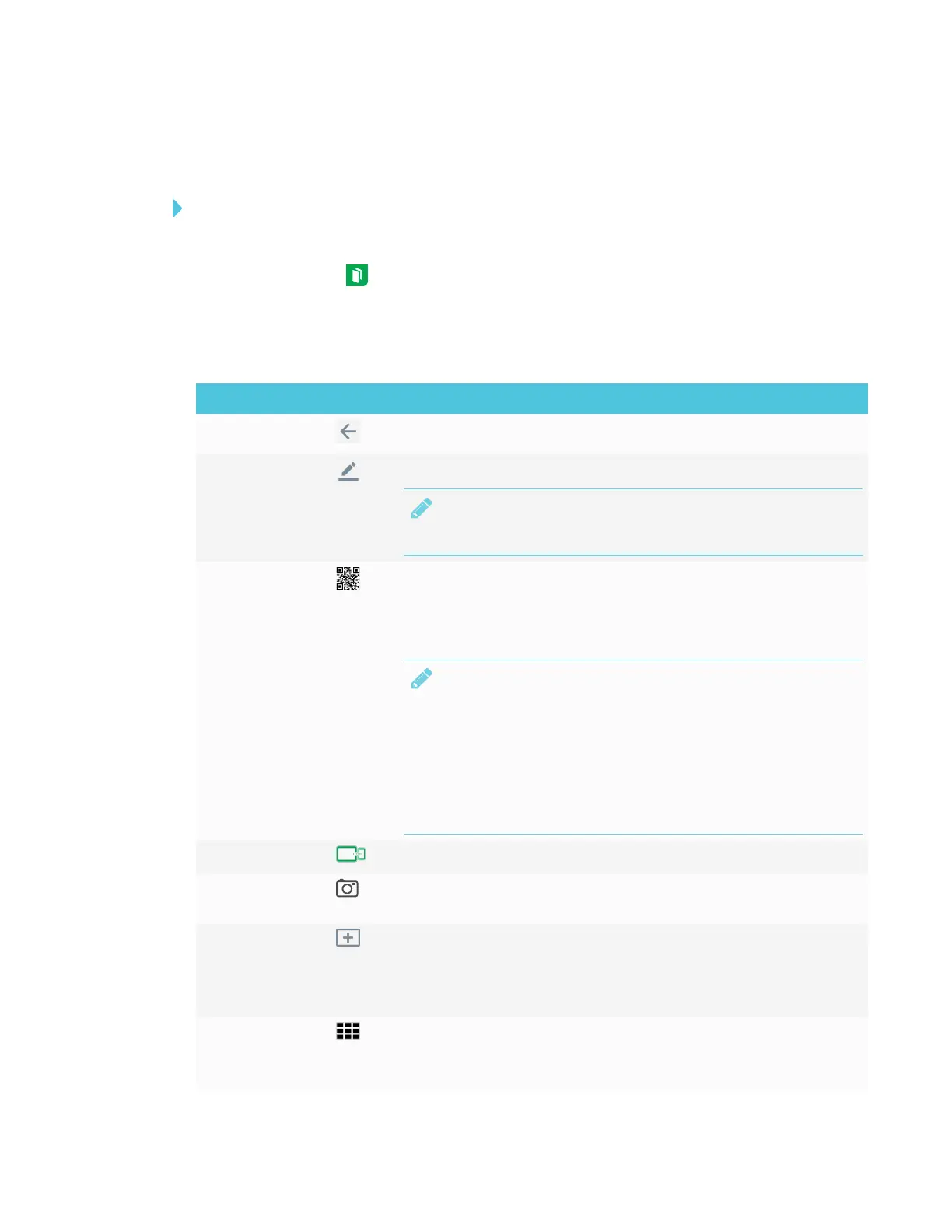CHAPTER 3
USING APPS ON THE DISPLAY
25 smarttech.com/kb/171166
Opening the Whiteboard
To open the Whiteboard
1. Open the launcher.
2.
Tap Whiteboard .
Whiteboard tools and controls
The Whiteboard has several tools and controls for accessing and managing Whiteboard sessions.
Tool Icon Description
Back Tap the button to return to the previous screen.
Pen Tap the button to change the pen type, ink width and ink color.
NOTE
Changes to pen width are not visible in the SMARTkapp app.
Connect Use the SMARTkapp app to connect your mobile device to your
display.
See Connecting and disconnecting the app on page69 for more
information.
NOTE
If the QR code is not visible, the SMARTkapp app won’t be able
to connect to the display and your mobile device won’t be able
to save snapshots of the display in the app.
See the SMARTBoard 6000 and 6000 Pro series interactive
displays installation and maintenance guide
(smarttech.com/kb/171167) for more information.
Device The display is connected to a mobiledevice.
Capture Tap the button to save snapshots of the whiteboard to your mobile
device.
New page Erases the whiteboard after optionally saving all notes to the
Library.
See Starting a new Whiteboard on the next page for more
information.
Whiteboard
Library
View and open saved notes.
See Using the Whiteboard Library on the next page for more
information.
