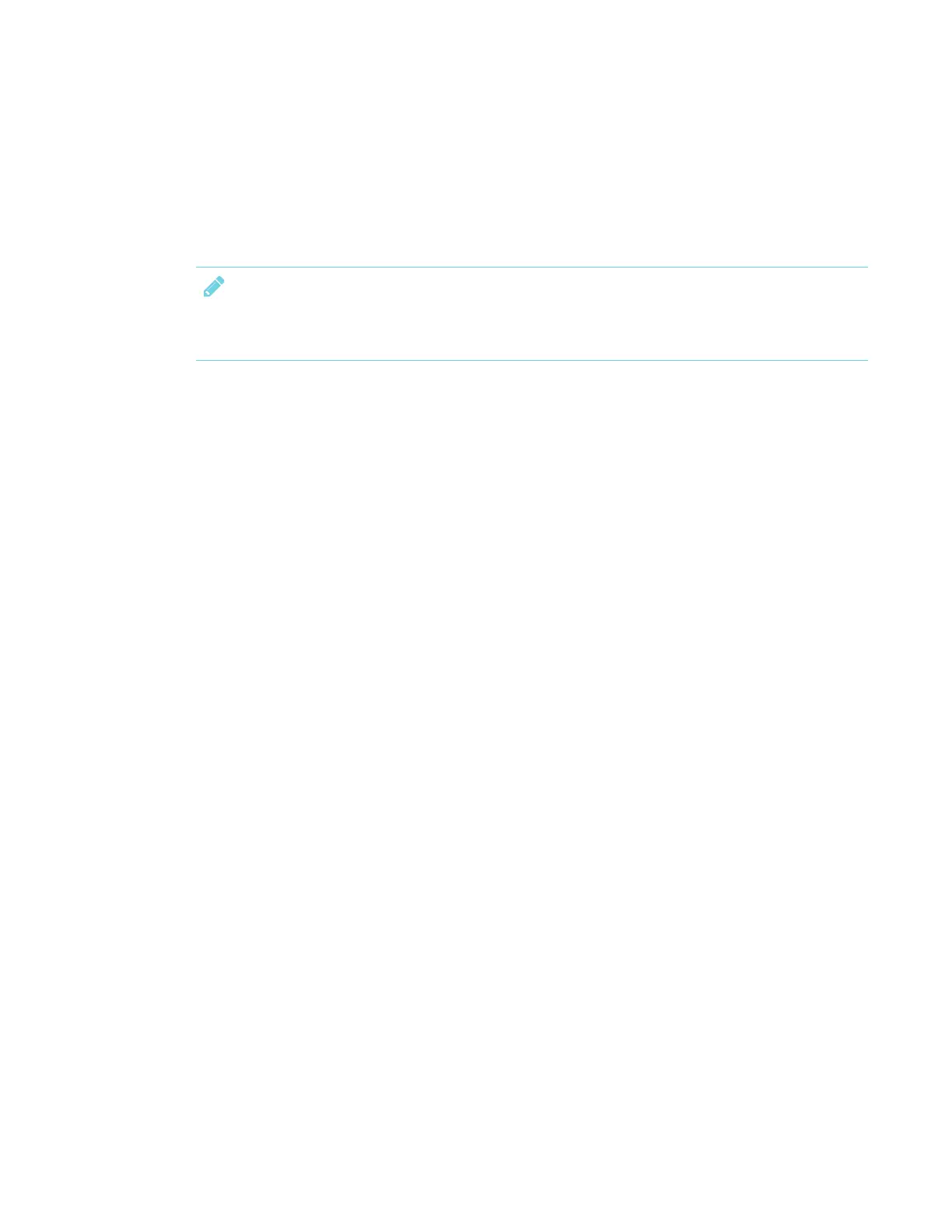CHAPTER 2
GETTING STARTED WITH THE DISPLAY
18 smarttech.com/kb/171166
Freezing the screen
You can temporarily freeze the screen by pressing and holding the Mute button on the front
control panel (see Front control panel on page6). This is particularly useful when you want to
pause a video, an animation or other moving content.
NOTE
Freezing the screen does not pause any applications running on the connected computer. It
simply freezes the display of those applications.
To unfreeze the screen, press and hold the Mute button again.
