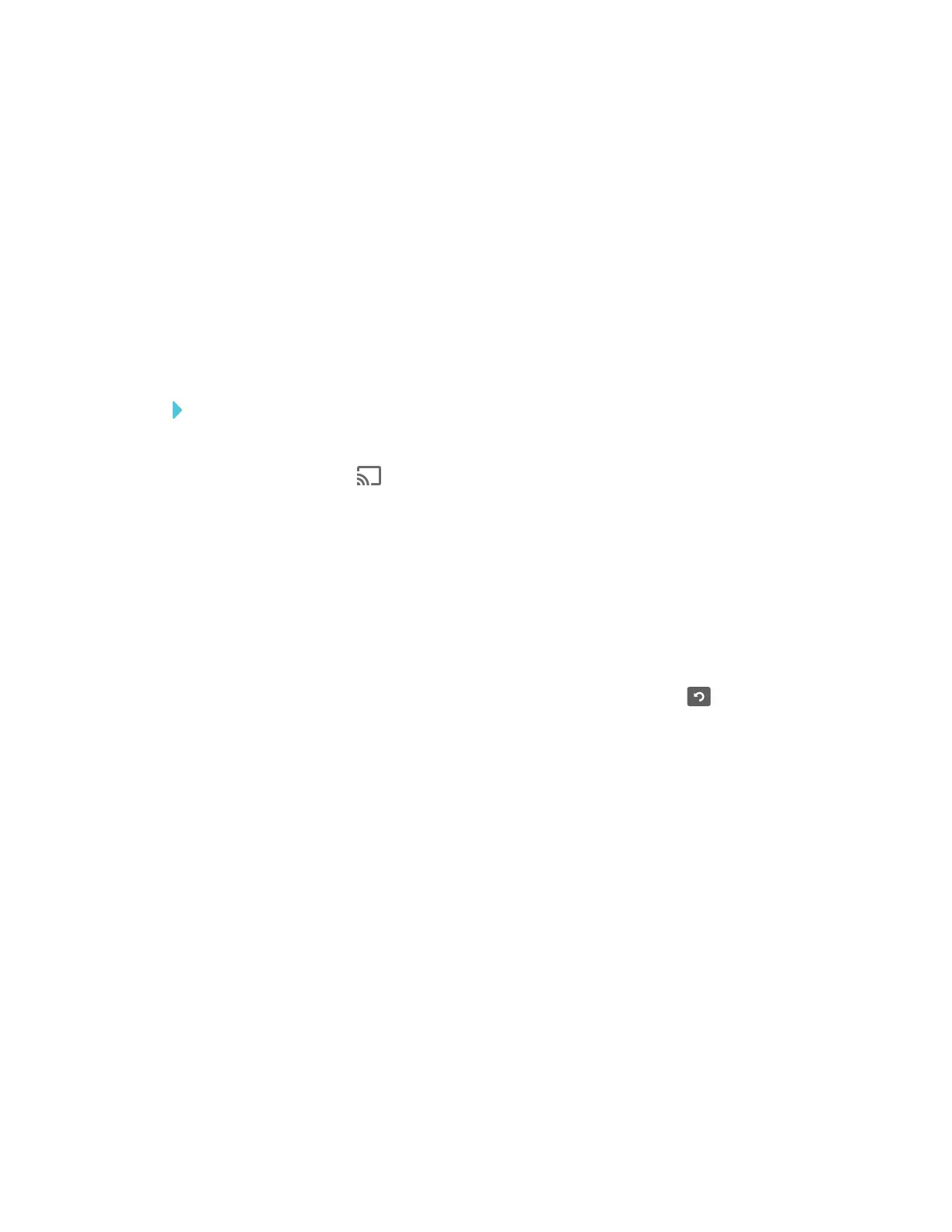CHAPTER 3
USING APPS ON THE DISPLAY
53 smarttech.com/kb/171166
2. On your computer, swipe in from the right edge of the screen, and then tap Devices.
OR
With a mouse, point to the lower-right corner of the screen, move the pointer up and click
Devices.
3. Click Project, and then click Disconnect.
Verifying that the display and mobile device or computer are
connected to the same network
To verify that the display and mobile device or computer are connected to the same network
1. On the display, open the launcher.
2.
Tap Screen Share .
3. Note the name of the network the display is connected to.
4. On your mobile device or computer, verify that the mobile device or computer is connected
to the same network. Consult the mobile device or computer’s user guide for more
information.
Using the Clean Up button
After you’ve finished using the display, you can tap the Clean Up button in the launcher to
clean up the display for the next user.
About the Clean Up button
Pressing the Clean Up button:
l Erases the Whiteboard
l Saves the Whiteboard session to the Library (if the Library is enabled)
l Resets Browser (clears the browser history, cache, cookies and closes all open tabs, and
opens a new tab)
l Closes all applications
