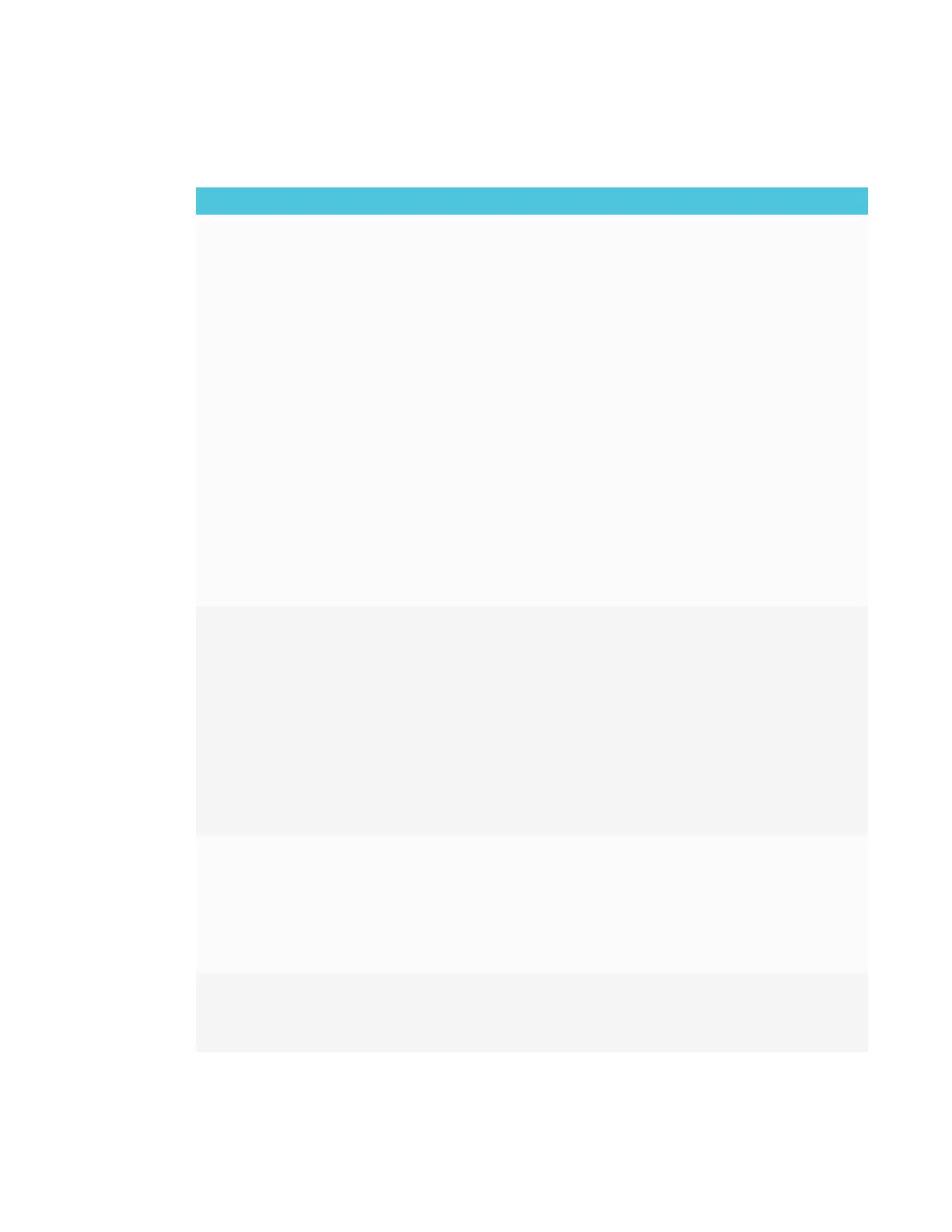CHAPTER 4
TROUBLESHOOTING
58 smarttech.com/kb/171166
Resolving issues with Input
Issue Solutions
There is an issue with the image. l See the SMARTBoard 6000 and 6000 Pro series interactive displays
installation and maintenance guide (smarttech.com/kb/171167) for more
information.
l If you’re using two connected video cables, use one longer cable or move the
computer so it’s within a single cable length of the iQ appliance.
l If your computer is connected to the iQ appliance, verify that the input source is
OPS/HDMI.
See Using SMART software on connected computers on page14.
l If the display’s input source is OPS/HDMI, make sure your computer is
connected to the iQ appliance.
See the SMARTBoard 6000 and 6000 Pro series interactive displays
installation and maintenance guide (smarttech.com/kb/171167).
l The video signal from your computer or mobile device might be HDCP
protected. Connect your computer to the display’s connector panel.
See Using SMART software on connected computers on page14.
l The computer or mobile device’s video resolution settings and refresh rates
aren’t supported by the iQ appliance. The iQ appliance supports the following
resolutions and refresh rates:
o
1920 × 1080 at 60 Hz
o
1600 × 900 at 60 Hz
o
1280 × 720 at 60 Hz
There is an issue with touch. l Make sure the USB cable is securely fastened to both your computer and the iQ
appliance.
l Use a USB 2.0 cable and make sure it’s connected to the correct USB
receptacle.
See the SMARTBoard 6000 and 6000 Pro series interactive displays
installation and maintenance guide (smarttech.com/kb/171167).
l If touch interactivity is slow, close some open applications on the computer.
l Make sure the latest version of SMART Product Drivers is installed on your
computer.
See smarttech.com/downloads.
l Remove any USB cable extenders. For best results, use a 16' (5 m) or shorter
USB cable.
There is an issue with audio. l See the SMARTBoard 6000 and 6000 Pro series interactive displays
installation and maintenance guide (smarttech.com/kb/171167) for more
information.
l Turn off the mute setting on your computer.
l Turn up the volume on your computer.
l Turn up the volume on the display.
See Front control panel on page6.
The Input app isn’t available. The iQ appliance (AM40) doesn’t support the Input app. Connect your computer
to the display.
See the SMARTBoard 6000 and 6000 Pro series interactive displays
installation and maintenance guide (smarttech.com/kb/171167).
