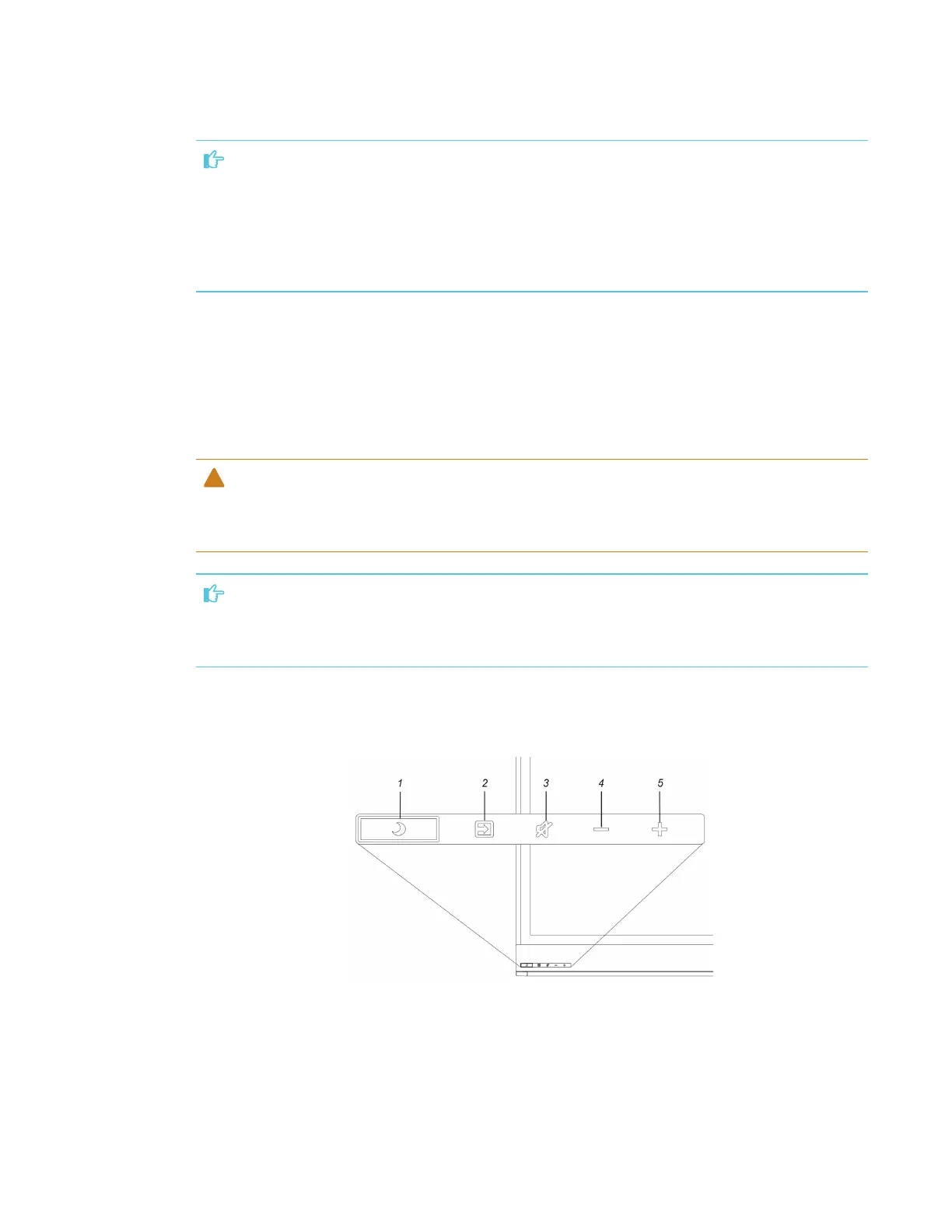CHAPTER 1
WELCOME
6 smarttech.com/kb/171166
IMPORTANT
l Do not attach adhesive notes or other items to the screen because they will interfere with
the cameras.
l Do not place anything in the reflective tape channel because it will interfere with the
cameras.
Pens with erasers
The display comes with two pens with erasers attached.
The display’s bottom frame includes magnetic holders for the pens. Removing a pen from the
holders activates it, and you can use the pen to draw or erase digital ink.
CAUTION
When you return the pen to the magnetic holder, make sure it’s centered in its holder to keep it
from falling and being damaged.
IMPORTANT
Use only pens designed for SMARTBoard 6000 and 6000 Pro series interactive displays (see
smarttech.com/kb/171230).
Front control panel
The front control panel contains the Standby, Input Select, Mute and volume control buttons.
