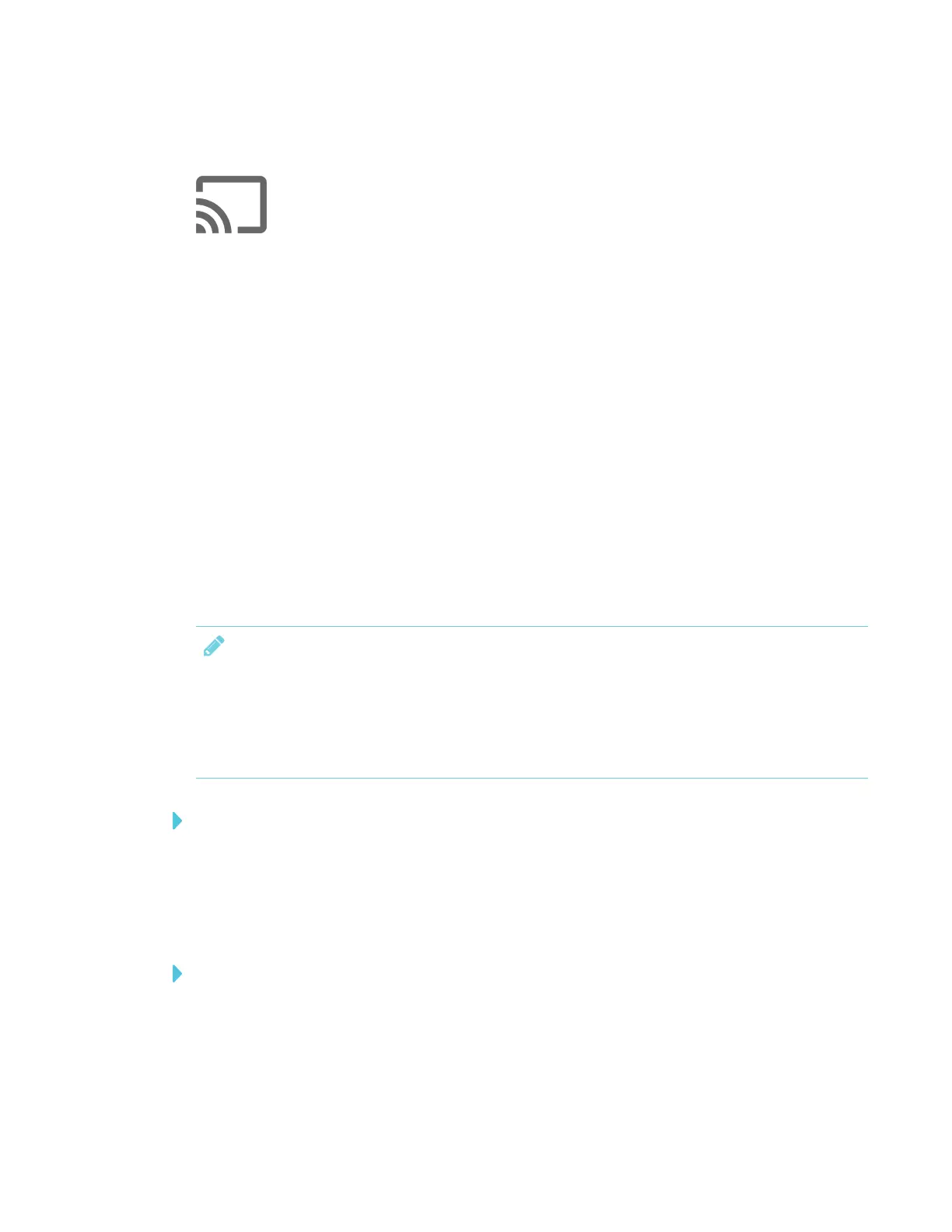CHAPTER 3
USING APPS ON THE DISPLAY
45 smarttech.com/kb/171166
Using Screen Share
You can share content wirelessly to the display from your computer or mobile device.
Tips for using Screen Share
l Touch interactions are not supported while using Screen Share.
l When you use the launcher to switch apps on the display, Screen Share stops.
l Displays with older models of the iQ appliance don’t include Screen Share. See the
Identifying your iQ appliance model wizard.
l If you want to change the display’s name, see the SMARTBoard 6000 and 6000 Pro series
interactive displays installation and maintenance guide (smarttech.com/kb/171167) for
instructions.
Sharing content from the Chrome™ browser to the display
You can use the Chrome browser and Google Cast™ (a browser extension for Chrome) to share the
desktop or a specific browser tab from your computer.
NOTES
l Use Chrome version 52 or later.
l Make sure your computer is connected to the same network as the display. See Verifying
that the display and mobile device or computer are connected to the same network on
page53 for more information.
To download the Chrome browser
1. On your computer, go to google.com/chrome.
2. Click Download > For personal computers >Download Chrome.
3. Follow the on-screen instructions.
To share content from the browser tab to the display
1. On the display, open the launcher.
The launcher appears.
