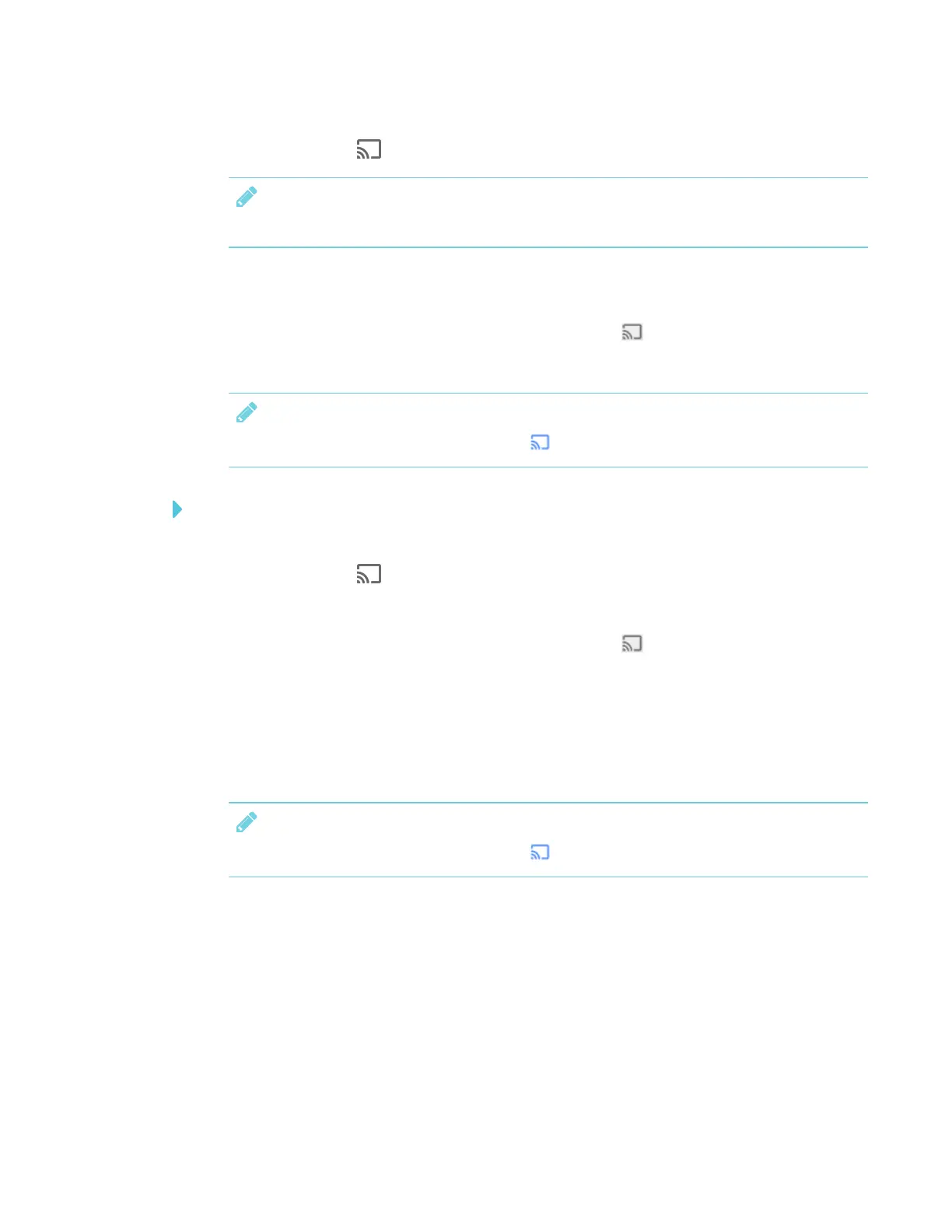CHAPTER 3
USING APPS ON THE DISPLAY
46 smarttech.com/kb/171166
2.
Tap Screen Share .
NOTE
Remember the display’s name.
3. On your computer, open the Chrome browser.
4. Open the tab you want to share to the display.
5.
In the top right corner of your browser, click the Cast icon .
6. Select the display’s name.
NOTE
When you’re sharing content, the Cast icon turns blue.
To share content from your desktop to the display
1. On the display, open the launcher.
2.
Tap Screen Share .
3. On your computer, open the Chrome browser.
4.
In the top right corner of your browser, click the Cast icon .
5. Click the drop-down menu beside Cast to.
6. Click Cast desktop.
7. Select the display’s name.
8. In the Share your screen dialog box, click Entire screen.
NOTE
When you’re sharing content, the Cast icon turns blue.
Sharing content from your Windows® computer to the display
If your computer is running Windows 10 or Windows 8.1 operating system, you can use Miracast to
share content.
You can use the Chrome browser to share content from your Windows computer. See Sharing
content from the Chrome browser to the display on the previous page
