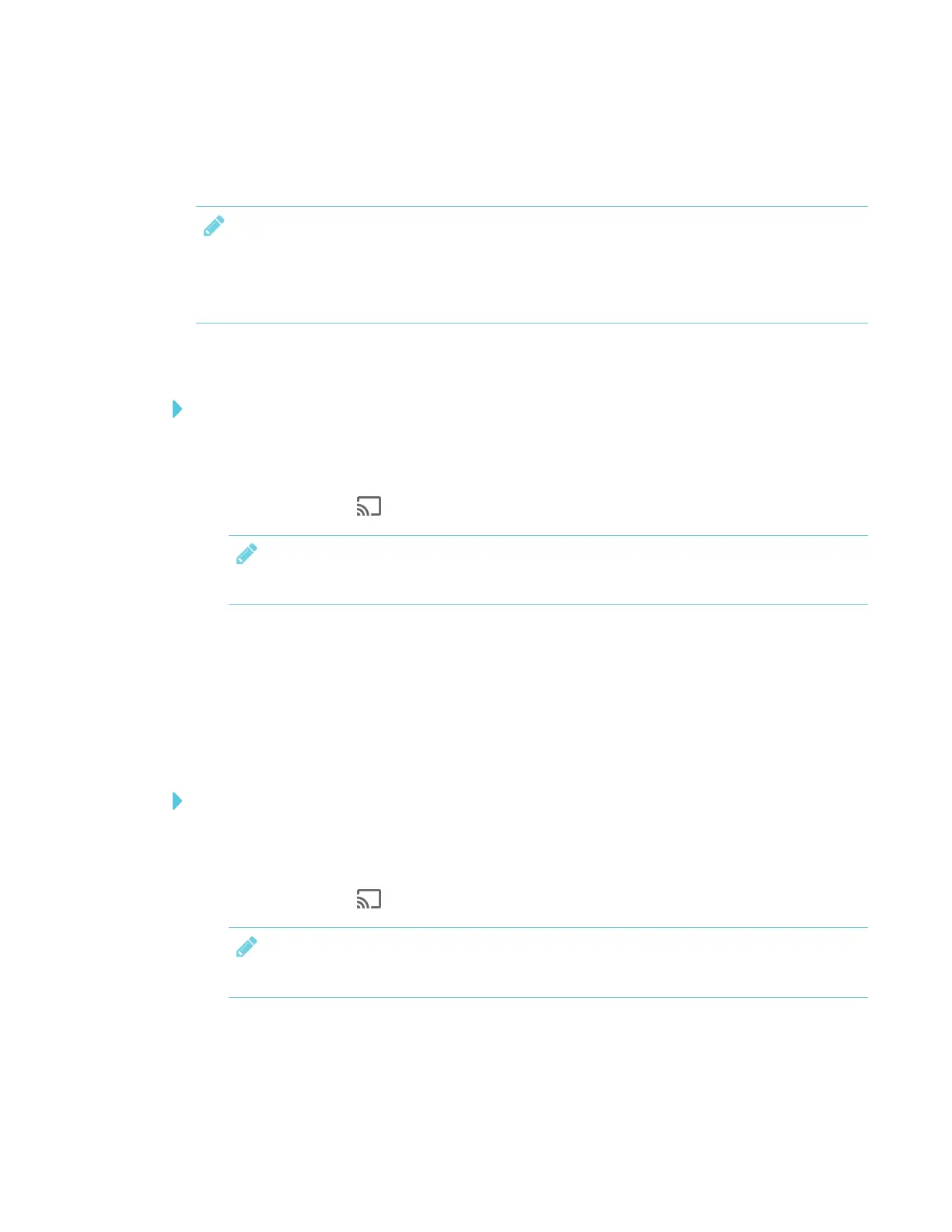CHAPTER 3
USING APPS ON THE DISPLAY
47 smarttech.com/kb/171166
You can purchase AirParrot®, an application that allows you to share your display, a single
application or a media file. See airsquirrels.com/airparrot/features/win.
NOTE
Make sure your computer is connected to the same network as the display. See Verifying that
the display and mobile device or computer are connected to the same network on page53 for
more information.
Using Miracast to share content from Windows 8.1 operating system
To share content from the Windows 8.1 operating system
1. On the display, open the launcher.
The launcher appears.
2.
Tap Screen Share .
NOTE
Remember the display’s name.
3. On your computer, swipe in from the right edge of the screen, and then tap Devices.
OR
With a mouse, point to the lower-right corner of the screen, move the pointer up and click
Devices.
4. Click Project > Add a wireless display and select the display.
To choose how content is shared from the Windows 8.1 operating system
1. On the display, open the launcher.
The launcher appears.
2.
Tap Screen Share .
NOTE
Remember the display’s name.
