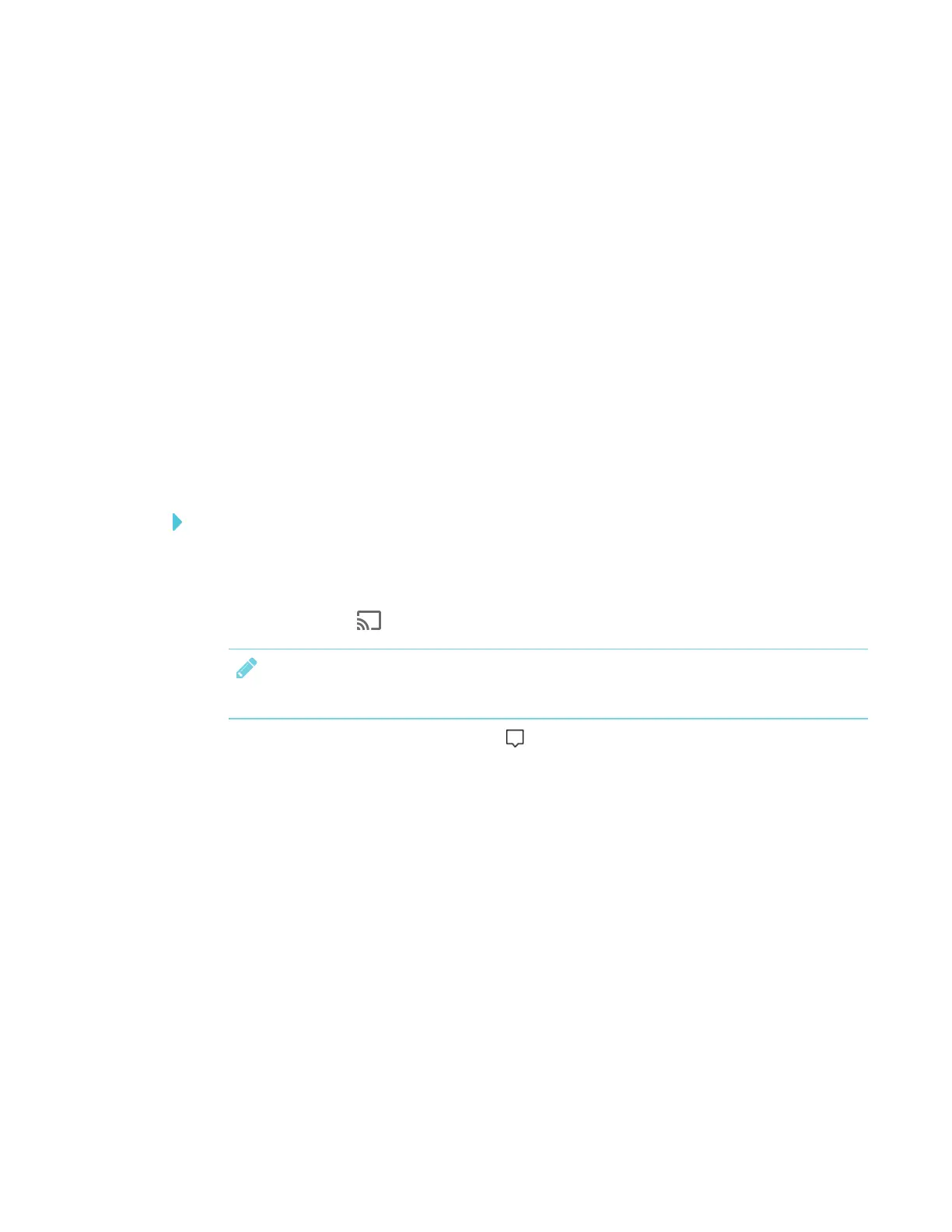CHAPTER 3
USING APPS ON THE DISPLAY
48 smarttech.com/kb/171166
3. On your computer, swipe in from the right edge of the screen, and then tap Devices.
OR
With a mouse, point to the lower-right corner of the screen, move the pointer up and click
Devices.
4. Click Project and then select an option:
o
PC screen only:. No content is shared to the display.
o
Duplicate:. The same content appears on both screens.
o
Extend: The computer’s desktop is extended across the computer and display’s screen.
You can move items between the two screens.
o
Second screen only:. Content is shared to the display. The computer’s screen is blank.
Using Miracast to share content from the Windows 10 operating system
To share content from a computer using Windows 10 system software
1. On the display, open the launcher.
The launcher appears.
2.
Tap Screen Share .
NOTE
Remember the display’s name.
3.
On the computer, click the action center in the lower right of the screen, select Connect,
and select the display.
Supported Chrome browsers
Chrome browser version 52 or later
