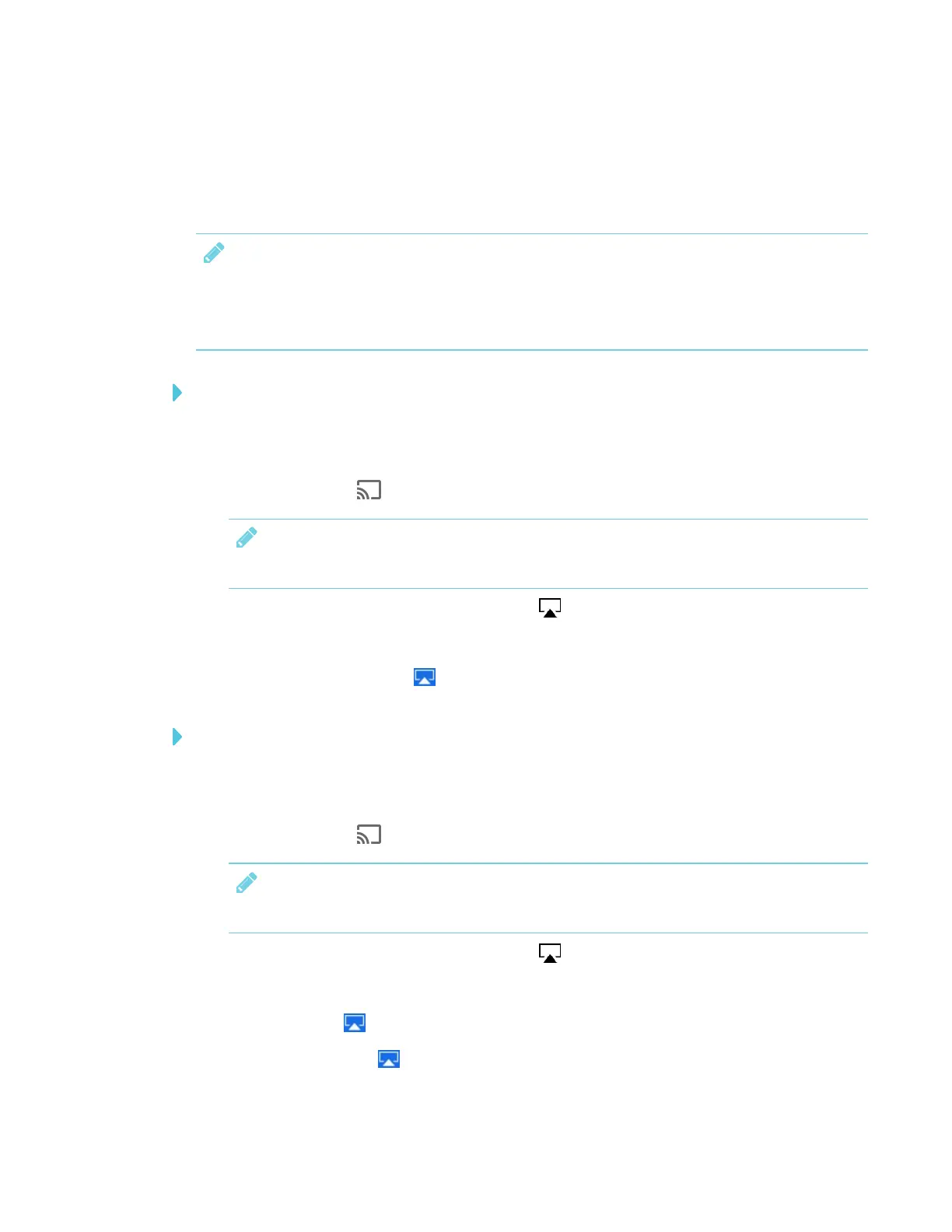CHAPTER 3
USING APPS ON THE DISPLAY
49 smarttech.com/kb/171166
Sharing content from your Apple product to the display
For a list of supported Apple products, see Supported Apple devices and operating systems on
the next page.
NOTE
Make sure your Mac computer or iOS device is connected to the same network as the display.
See Verifying that the display and mobile device or computer are connected to the same
network on page53 for more information.
To mirror your Mac computer’s desktop to the display
1. On the display, open the launcher.
The launcher appears.
2.
Tap Screen Share .
NOTE
Remember the display’s name.
3.
On your Mac computer, click the AirPlay icon in the menu bar.
4. Select the display’s name.
The AirPlay icon turns blue when your Mac computer is sharing content with AirPlay.
To extend your Mac computer desktop to the display
1. On the display, open the launcher.
The launcher appears.
2.
Tap Screen Share .
NOTE
Remember the display’s name.
3.
On your Mac computer, click the AirPlay icon in the menu bar.
4. Select the display’s name.
The AirPlay icon turns blue when your Mac computer is sharing content with AirPlay.
5.
Click the AirPlay icon , and then click Extend Desktop.
