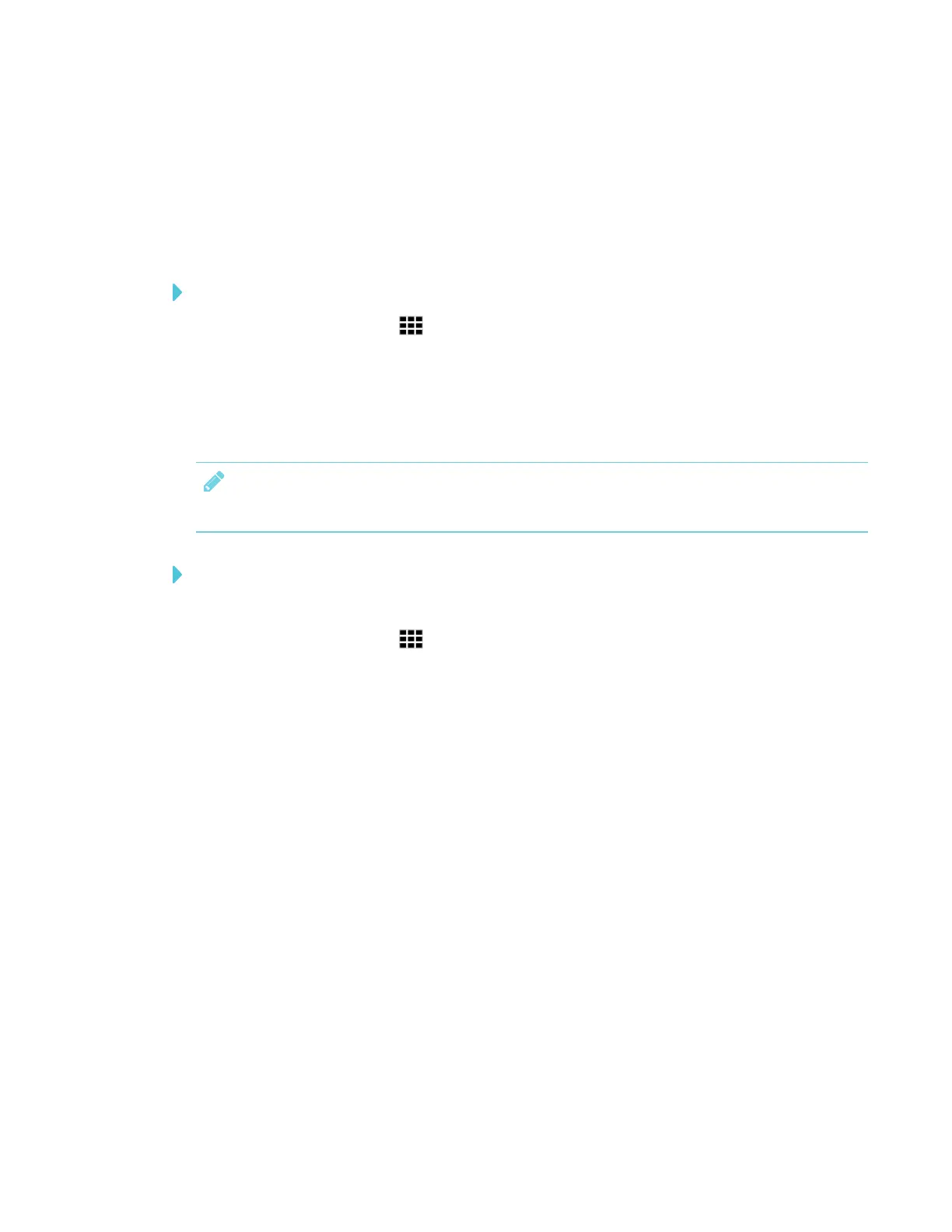CHAPTER 3
USING APPS ON THE DISPLAY
27 smarttech.com/kb/171166
See Enabling the Whiteboard Library in the SMARTBoard 6000 and 6000 Pro series interactive
displays installation and maintenance guide (smarttech.com/kb/171167).
Continuing a session from the Whiteboard Library
You can easily continue from where you left off in a previous Whiteboard session.
To continue a session from the Whiteboard Library
1.
Tap Whiteboard Library .
2. Select the session you want to continue.
Exporting sessions to a USBdrive
You can export Whiteboard notes and acetates to a USB drive as PDFs .
NOTE
Exported acetates don't have the striped semitransparent layer.
To export a session to a USBdrive as a PDF
1. Connect a USB drive to the display.
2.
Tap Whiteboard Library .
3. Select the notes you want to export.
4. Tap Export to USB.
5. If more than one USB drive is connected to the display, the files are saved to the USBdrive
that was inserted most recently.
The files are exported to the USB drive as PDFs.
Setting how long the Whiteboard Library stores sessions
By default, the display stores sessions for one month.
To change how long the Whiteboard Library stores sessions, see the SMARTBoard 6000 and
6000 Pro series interactive displays installation and maintenance guide
(smarttech.com/kb/171167).
