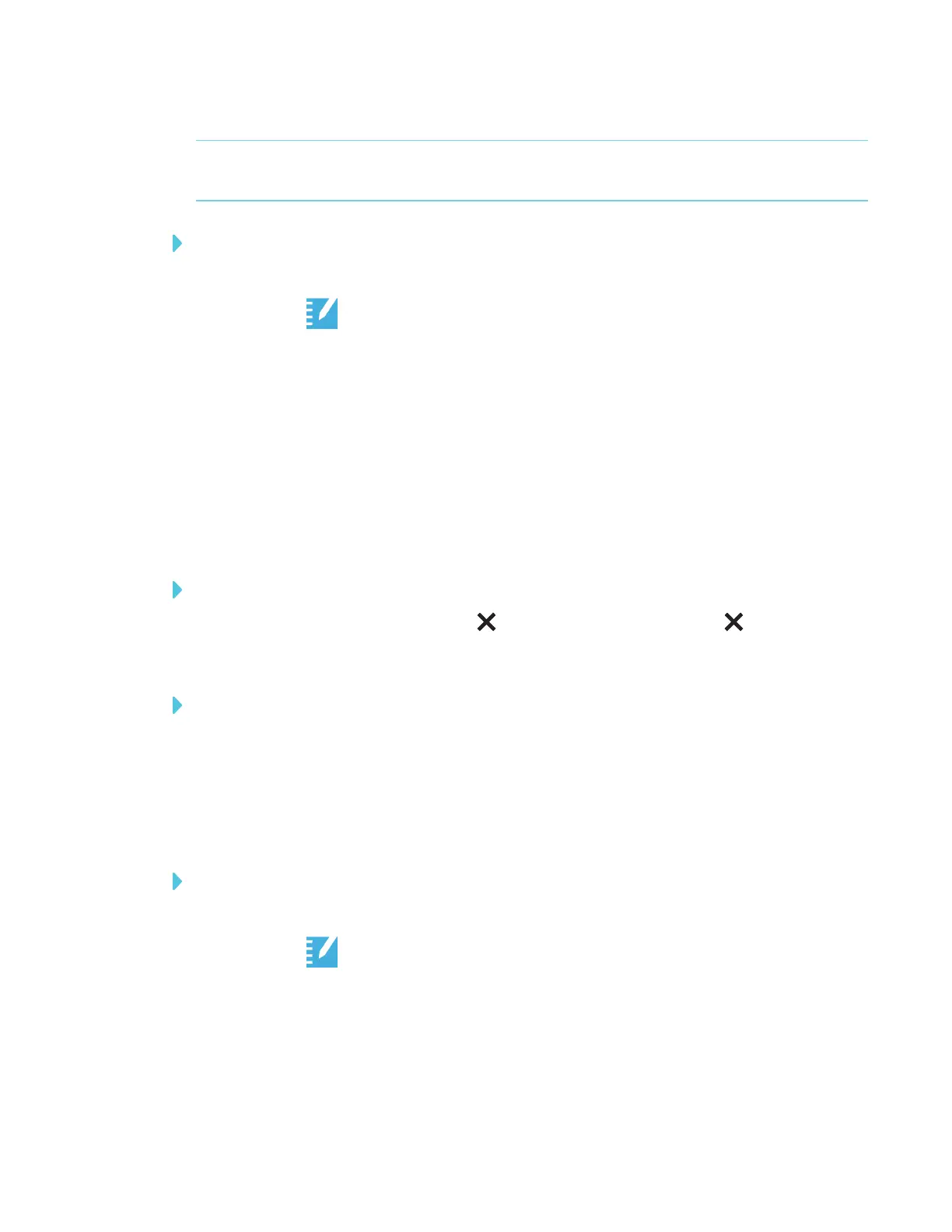CHAPTER 3
USING APPS ON THE DISPLAY
35 smarttech.com/kb/171166
l For more information about SMARTlab activities, see SMARTNotebook 17 collaborative
learning software user’s guide (smarttech.com/kb/171185) for more information.
To start a SMARTlab activity
1. Open the launcher.
2.
Tap Player .
3. Open a SMARTNotebook file. See Opening a SMARTNotebook file in SMARTNotebook
Player on page28.
4. Navigate to the page that has a SMARTlab activity.
5. Tap the Start button to start the activity.
Depending on the activity, you may need to start the activity as well.
After starting the activity, an activity code appears that students can use to join the activity on
classlab.com or from their SMART lab app.
To close a SMARTlab activity
To close a lab activity, tap the white in the top right corner. The white can be difficult to
see against a white background.
To edit a SMARTlab activity
To edit or configure lab activities, open them in SMARTNotebook software.
Delivering lessons on the display
You can also use a mobile device to deliver lessons. See Using SMARTNotebook Player on
yourmobiledevice on page37.
To deliver a lesson on the display
1. Open the launcher.
2.
Tap Player .
3. Open a SMARTNotebook file. See Opening a SMARTNotebook file in SMARTNotebook
Player on page28.
