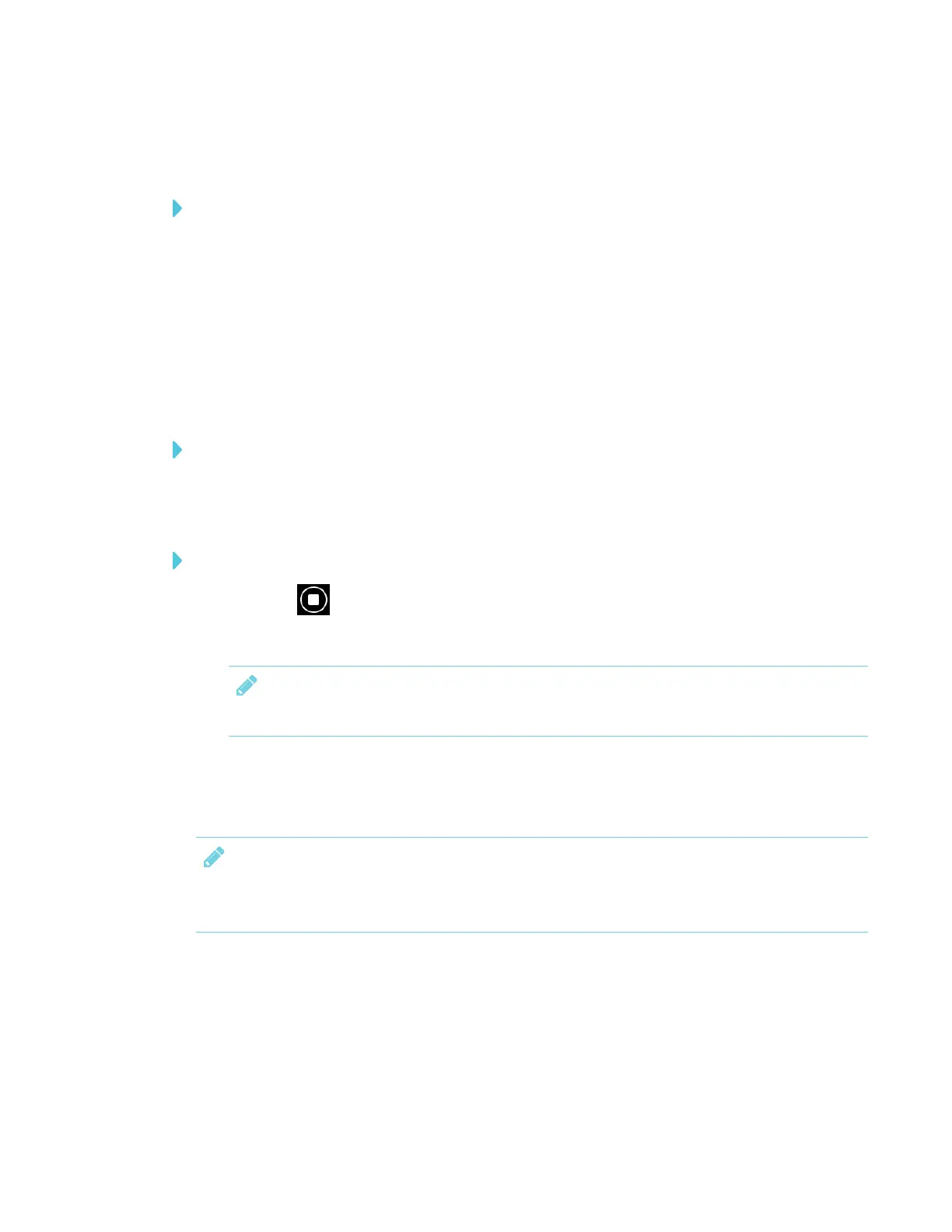CHAPTER 3
USING APPS ON THE DISPLAY
38 smarttech.com/kb/171166
Using SMARTNotebook Player on your mobile device
To present a SMARTNotebook file
1. On your mobile device, open Player.
2. Connect to the display. See Connecting SMARTNotebook Player to the display on the
previous page for more information.
3. Tap a SMARTNotebook file and then tap the page you want to show on the display.
The background turns black on the mobile device.
4. To show a different page, scroll to the page on the mobile device and tap it.
To use the laser pointer
On a mobile device that’s connected to the display, open a SMART Notebook file. Tap and
drag your finger on the page to make the laser pointer appear on the display.
To stop presenting a SMARTNotebook file
1.
Tap Stop
The background turns white on the mobile device.
NOTE
The mobile device will still be connected to the display.
Using SMARTNotebook Player on an iPad
The Notebook Player app for iPad® devices has additional features.
NOTE
Changes made to the SMARTNotebook file on the iPad while delivering a lesson also
appear on the display. These changes are not saved after you stop delivering the lesson.
