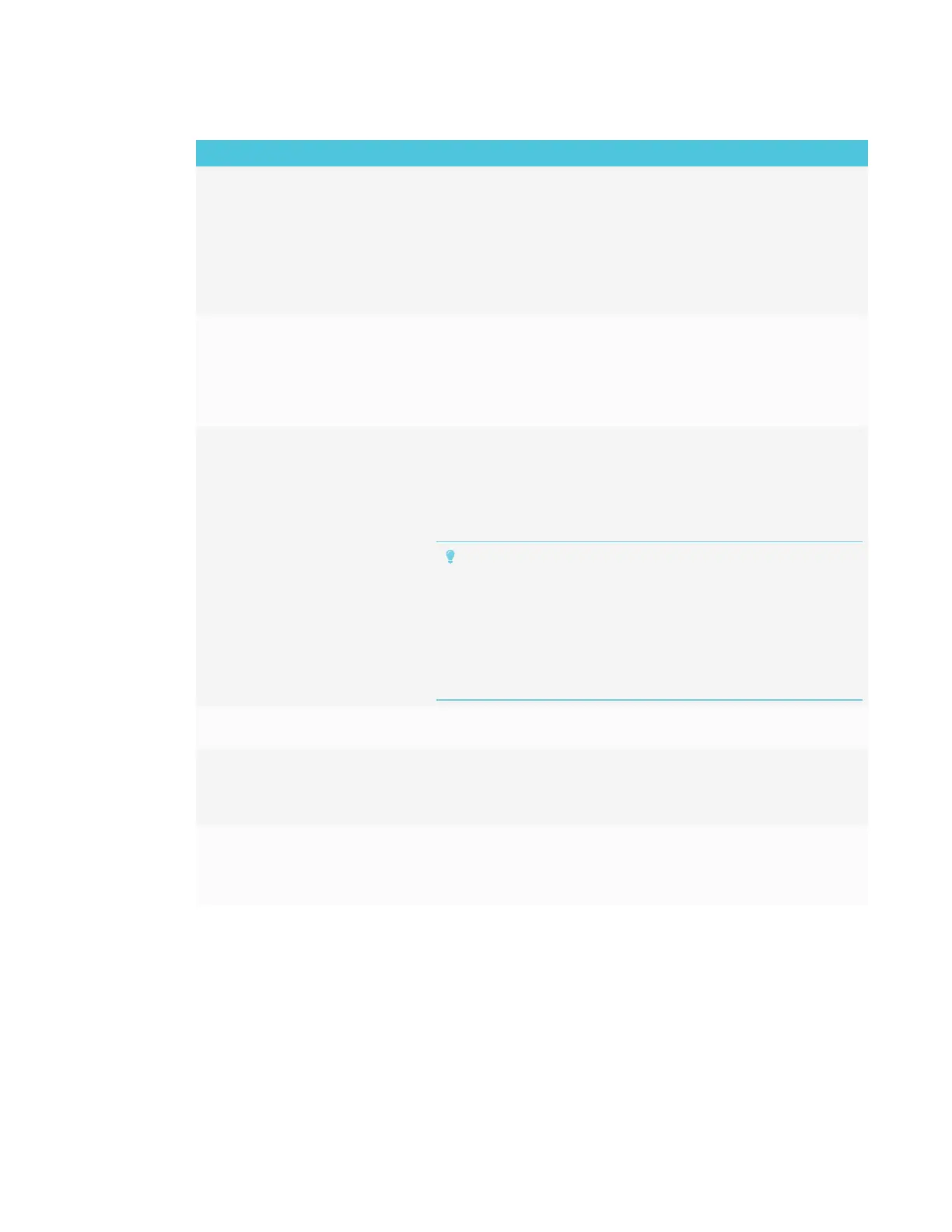CHAPTER 4
TROUBLESHOOTING
56 smarttech.com/kb/171166
Issue Solutions
The iQ apps and features do not
appear when the display is turned
on.
l The display’s input source is not the iQ appliance. Make sure the correct input is
selected.
l Wait for a minute after first turning on the display or switching the input source to
the iQ appliance. This delay may be longer immediately after upgrading the iQ
system software.
l The iQ appliance has stopped responding during startup or after a system
software update. Turn off the display, unplug the power cable and wait at least
30 seconds before reconnecting the power cable and turning on the display.
There is no content from the HDMI
video out connector.
The connected HDMI sync device (for example, a display, video splitter, video
extender or video capture system) may not support High-Bandwidth Digital
Content Protection (HDCP).
Make sure the sync device is able to receive and display HDMI content that is
protected by HDCP. For more information, see SMART Board interactive flat
panels and High-bandwidth Digital Content Protection (HDCP).
When updating the iQ system
software with a USB drive, the
update process doesn’t start.
l The iQ system software version already installed may be newer than or the
same version as the version on the USB drive.
Compare the version number of the current iQ system software with the version
number of the upgrade file on the USB drive.
l Follow the installation instructions provided on SMART’s website when updating
the iQ system software.
TIPS
o
Make sure the USB drive is FATformatted.
o
Make sure the file has not been renamed or unzipped. The file should
be copied to the USB drive unmodified.
o
Make sure the file is located in the root folder on the USB drive.
o
Make sure the USB drive is inserted in the USBreceptacle on the
display’s frame or to a USB receptacle on the iQ appliance, and not in a
connected computer’s USB receptacle or extension cable.
Annotations appear only in the
Browser and Screen Share apps.
Currently, only the Browser and Screen Share apps support ink and
annotations.
When the annotation is open in the
Whiteboard app, you’re unable to
connect the SMARTkapp app to
your display.
The SMARTkapp app is unable to connect to the display when an annotation is
open in the Whiteboard app.
Annotations or ink appears when
you touch the screen with a finger.
Calibrate your display.
See the SMARTBoard 6000 and 6000 Pro series interactive displays
installation and maintenance guide (smarttech.com/kb/171167) for more
information.
