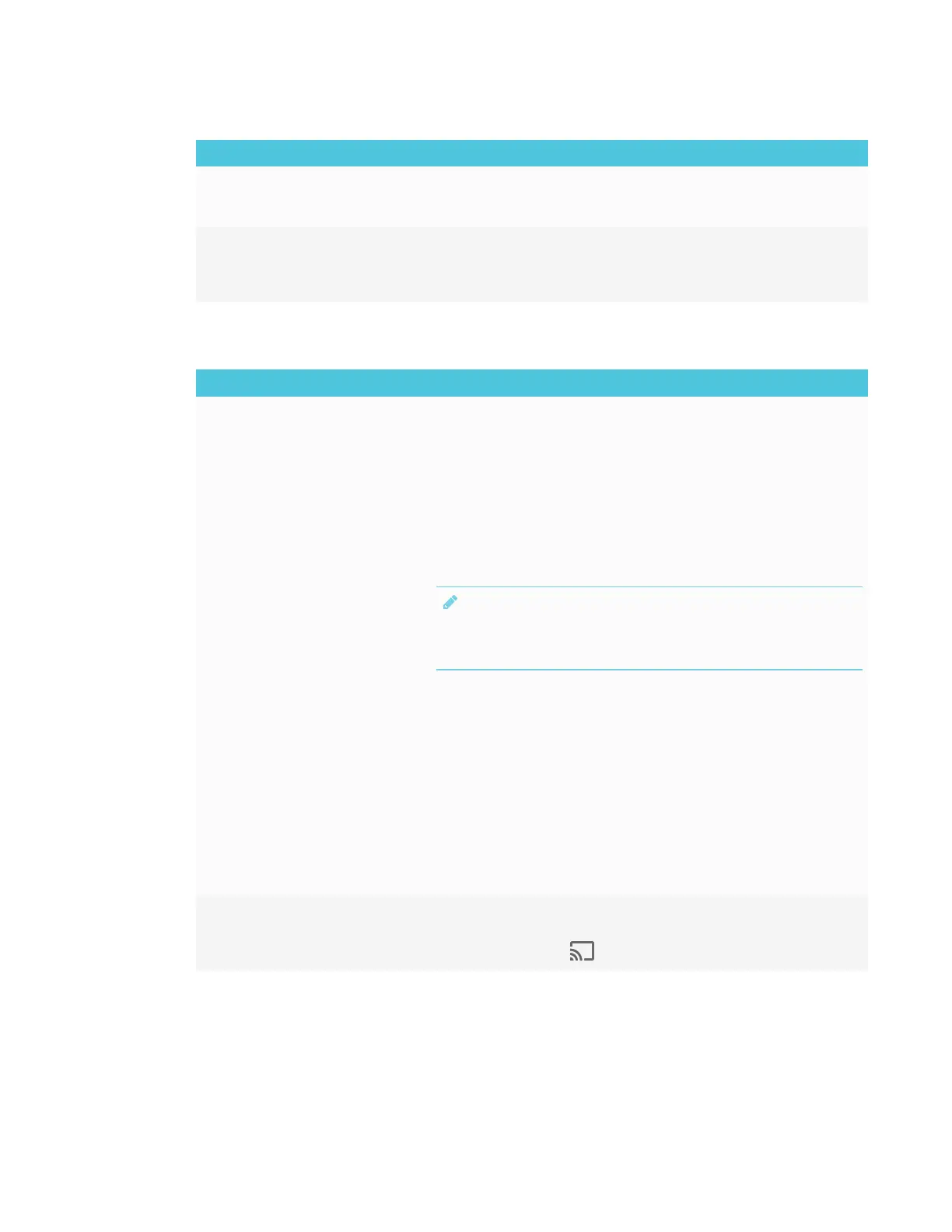CHAPTER 4
TROUBLESHOOTING
64 smarttech.com/kb/171166
Issue Solutions
The screen is not responding to
touch or you’re unable to write or
draw with the pens.
Touch interactions are not supported while using Screen Share.
The issues persist even after you’ve
restarted your computer or mobile
device and ensured they are on the
same network as the display.
Contact your system administrator. The network may need to be configured to
allow Screen Share and other iQ features.
Resolving issues with Windows computers
Issue Solutions
The display’s name doesn’t appear
in the list of available devices.
l Make sure your computer is on the same network as the display.
l If your display is using a wired network connection, try connecting it to a wireless
network.
l Make sure the display and computer are set to the correct date and time.
See the SMARTBoard 6000 and 6000 Pro series interactive displays
installation and maintenance guide (smarttech.com/kb/171167) and your
computer’s documentation.
l On your computer, turn Wi-Fi off and then back on, or disconnect and then
reconnect the Ethernet cable.
l Restart your computer.
NOTE
Restarting your computer can clear network address information that your
computer had cached. Restarting the computer can also reinitialize audio and
video encoders that might have stopped working properly.
l Restart your display.
See the SMARTBoard 6000 and 6000 Pro series interactive displays
installation and maintenance guide (smarttech.com/kb/171167).
l If you’ve restarted your display and still don’t see the display’s name in the list of
devices, wait several minutes and try to connect to the display again.
l Make sure the operating system on your computer is up to date.
l If you’ve restarted your display and still don’t see the display’s name in the list of
devices, wait several minutes and then try to connect to the display again.
l A Mac computer, Apple mobile device or Android mobile device is sharing
content with the display. Disconnect the computer or mobile device.
See To stop sharing content to the display on page52 or To stop sharing
content to the display when using Miracast on page52 for more information.
The display’s name appears in the
list of available devices but you’re
unable to connect to it.
Open the Screen Share app.
a. On the display, open the launcher.
b.
Tap Screen Share .
