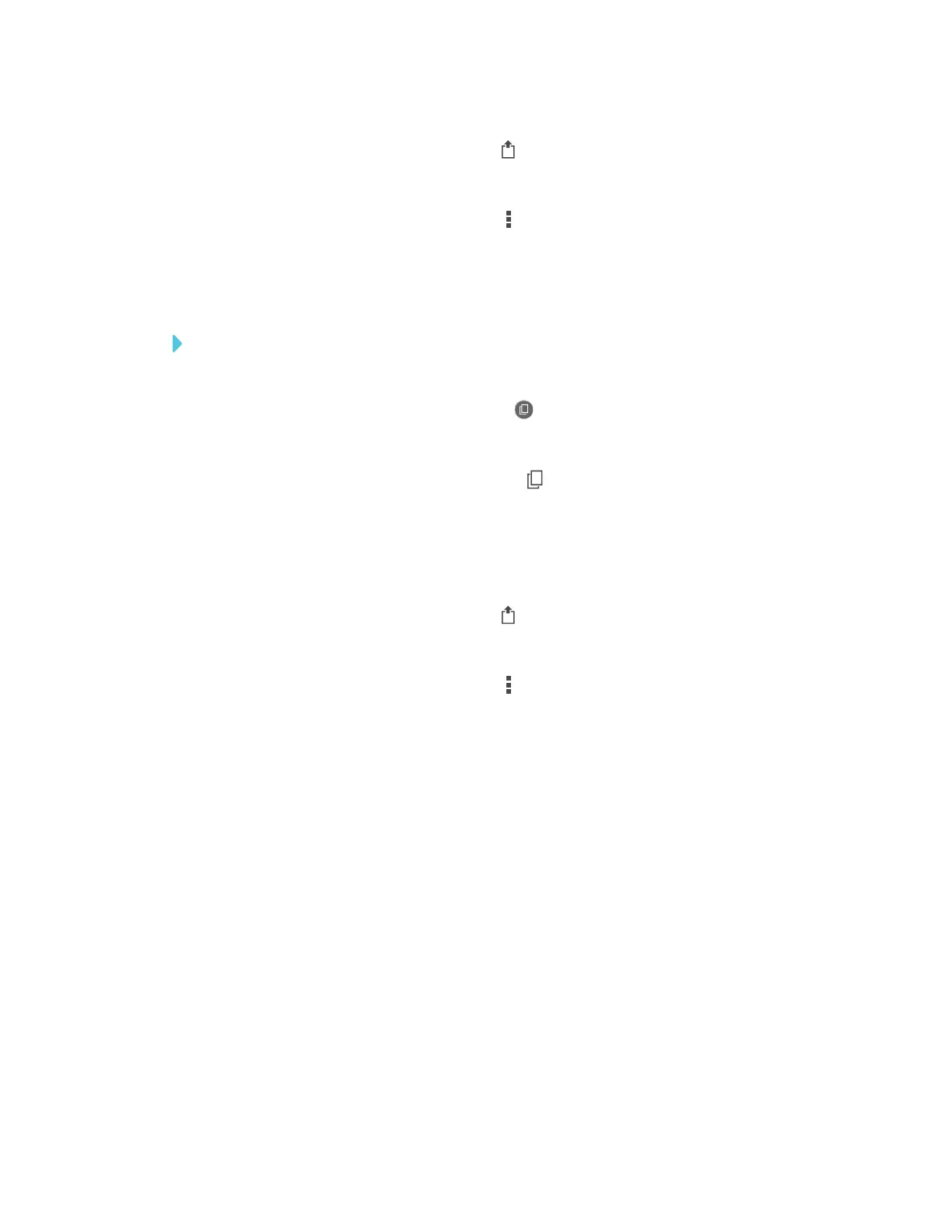APPENDIX A
USING THE SMARTKAPP APP
77 smarttech.com/kb/171166
3.
On an Apple mobile device, tap Export .
OR
On an Android mobile device, tap Menu , and then select Share as Image or ShareasPDF.
4. Select the app you want to use to export the snapshots.
5. Use the selected app to export the snapshots.
To export all snapshots saved in a previous session
1. If you’re currently in a session, disconnect (see Disconnecting on page70).
2.
On an Apple mobile device, tap Sessions .
OR
On an Android mobile device, tap Sessions .
The Sessions screen appears.
3. Select a session to view the snapshots saved for that session.
The session’s snapshot gallery appears.
4.
On an Apple mobile device, tap Export .
OR
On an Android mobile device, tap Menu , and then select Share as PDF.
5. Select the app you want to use to export the snapshots.
6. Use the selected app to export the snapshots.
