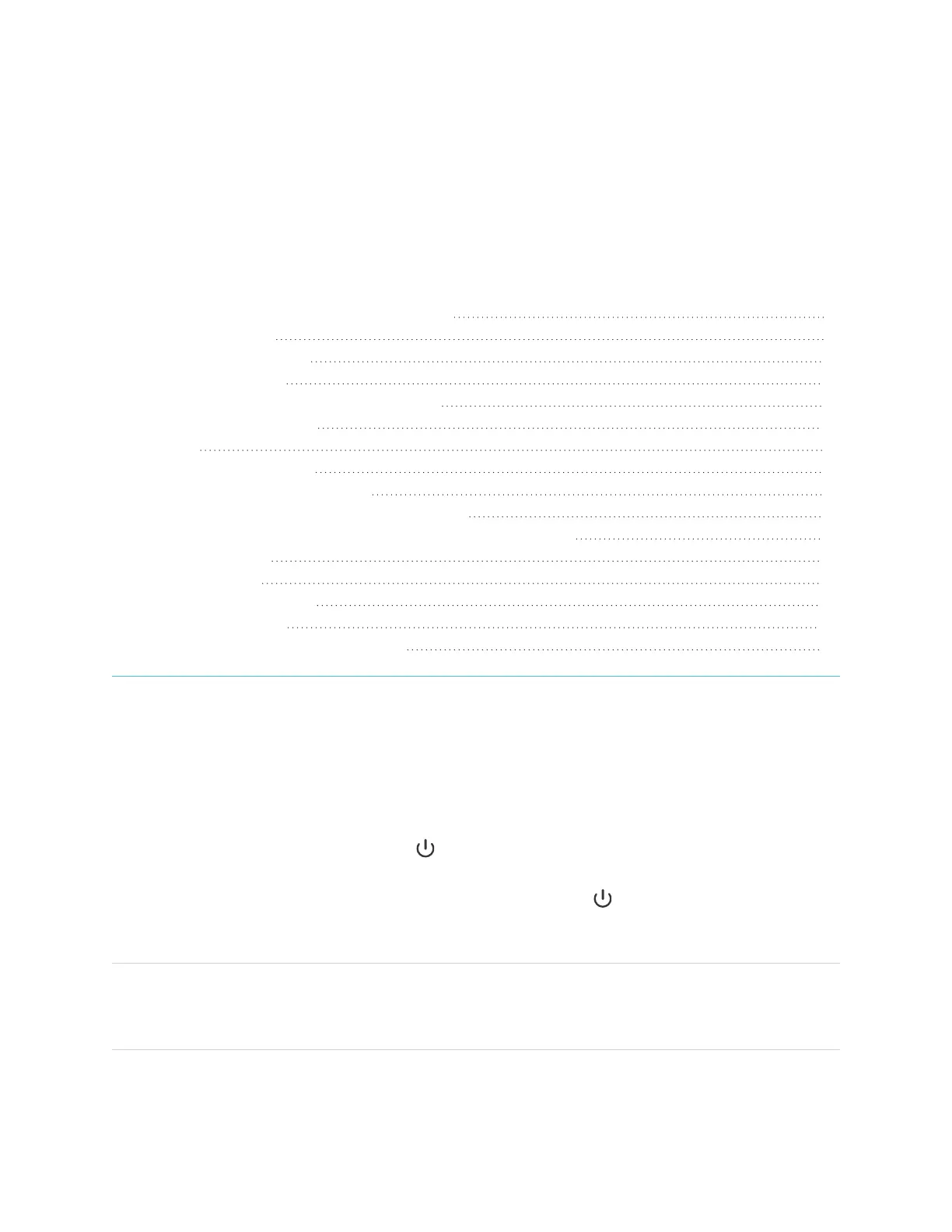Chapter 2
smarttech.com/kb/171554 16
Chapter 2: Using basic features
Waking up the display and putting it back to sleep 16
Using the Home button 17
Using the front control panel 17
Using the remote control 18
SMARTBoard MX (V3, V2 and V2-C) series 19
SMARTBoard MX series 20
Using touch 21
Writing, drawing, and erasing 23
Writing and drawing in digital ink 23
Using the SMART Ink dynamic (floating) toolbar 23
Changing a pen’s default color, thickness, and other properties 24
Erasing digital ink 24
Adjusting the volume 24
Freezing or hiding the screen 25
Freezing the screen 25
Showing and hiding the screen shade 25
This chapter explains how to wake the display when it’s asleep, how to view connected computers’ input
and how to interact with the display.
Waking up the display and putting it back to sleep
To wake the display, press the Power button on the front control panel or remote control.
To return the display to a partial sleeping state, press the Power button on the front control panel or
remote control.
NOTE
Touch is not available right after waking up the display or turning it on. Wait a few seconds and then the
display will respond to touch.
For information about turning the display off, see SMARTBoard MX and MX Pro series interactive displays
installation and maintenance guide (smarttech.com/kb/171555).
