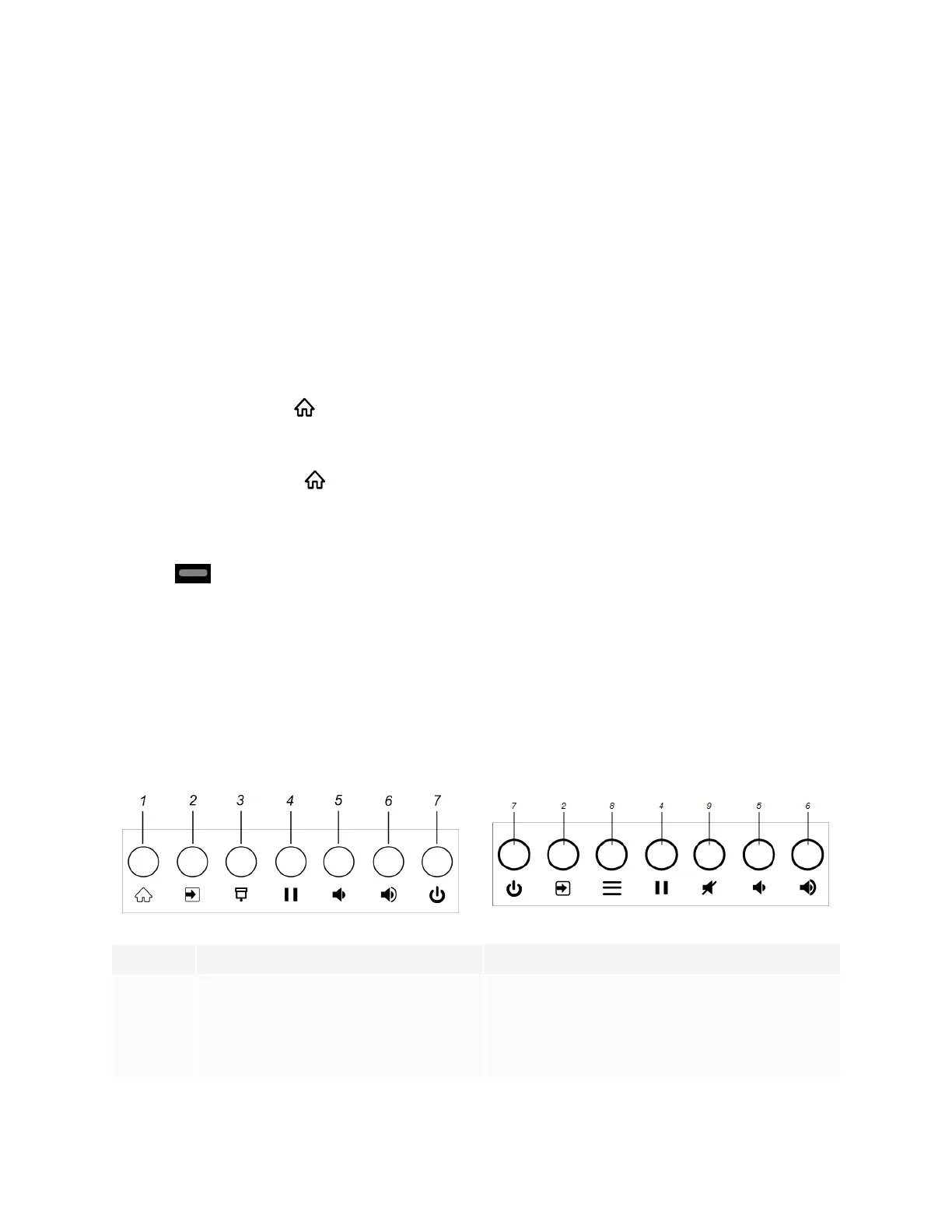Chapter 2
Using basic features
smarttech.com/kb/171554 17
Using the Home button
You can use the Home screen to open and use iQ apps, view the input of connected computers, and more.
You can also change the background and personalize other features of the Home screen. To learn more
about the Home screen, see Understanding the Home screen.
The Input screen shows thumbnails of connected computers and allows you to switch among inputs.
You can return to the Home screen or the Input screen at any time by following the instructions below.
To show the Home screen or the Input screen on SMART Board MX (V3, V2 and V2-C) series displays
Tap the Home button on the front control panel.
OR
Press the Home button on the remote control.
To show the Home screen or the Input screen on SMART Board MX series displays
Tap at the bottom of the screen.
Using the front control panel
Depending on the model, the front control panel contains buttons for returning to the iQ Home screen,
switching the input source, showing and hiding a screen shade, controlling the volume, freezing and
unfreezing the screen, and turning the display on and off.
SMARTBoard MX (V3, V2 and V2-C) series SMARTBoard MX series
No. Name Procedure
1
Home
Press to return to the iQ Home screen (see Using
the Home button above).
2
Input select
Press to switch input source (see Viewing a
connected computer’s input on page37).
