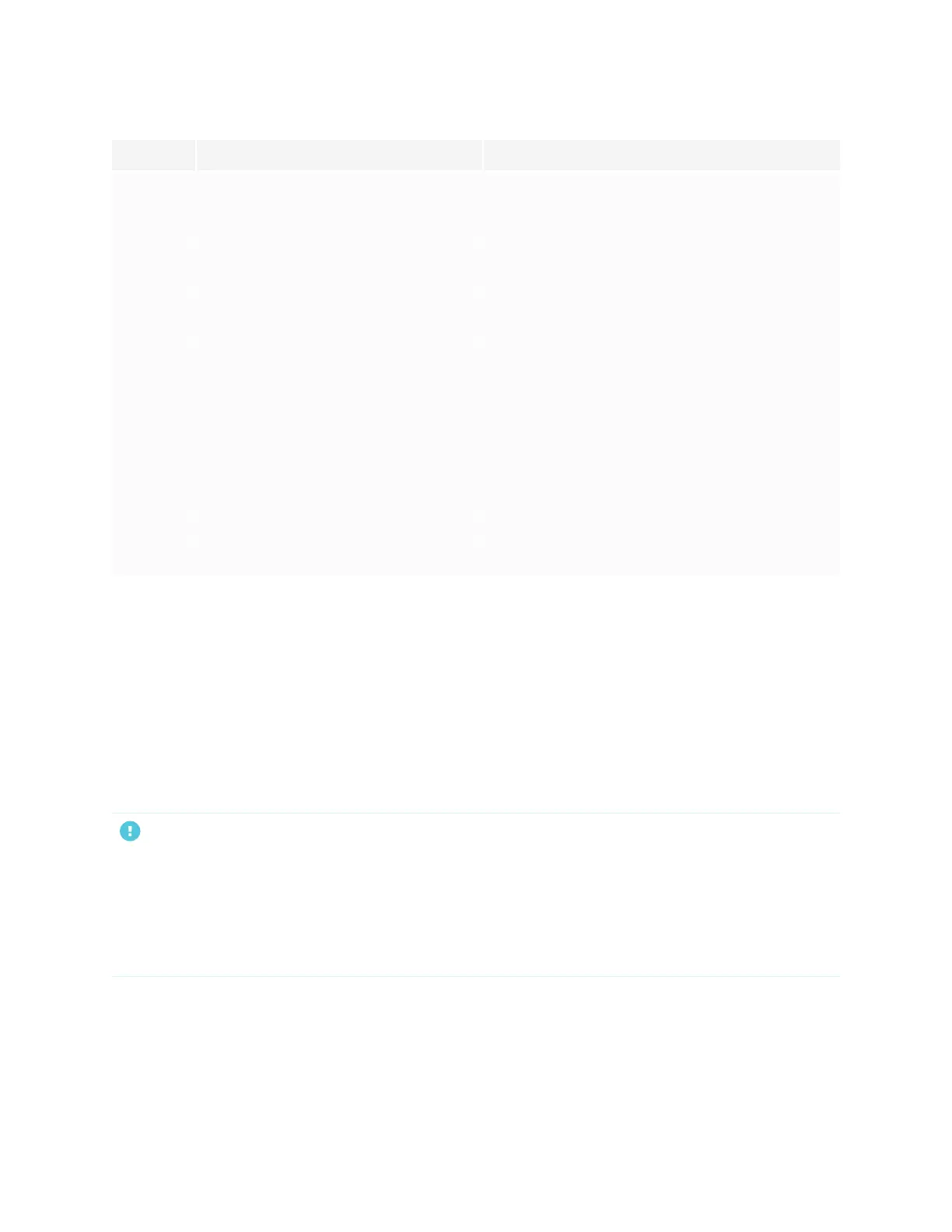Chapter 2
Using basic features
smarttech.com/kb/171554 18
No. Name Procedure
3
Screen shade Press to hide screen contents behind a screen
shade (see Freezing or hiding the screen on
page25).
4 Freeze
Press to freeze and unfreeze the screen (see
Freezing the screen on page25).
5
Volume decrease
Press to turn down the volume (see Adjusting the
volume on page24).
6
Volume increase
Press to turn up the volume (see Adjusting the
volume on page24).
7 Power
Press to wake the display (see Waking up the
display and putting it back to sleep on page16).
Press again to enter Sleep mode (see Waking up
the display and putting it back to sleep on
page16).
8 Menu Press to open the display’s settings.
9 Mute Press to mute or unmute the volume.
Using the remote control
The display comes with one of two infrared remote control models. These models are similar, except one
has a screen sharing button.
Use the infrared remote control to turn the display on or off, change the input source, change the volume,
access the display’s iQ apps, and more. You can also use the remote control to open the on-screen menus
and change the display’s settings.
IMPORTANT
l
Do not subject the remote control to strong shock.
l
Keep the remote control away from liquids. If it gets wet, wipe it dry immediately.
l
Do not expose the remote control to heat or steam.
l
Do not open any part of the remote control other than the battery compartment.
