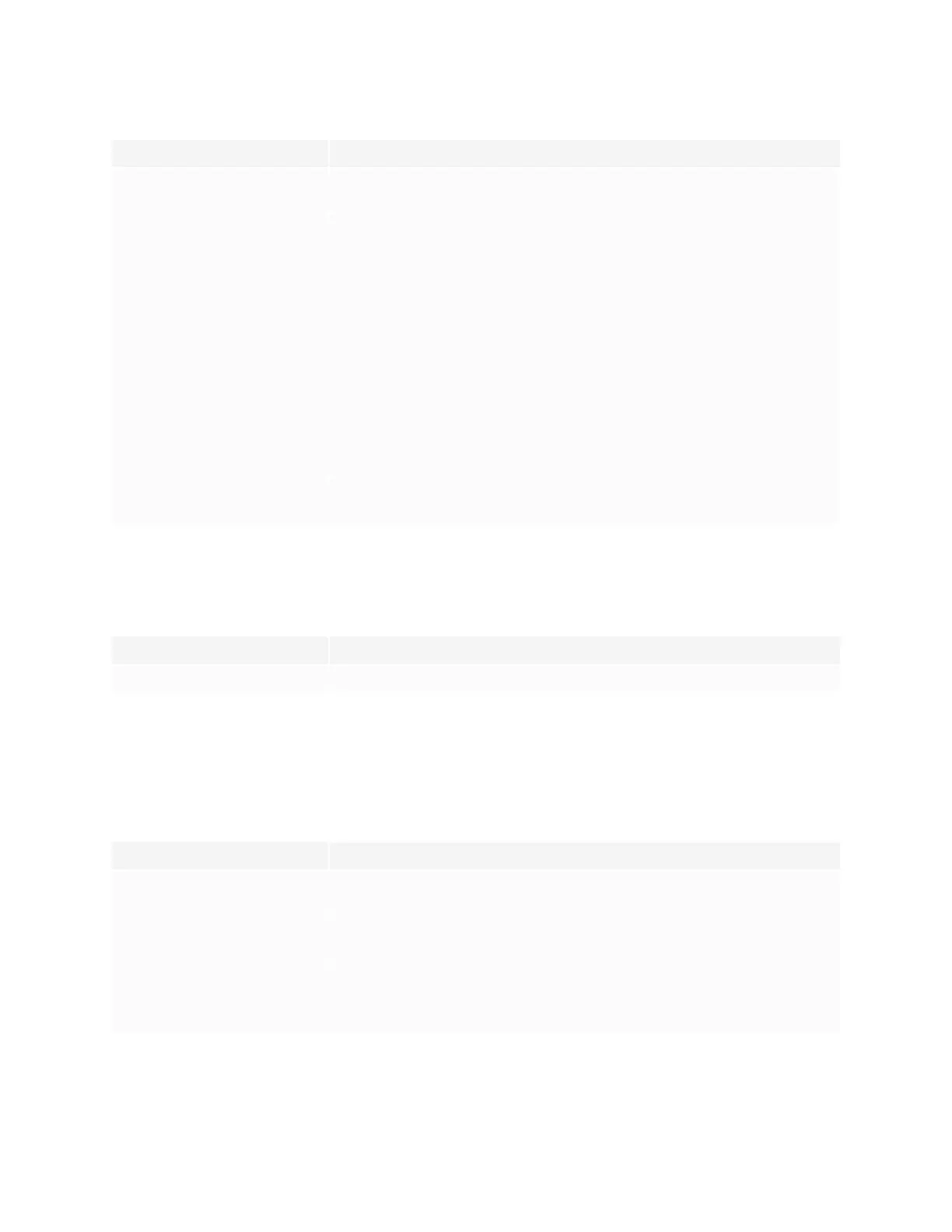Chapter 5
Troubleshooting
smarttech.com/kb/171554 47
Symptom Troubleshooting steps
The display responds to touch but not
to writing with a pen.
l
Reinstall or update SMART Product Drivers and SMARTInk on any connected
computers.
When you write on the screen, the ink
appears in the wrong place.
OR
Writing is intermittent.
OR
Ink disappears as you write.
l
Make sure you are using a SMART Board MX or MX Pro series interactive display pen.
l
Restart the display.
l
Confirm with the installers that the computer is connected to the display with only a
single cable.
l
Make sure SMART Product Drivers and SMARTInk are installed and running on any
connected computers.
l
Make sure the pen nib is not worn. Replacement pens are available from the Store for
SMART Parts (see smarttech.com/Support/PartsStore).
l
Make sure SMART Product Drivers and SMARTInk are installed and running on any
connected computers. Orient the display. See Orienting your SMART interactive
product using SMART Product Drivers 12.
l
Remove infrared sources, such as incandescent or arc lights, desk lamps, and infrared
audio devices, or move the display to another location in the room.
l
Update the firmware.
You can’t write or draw in Microsoft®
Office.
l
Make sure Microsoft Office 2013 or later is installed.
l
Reinstall or update SMART Product Drivers and SMARTInk.
iQ apps aren’t working as expected
Symptom Troubleshooting steps
iQ apps aren’t working as expected. See Troubleshooting the iQ experience.
SMART software on connected computers isn’t
working as expected
Symptom Troubleshooting steps
SMARTNotebook software isn’t
working as expected.
See Troubleshooting SMARTNotebook.
Lumio by SMART isn’t working as
expected.
See Troubleshooting common issues in Lumio by SMART.
SMARTInk isn’t working as expected. See Troubleshooting SMART Ink.
SMART Product Drivers isn’t working
as expected.
See Troubleshooting SMARTProduct Drivers.
