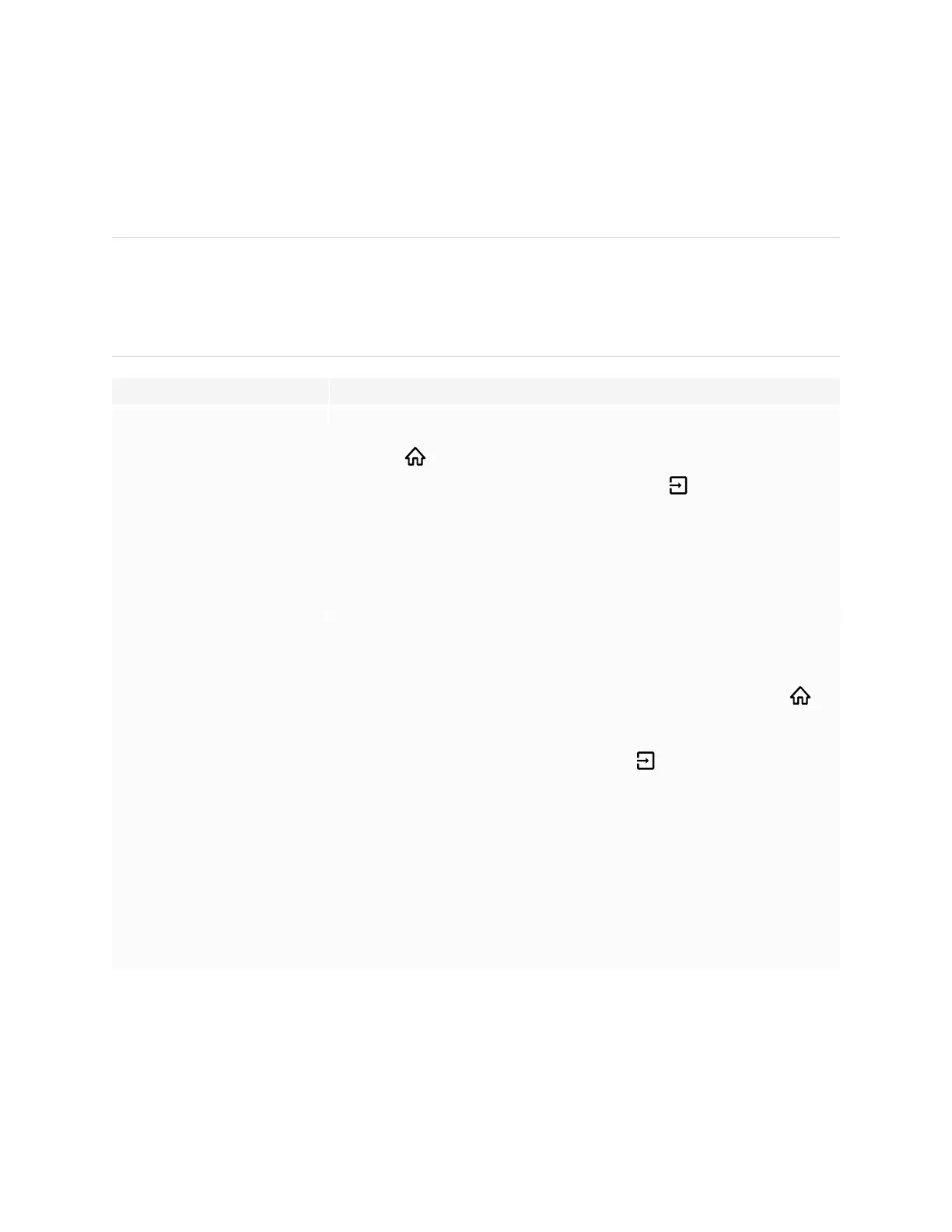Chapter 5
Troubleshooting
smarttech.com/kb/171554 43
The screen is blank or there’s a problem with the
image on the screen
NOTE
If the issue occurs on the Home screen, the issue may be with the display. See Contacting your reseller for
additional support on page48.
If the issue doesn’t occur on the Home screen, examine the connected computers or devices.
Symptom Troubleshooting steps
The screen is blank.
l
Make sure the screen is working:
o
On SMART Board MX (V3, V2 or V2-C) series displays, press the Home button
on the front control panel or the remote control to open the Home screen.
o
On SMART Board MX series displays, press Input on the front control panel
or the remote control, and then select OPS to switch to the iQ experience and
open the Home screen.
l
Make sure any connected computers are on and not in an energy saving mode.
l
Restart the display and any connected computers.
l
Replace the video cables connecting any computers to the display to determine if the
issue is with the cables.
A computer is connected to the
display, but only a connection
message appears on the screen.
l
Make sure the computer is connected to the currently selected input.
l
If the currently selected input is a computer, make sure the computer is not in an
energy saving mode.
The image on the screen is distorted.
OR
There are lines, snow or, other visual
noise on the screen.
OR
The image if flickering or flashing.
OR
The image is dim.
l
On SMART Board MX (V3, V2 or V2-C) series displays, press the Home button on
the front control panel or the remote control.
OR
On SMART Board MX series displays, press Input on the front control panel or the
remote control, and then select OPS.
If the Home screen appears correctly, the issue is with the video input.
l
Switch to a different input and then back to the first input.
l
Make sure any connected computers are on and not in an energy savings mode.
l
Restart the display and any connected computers.
l
Set any connected computers’ resolution and refresh rate to values that the display
supports.
See Setting a connected computer’s resolution and refresh rate on page38.
l
Replace the video cables that connect any computers to the display to determine if the
issue is with the cables.
