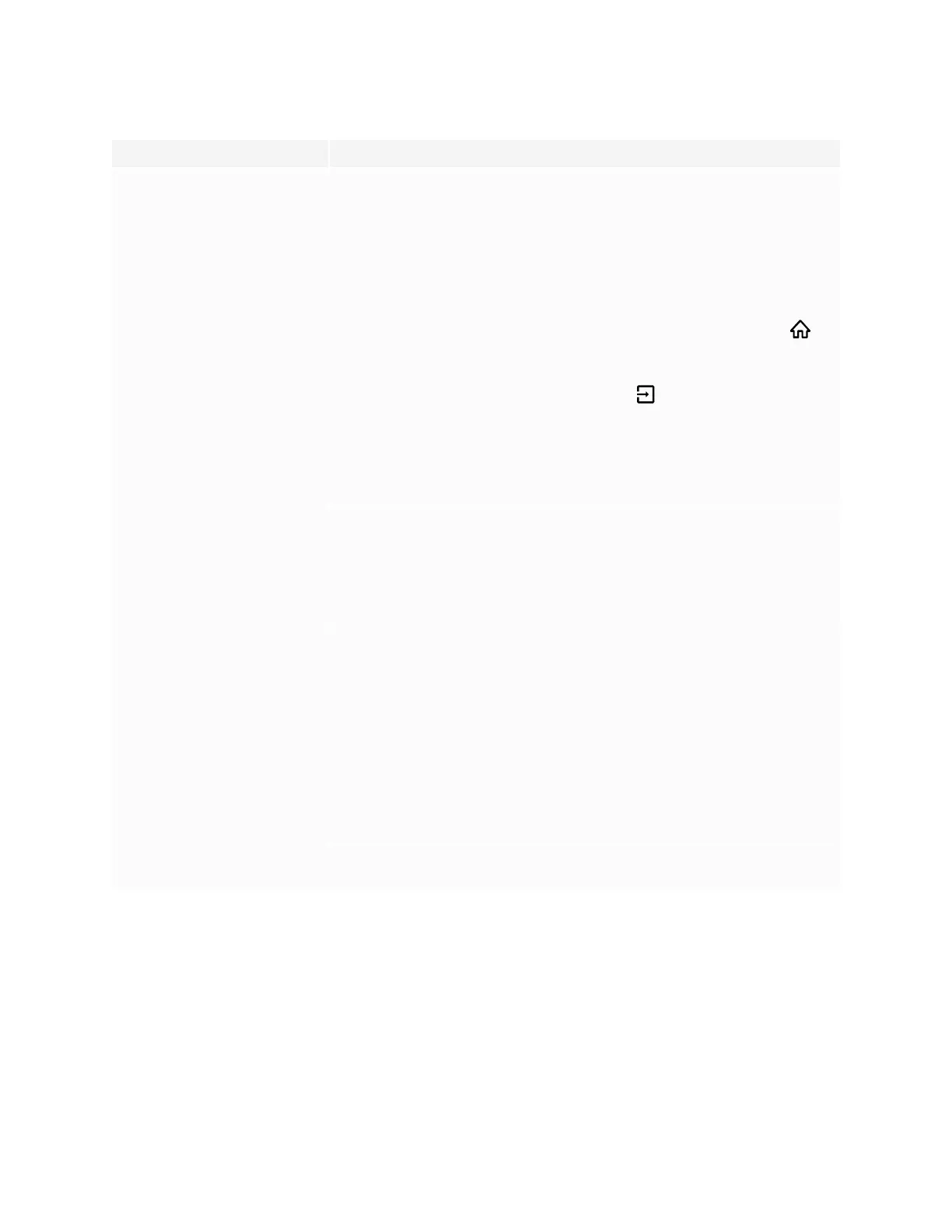Chapter 5
Troubleshooting
smarttech.com/kb/171554 44
Symptom Troubleshooting steps
(For SMARTBoard MX (V2-C) series
displays)
There is no image when using the
USB Type-C receptacle with a
computer
l
Make sure that the computer supports Display Port Alternate Mode video via USB
Type-C. Look for the Display Port logo beside the USB Type-C receptacle on the
computer. If it’s not there, the computer may not support Display Port Alternate Mode
video via USBType-C.
l
Make sure the cable used with the USB Type-C receptacle supports Super Speed
(5Gbps) USB. Look for the Super Speed USB logo on the cable. If the cable doesn’t
have the Super Speed USB logo, it may not have the internal wiring necessary to carry
Display Port Alternate Mode video data.
There are bright spots on the screen.
l
On SMART Board MX (V3, V2 or V2-C) series displays, press the Home button on
the front control panel or the remote control.
OR
On SMART Board MX series displays, press Input on the front control panel or the
remote control, and then select OPS.
If the Home screen appears correctly, the issue is with the video input.
l
Take a photograph of the screen and send it to SMART support. If SMART support
determines that the issue is with the screen and the display is under warranty, you may
be eligible for a replacement.
Colors don’t appear correctly.
l
Be aware that if two or more displays are mounted side-by-side, there could be minor
differences in colors across the displays. This issue is not unique to SMART products.
l
If the screen is completely lacking one color on the screen or the color problems occur
on the Home screen, see Contacting your reseller for additional support on page48.
l
If you’re using a VGA video input, use a different cable or connect a different source to
see if the issue is with the cable or input source.
The image is cut off or shifted to the
left or right.
l
Adjust any connected computers’ video settings, particularly zoom, crop, and
underscan.
See the computer’s operating system documentation.
l
If you’re using a VGA video input and any connected computers’ desktops are entirely
black, change them to dark gray or a different color.
l
If any connected computers’ desktops are extended across multiple screens,
duplicate the desktops across the screens or set the display as the only screen.
The image doesn’t fill the entire
screen.
l
Adjust any connected computers’ video settings, particularly overscan.
See the computer’s operating system documentation.
l
Make sure the connected computer’s video connector is configured to output a
supported video signal. See No video display output from a laptop.
A persistent image appears on the
display.
See Image persistence or burn in on LCD displays.
