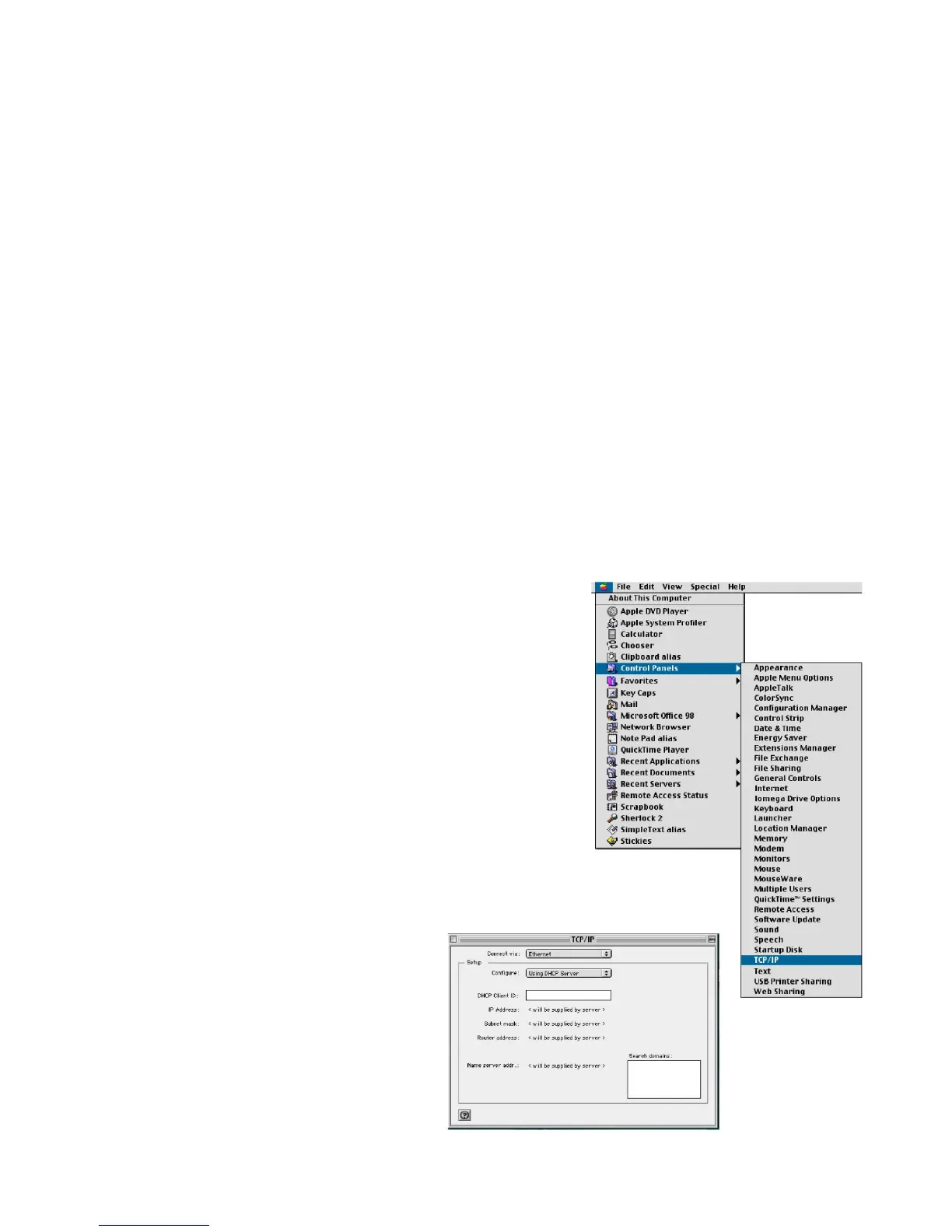20
Netscape
1. Open Netscape and click the stop button. Click “Edit” and select
“Preferences.”
2. In the “Preferences” dialog box, In the left-hand column labeled
“Category,” select “Advanced.” Under the “Advanced” category, select
“Proxies.”
3. Select “Direct Connection to the Internet” and click “OK”
Step 3. Obtain IP Settings From Your Barricade
Now that you have congured your computer to connect to your
Barricade, it needs to obtain new network settings. By releasing any
old IP settings and renewing them with settings from your Barricade,
you will also verify that you have congured your computer correctly.
1. Pull down the Apple Menu. Click
“Control Panels” and
select TCP/IP.
2. In the TCP/IP window, your new
settings will be shown. Verify that
your IP address is now 192.168.2.xxx,
your Subnet Mask is 255.255.255.0
and your Default Gateway is
192.168.2.1. These values conrm
that your Barricade is functioning.
3. Close the TCP/IP window.