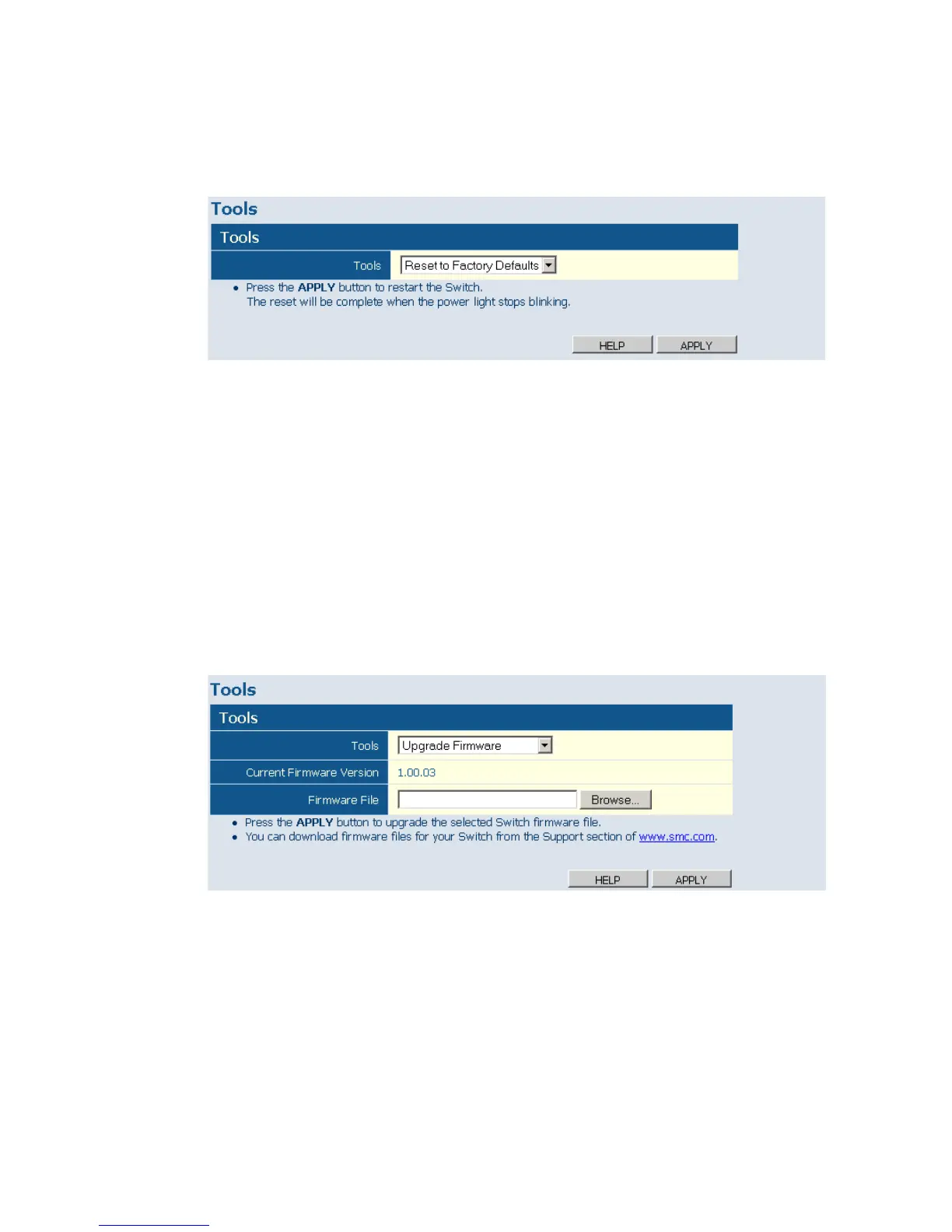W
EB
C
ONFIGURATION
19
Web – Click System, Tools, Reset to Factory Defaults.
Figure 9 Reset to Factory Defaults
Upgrade Firmware
Upgrades the Switch system firmware using a file provided by SMC. Select
"Upgrade Firmware" from the Tools drop-down list then click on the
"Browse" button to select the firmware file. Finally, press the APPLY
button to upgrade the selected Switch firmware file. You can download
firmware files for your Switch from the Support section of www.smc.com.
Web – Click System, Tools, Reset to Factory Defaults.
Figure 10 Upgrade Firmware
Restart Switch
Web – Click SYSTEM, Tools, Restart Switch. To restart the switch, select
from the Tools drop-down list, and then click APPLY. The reset will be
complete when the user interface displays the login page.
