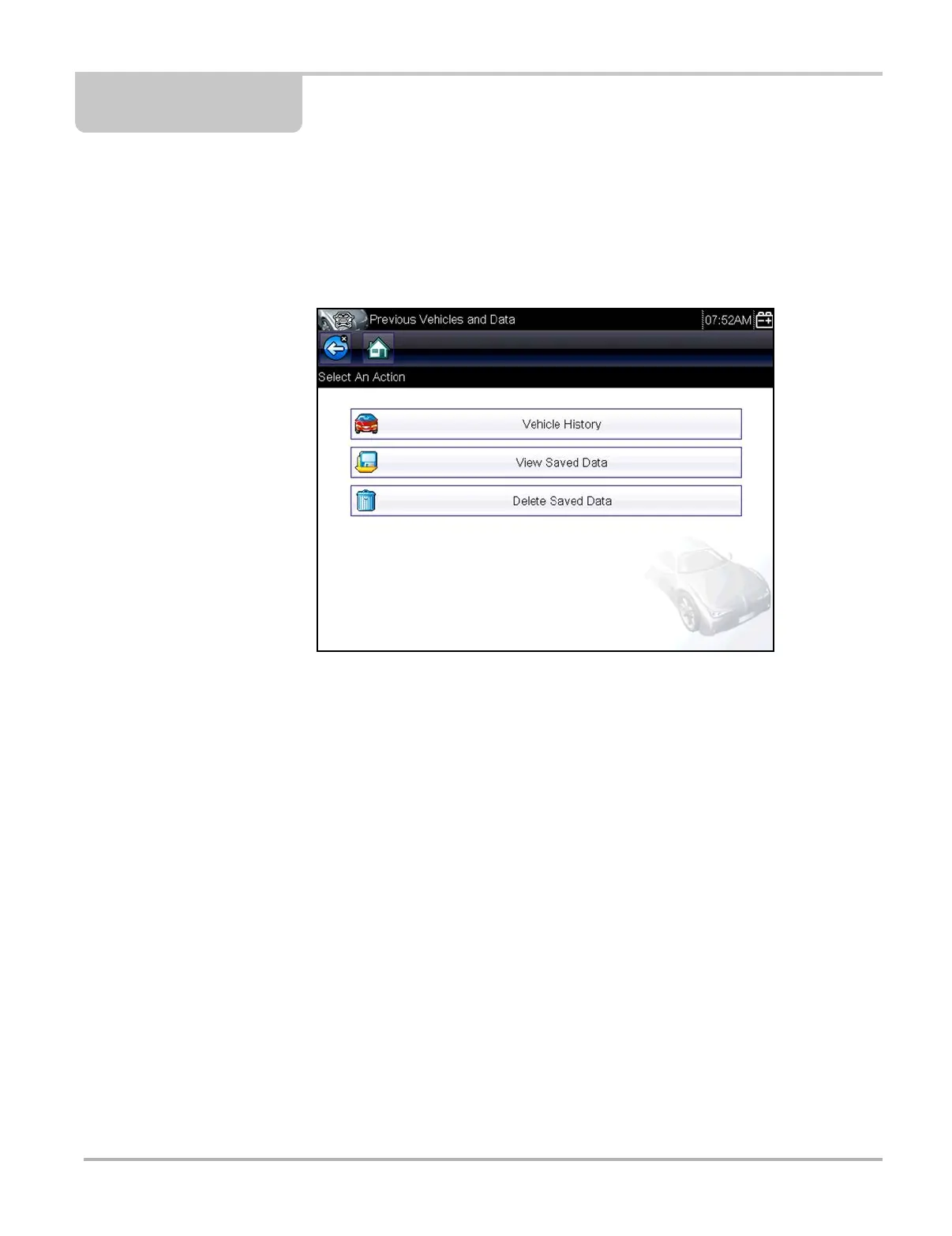49
Chapter 7 Previous Vehicles and Data
The Previous Vehicle and Data Home screen selection allows you to quickly configure the scan
tool to the identity of the last twenty vehicles tested, and to access saved data files. A menu with
three options opens when Previous Vehicle and Data is selected (Figure 7-1).
Figure 7-1 Sample previous vehicles and data menu
7.1 Vehicle History
The scan tool stores the identifying characteristics of the last twenty five vehicles tested, so there
is no need to go through the complete vehicle identification sequence when performing a retest
after repairs have been made. The oldest vehicle record is deleted when a new vehicle is identified
once there are twenty identifies on file.
z To select from a vehicle in history:
1. Tap Previous Vehicles and Data on the Home screen.
2. Select Vehicle History from the menu.
A list of up to 25 previously tested vehicles displays, file names include the vehicle ID, date,
and time. Use the scroll bar to view the entire list.
3. With the item to be opened highlighted, either tap the vehicle ID or press the Y/a button.
The appropriate software loads and a vehicle ID confirmation screen displays.
4. Select OK or press Y/a to continue.
A connection message displays.
5. Connect the data cable to the vehicle, then select OK or press Y/a to continue.
The menu for the last system tested on the selected vehicle displays.