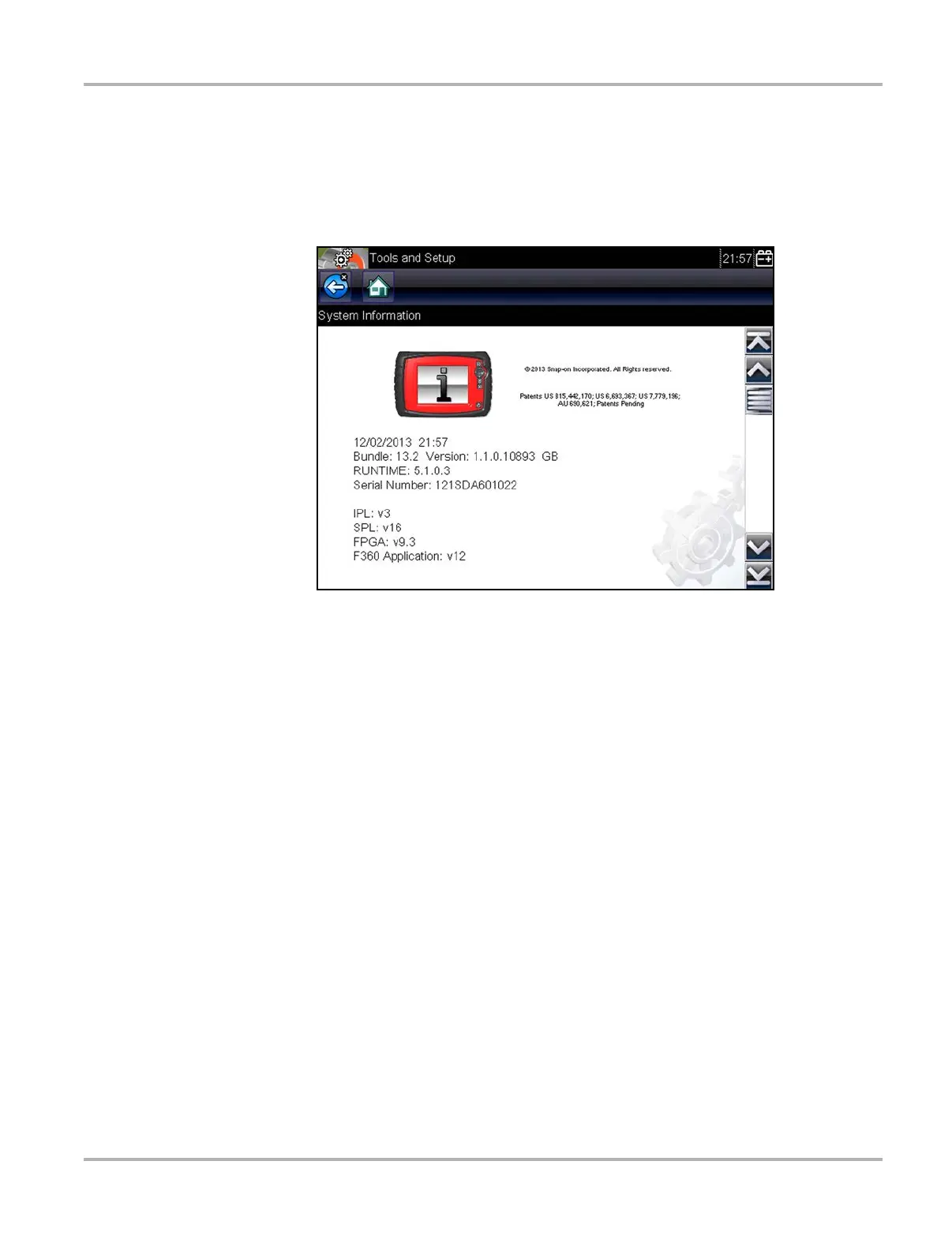56
Tools Tools Menu
z To display the System information screen:
1. Select Tools from the Home screen.
2. The Tools menu opens.
3. Select System Information from the menu.
The System Information screen displays.
Figure 8-2 Sample system information screen
4. Select the Back button on the toolbar to return to the options menu, or select the Home button
to return to the Home screen.
8.1.4 Settings
The Settings selection allows you to adjust certain basic scan tool functions to your personal
preferences. Options include:
• Brightness is used to adjust the intensity of the screen back lighting.
• Touch Calibration is used to calibrate the touch screen display.
• Time Zone is used to set the internal clock to the local time standard.
• Clock Settings is used to set the real-time clock that displays on the title bar.
• Daylight Savings Time is used to configure the internal clock for Daylight Savings Time.
• Time Format is used to configure whether time is displayed on a 12 or 24 hour clock.
• Date Format is used to configure the month, date, and year displays.
• High Contrast Toolbar is used to switch the display to black and white toolbar for improved
visibility under poor lighting conditions.
• Color Theme is used to switch the display to a black screen background for improved visibility
under poor lighting conditions.
• Font Type is used to switch the display to bold-faced type for improved visibility under poor
lighting conditions.