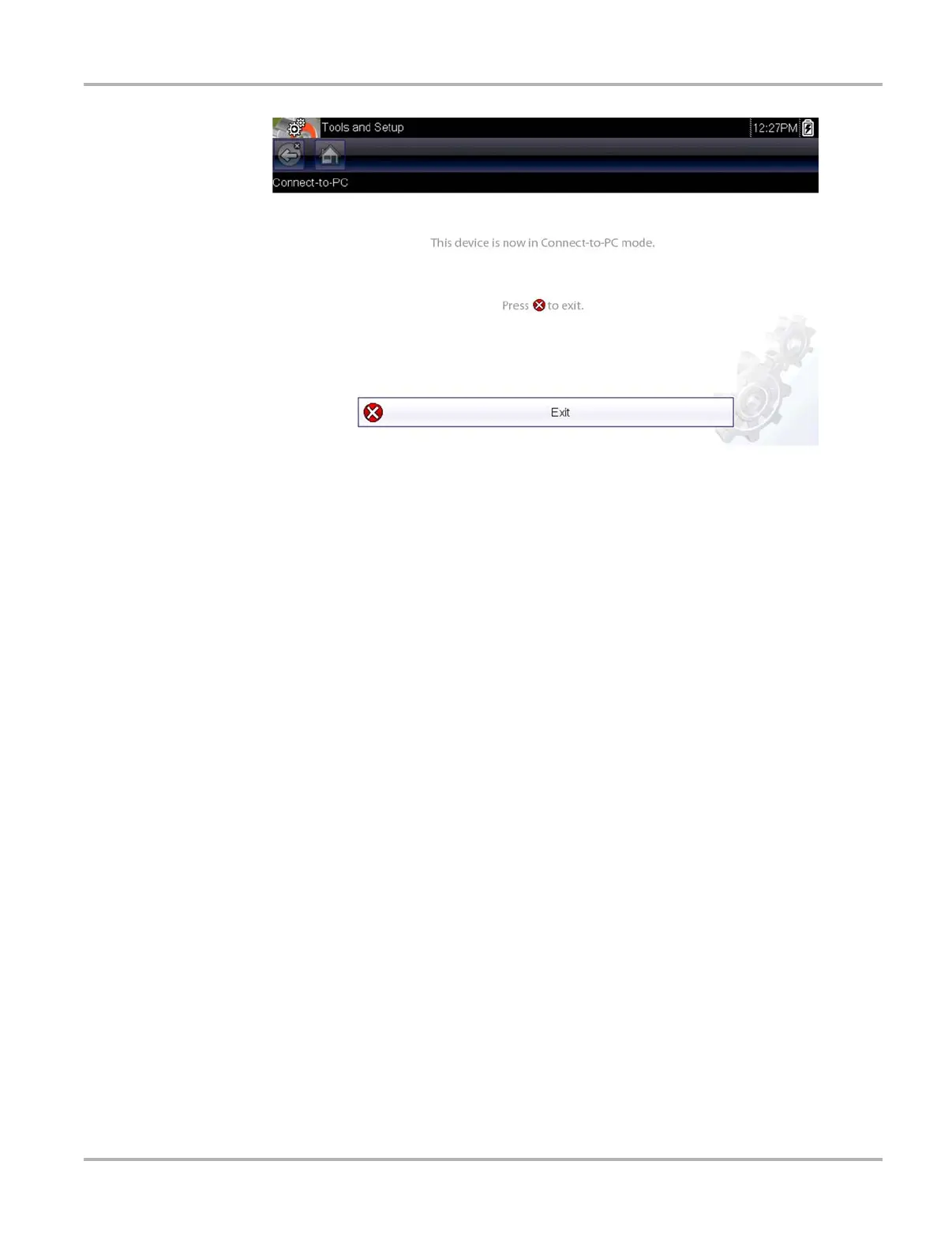55
Tools Tools Menu
Figure 8-1
8.1.2 Configure Shortcut Key
This feature allows you to change the functionality of the Shortcut key. Possible function
assignments include:
• Brightness increases the screen backlighting in incremental steps from lowest to highest, then returns
to the lowest setting and continuously repeats.
• Save Screen takes a snapshot of the current screen as either a bitmap or jpeg image, it
includes the visible screen image only.
• Save Movie saves a recording of a number of frames of data (buffered data plus data
transmitted after triggering) for each available parameter.
• Show Menu Shortcuts opens the Configure Shortcuts menu when the Shortcut button is
pressed so you can quickly select from any of the available functions.
• Toggle Record/Pause programs the Shortcut key to work as the Pause and Play buttons
while viewing data, the first press pauses data collection and the second press resumes live
data capture.
z To assign a function to the Shortcut key:
1. Select Tools from the Home screen.
The Tools menu opens.
2. Select Configure Shortcut Key from the menu.
3. Select a function from the menu.
4. Select the Back button on the toolbar to return to the options menu, or select the Home button
to return to the Home screen.
8.1.3 System Information
The System Information option lets you view configuration information for your scan tool.
