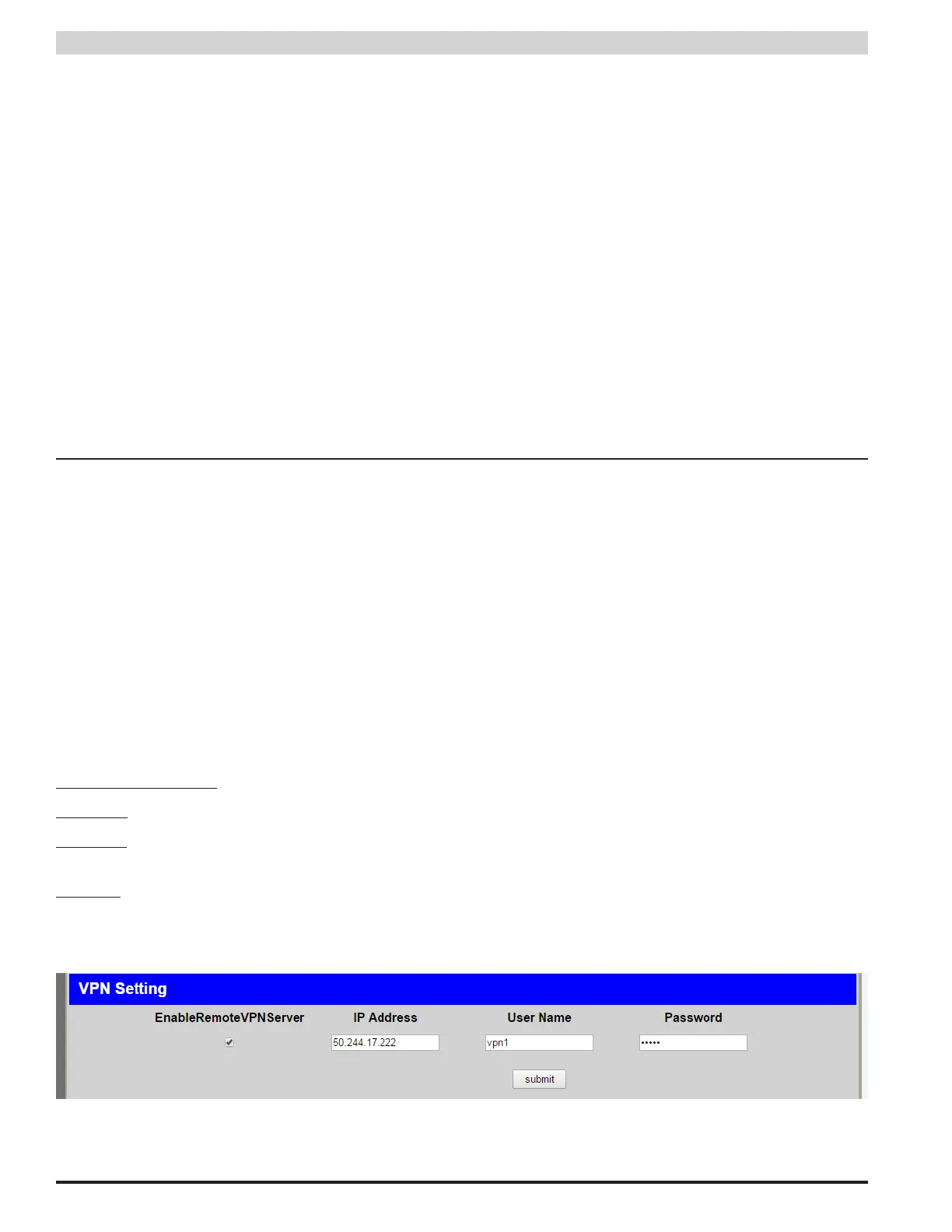18
PSX-NL4 Network Module - Operation Manual
Select the Devices and Parameters to Report
The bottom section of the Reporting page contains the devices and parameters selection area (See Figure 2.8). Any connected devices
will show here, along with a section for the PSX-NL4 itself. To include these devices in the email alert report, check the box to the right
of the device name in the heading for the device.
The PSX-NL4 and each device also have selectable parameters listed below their headings. Checking these parameters will add them
to the report attached to the email alert. These are the same parameters as seen on the Home page.
Available PSX-NL4 parameters include: enclosure temperature,external temperature, current sensor readings (will appear as the label set for
"Hall Sensor 1" and "Hall Sensor 2" on the Configure page), the ADC1 reading (will appear as the label set for "ADC1 Reading" on the Configure
page), and the Event Status (will appear as the label set for "External Event" on the Configure page).
Available PSX parameters include: Model Number, System Fault Status, AC Fault Status, FAI Status, FAI Latch Status, FPO Output Volt-
age, Battery Voltage, Battery Charge Current, FPO Runtime, Battery Runtime, AC Fault Total, System Fault Total, and Battery State Of Charge.
PSX-M8/M8P parameters are set on the PSX-M8/M8P's configure page (See the PSX-M8/M8P Manual for more information).
After setting the devices and parameters to be reported, be sure to click the "Submit" button for each device.
2.3 Setting Up the PSX-NL4 for use with the MSM-200 multi-site manager
The MSM-200 will auto discover the PSX-NL4 when properly configured. The configuration method is determined by the MSM's IP
subnet in relation to the PSX-NL4.
PSX-NL4 in the same subnet as the MSM-200
If the PSX-NL4 is within the same local network as the MSM-200 and is set to be within the same subnet, the MSM will auto-detect
the PSX-NL4. For example, if the MSM is properly configured on a LAN and has the local IP address of 192.168.1.100, the PSX-NL4
should also have an IP address of 192.168.1.xxx to be auto-discovered. The MSM may take several minutes to find the PSX-NL4.
Once discovered, the MSM will auto assign the VPN IP address for the PSX-NL4 (for example, 192.168.3.xxx).
PSX-NL4 not within the same subnet or LAN as the MSM-200
If the PSX-NL4 is not within the same subnet as the MSM-200, additional configuration must be performed in order to connect the
device to the MSM-200. NOTE: To configure an PSX-NL4 which is NOT on the same LAN as the MSM-200, both the MSM-200 and
the PSX-NL4 must be on networks with internet access.
Within the PSX-NL4's "Configuration" screen is a VPN Settings section (Figure 2.9). To configure the device to be auto detected by the
MSM-200, configure this section as follows:
EnableRemoteVPNServer - Check this box to enable the remote VPN Server
IP Address - Enter the IP address of the remote MSM-200.
User Name - Enter one of the VPN user names. These are either the predefined vpn1 through vpn9 default user names or an admin-
istrator configured user name. See section 3.5 of the MSM-200 manual for more information.
Password - Enter the correct password for the VPN user name entered. For the default vpn1 through vpn9 user names, this password
is "12345".
Click the "Submit" button to apply the settings and reboot the PSX-NL4 for the settings to take effect. The MSM may take several
minutes to discover the PSX-NL4, depending on network speed and traffic.
Figure 2.9 - VPN Setting Configuration Screen
