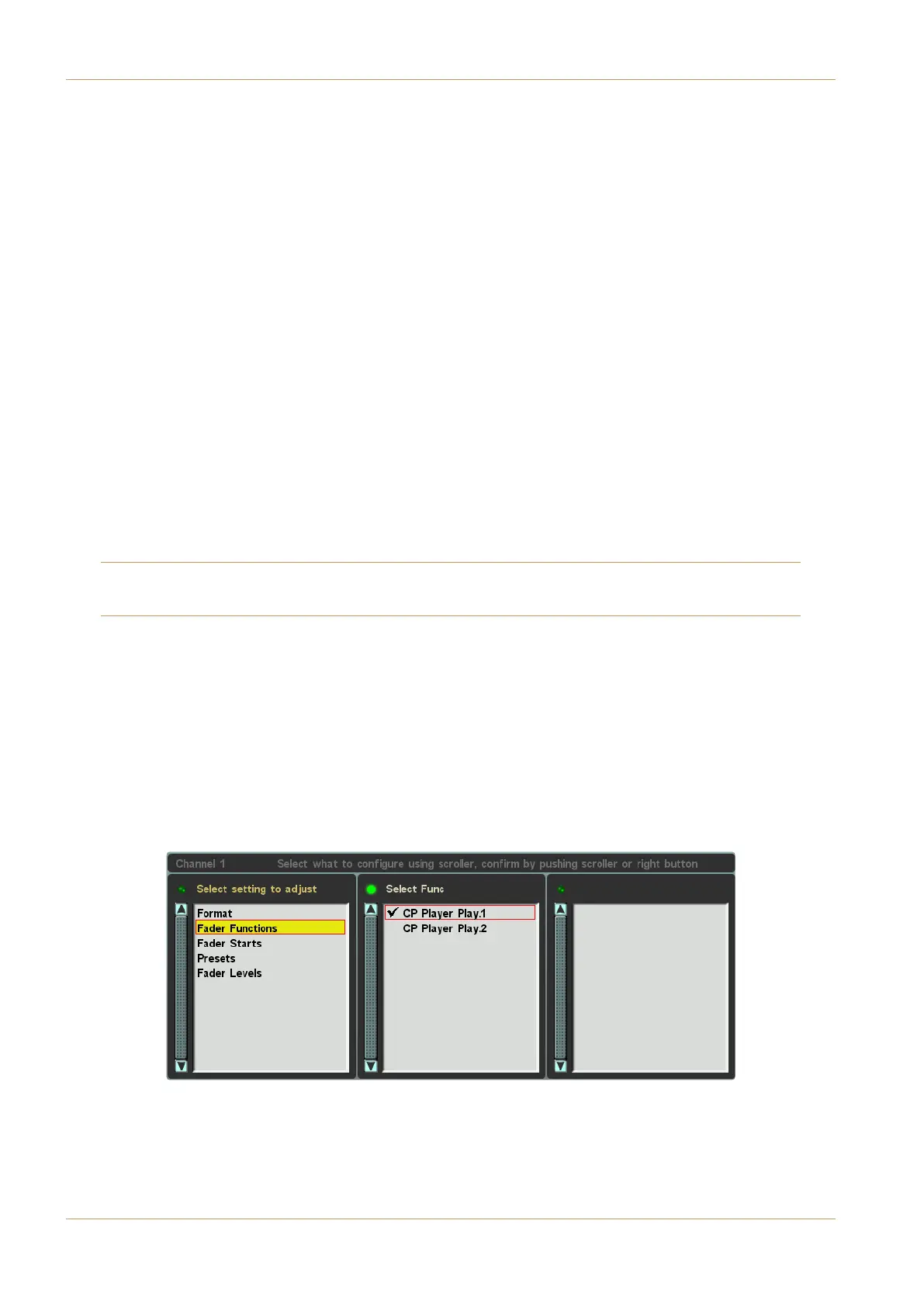C100 HDS Software Update
Page 22
Transport Control Options
Overview
Transport controls can be accessed in the following ways:
1. The function of the Master Scroller during playback is context-dependent:
– If playing a single Cut in V-Cart, without Follow On selected, the Scroller restarts the Cut. If Follow On is
active, the Scroller adds the Cut to the playout queue again.
– If playing a Playlist which is set to Manual, the Scroller switch acts as a Play button when in Pause, and a Skip
button when playing. If Auto is active for the Playlist, the Scroller switch has no function.
– Whenever Pause is active in V-Cart, the Scroller acts as a Play button.
– In Freeplay, the Scroller has no transport function.
2. In V-Cart, Pause and Stop buttons are located in the Touchscreen C-Play display:
– Touching the Pause button toggles the transport between pause and play
– Touching the Stop button stops playback and sets the play position back to the start of the Cut.
3. In V-Cart, the fader and ON button for the Player’s channel strip can trigger transport functions. These are called
Fader Functions and are operated much like an internal Fader Start. They are described more fully below.
– When the fader is open, the ON button on the channel assigned to the C-Play player can be used to start or
stop the selected Cut.
– When the channel is on, opening and closing the fader can be used to play and stop Cuts.
4. Transport functions can also be activated using channel and centre section Free Controls, as well as GPIOs.
Note that transport functions operated via Fader Functions, Softkeys or GPIOs are active even if the C-Play window is
closed.
Fader Functions
Each player can be set to start and stop with the operating of the Channel’s fader and ON button. As this is an entirely
internal function, it is not configured in the Fader Starts menu, but in the new, adjacent, Fader Functions menu.
– When the fader is open, the ON button on the channel assigned to the C-Play player can be used to start or
stop the selected Cut.
– When the channel is on, opening and closing the fader can be used to play and stop Cuts.
With the appropriate C-Play player’s channel assigned to the Master Chanel, press the CHANNEL SETTINGS button
in the Bay Master Control Strip to open the Channel Settings display, and use the Scroller in the Control Strip to open
the Fader Functions menu:
Select the CP Player Play Stop.1 option to start and stop Player 1 with the channel fader, or CP Player Play Stop.2
to do the same to Player 2.
