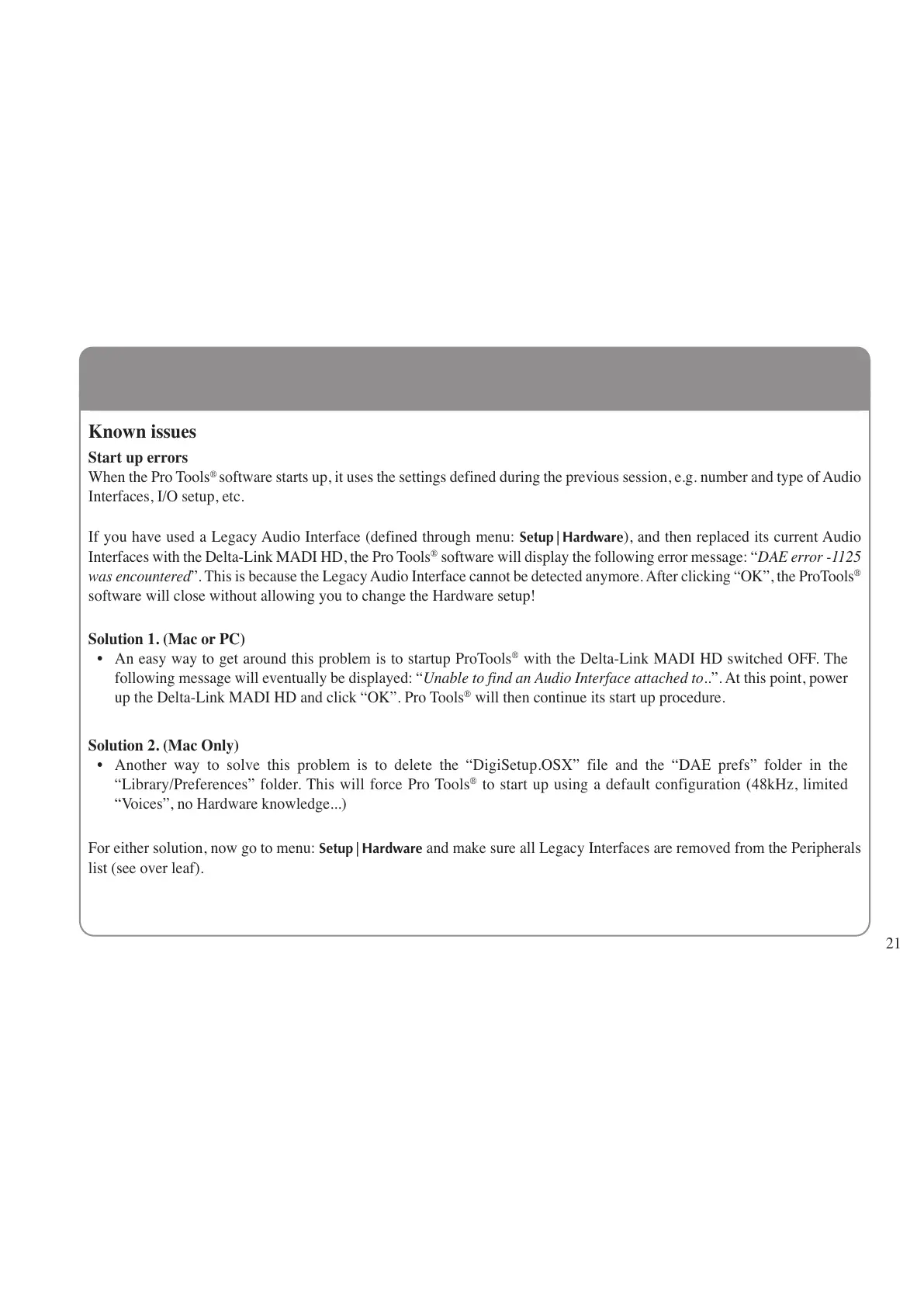21
Known issues
Start up errors
When the Pro Tools
®
software starts up, it uses the settings defined during the previous session, e.g. number and type of Audio
Interfaces, I/O setup, etc.
If you have used a Legacy Audio Interface (defined through menu: Setup|Hardware), and then replaced its current Audio
Interfaces with the Delta-Link MADI HD, the Pro Tools
®
software will display the following error message: “DAE error -1125
was encountered”. This is because the Legacy Audio Interface cannot be detected anymore. After clicking “OK”, the ProTools
®
software will close without allowing you to change the Hardware setup!
Solution 1. (Mac or PC)
• An easy way to get around this problem is to startup ProTools
®
with the Delta-Link MADI HD switched OFF. The
following message will eventually be displayed: “Unable to find an Audio Interface attached to..”. At this point, power
up the Delta-Link MADI HD and click “OK”. Pro Tools
®
will then continue its start up procedure.
Solution 2. (Mac Only)
• Another way to solve this problem is to delete the “DigiSetup.OSX” file and the “DAE prefs” folder in the
“Library/Preferences” folder. This will force Pro Tools
®
to start up using a default configuration (48kHz, limited
“Voices”, no Hardware knowledge...)
For either solution, now go to menu:
Setup|Hardware and make sure all Legacy Interfaces are removed from the Peripherals
list (see over leaf).
