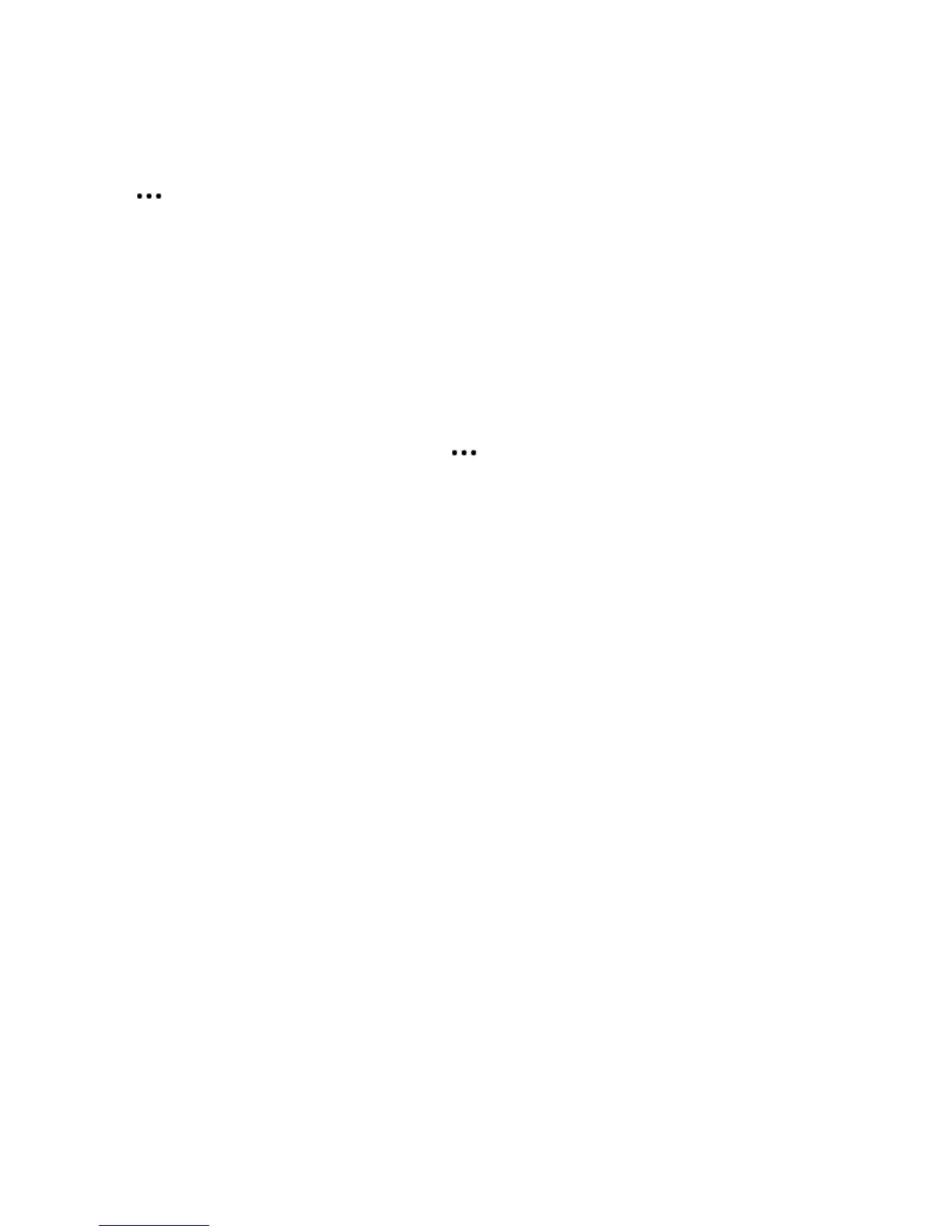Product Guide
10
If your Sonos setup is completely wireless (you don’t keep a Sonos product connected to your router), you
will also need to change your wireless network password. Follow the steps below:
1. Temporarily connect one of your Sonos players to the new router with an Ethernet cable.
2. Ta p > Settings > Advanced Settings > Wireless Setup.
Sonos will detect your network.
3. Enter the password for your wireless network.
4. Once the password is accepted, unplug the player from your router and move it back to its original
location.
I want to change my wireless network password
If your Sonos system is set up wirelessly and you change your wireless network password, you will also need
to change it on your Sonos system.
1. Temporarily connect one of your Sonos players to your router with an Ethernet cable.
2. Choose one of the following options:
• Using the Sonos app on a mobile device, Tap > Settings > Advanced Settings > Wireless Setup.
• Using the Sonos app on a PC, go to Settings > Advanced from the Manage menu. On the General tab,
select Wireless Setup.
• Using the Sonos app on a Mac, go to Preferences > Advanced from the Sonos menu. On the General
tab, select Wireless Setup.
3. Enter the new wireless network password when prompted.
4. Once the password is accepted, you can unplug the player from your router and move it back to its
original location.
Important safety information
1. Read these instructions.
2. Keep these instructions.
3. Heed all warnings.
4. Follow all instructions.
5. Do not use this apparatus near water.
6. Clean only with dry soft cloth. Household cleaners or solvents can damage the finish on your Sonos
components. Do not vacuum the microphone area or apply air pressure.
7. Do not block any ventilation openings. Install in accordance with the manufacturer’s instructions.
8. Do not install near any heat sources such as radiators, heat registers, stoves, or other apparatus that
produce heat.
